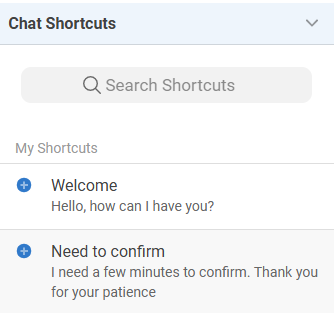Conversation Panel Widgets
Conversation Panel Widgets
Conversation Panel widgets provide quick access to important content for common workflows. With these widgets and the Contact Menu Toggle, many users choose to hide the Contacts Panel, expanding the Messaging Panel and Agent Toolbar for a more streamlined experience.
By default, Content Widgets are visible, and a dedicated Widget Settings page allows users to turn widgets on or off and reorder how they appear in the Conversation Panel.
LinkLive includes widgets for:
Conversation History
My Queues
Agent Metrics
Favorite Contacts
Chat Shortcuts
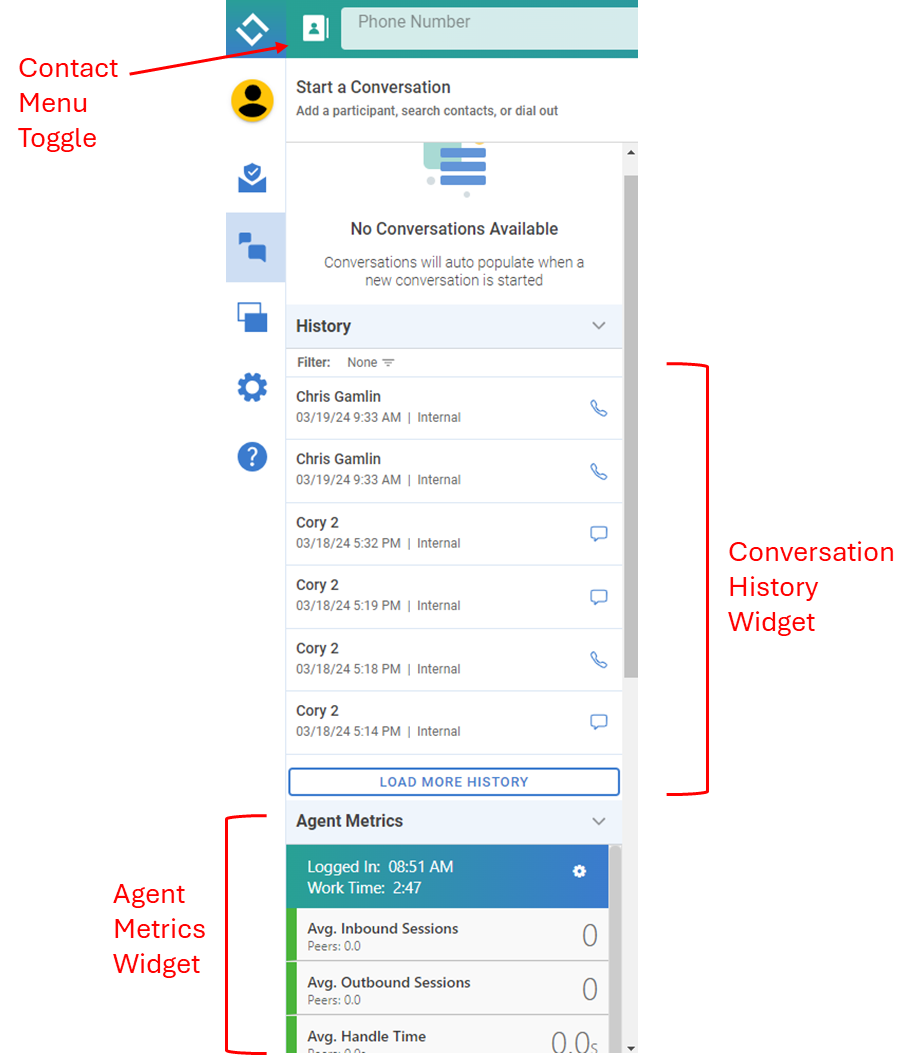
Widget Settings
Users can configure widgets in Settings > Communication Center > Widgets.
On the Widget Settings page:
The Enable toggle turns a widget on or off.
The Order dropdown determines widget placement, with 1 appearing at the top.
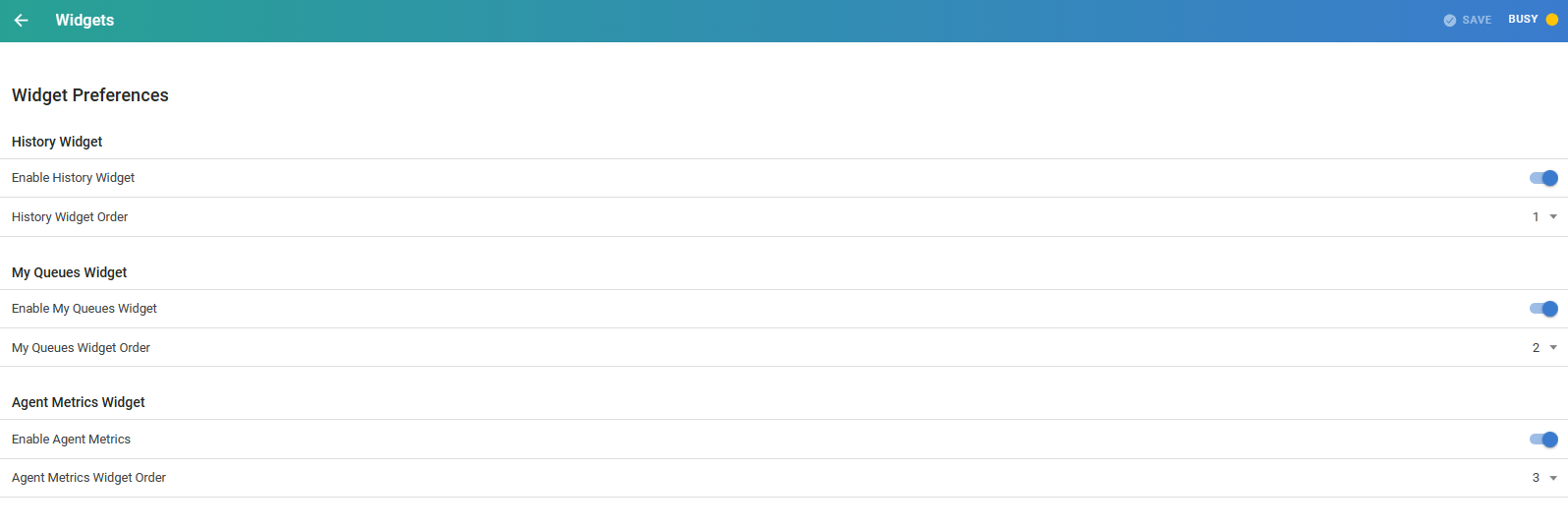
Conversation History Widget
The Conversation History Widget displays past conversations, including missed calls. Its content mirrors the Conversation History from previous versions.
This new widget allows users to:
Turn off History visibility if not needed.
Improve searchability with a new filter (shown below).
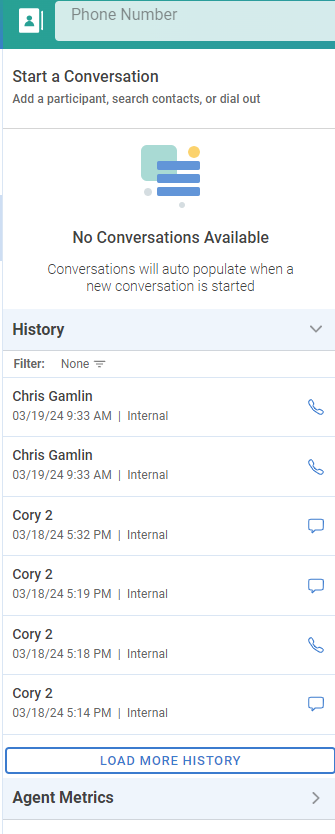
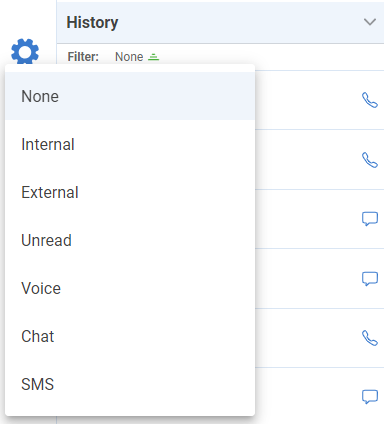
My Queues Widget
For users in a Queue (Hunt Group), queues can be added to My Queues by:
Dragging and dropping from the Contact list.
Clicking a Queue and selecting "Add to My Queues."
To remove a queue, click the queue and select "Remove from My Queues."
By selecting only essential queues, many agents can collapse the Contacts Panel, freeing up additional workspace.
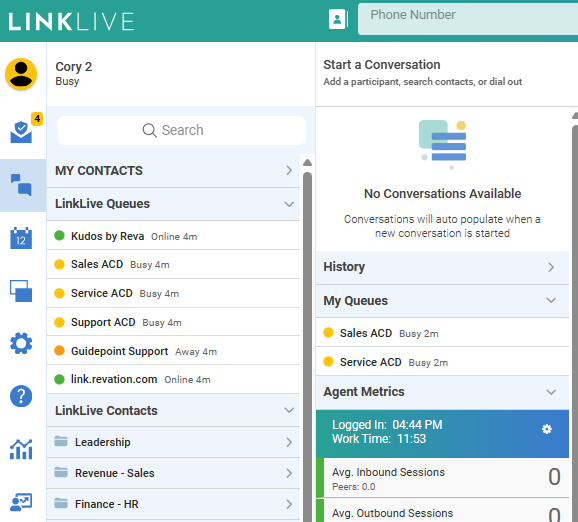
Agent Metrics Widget
The Agent Metrics Widget displays user-selected metrics, including:
Agent KPIs
RONA and ROAA
Time spent in each status
The data reflects the current day's performance. Users can click the gear icon in the upper right to customize which metrics are displayed.
Note: The Agent Metrics button in the Contacts Panel has been removed.

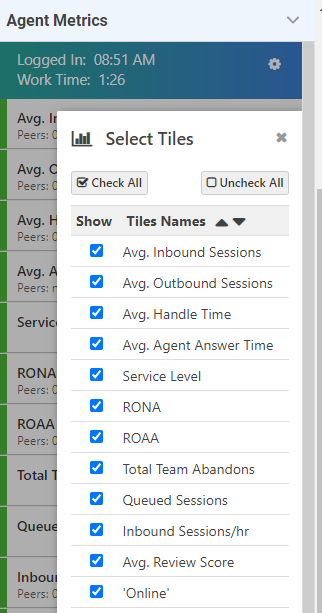
Favorite Contacts Widget
The Favorite Contacts Widget enables users to create a widget with their most frequently used contacts. Once added to My Contacts, users can:
Click a contact to access options like Start Voice, Start Message, and Add to Conference.
Hide the Contacts Panel to maximize screen space for messaging and agent tools.
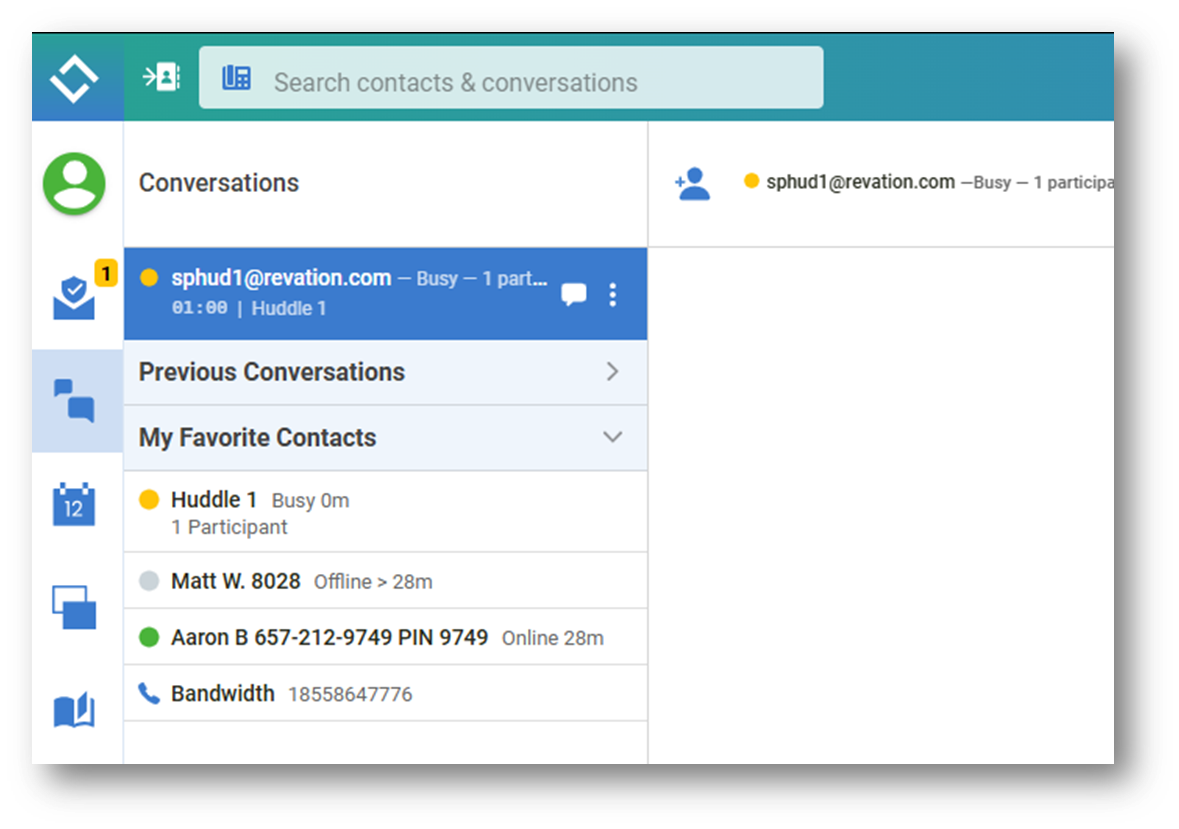
My Favorite Contacts can include:
My Contacts (user-added contacts)
LinkLive Contacts
Huddles
Conference Bridges
Speed Dials
Agent Connect links
Note: Hunt Group contacts cannot be added to My Favorite Contacts; instead, they are added to My Queues.
Once added, users can drag and drop to rearrange their favorite contacts.
Users can manage widget settings in Settings > Communication Center > Widgets. Contacts can be added by dragging and dropping from the contact list or selecting "Add to My Favorites."
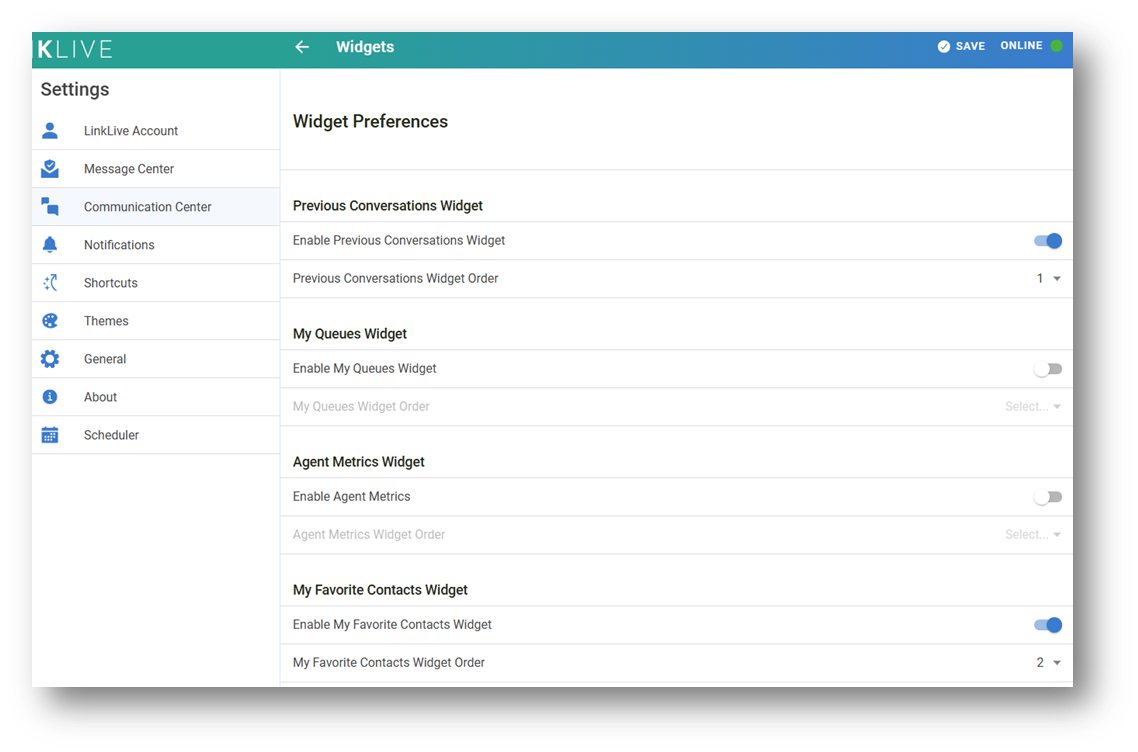
Favorite Contacts Widget
The Chat Shortcut Widget enables users to easily search and see all of their global and personal chat shortcuts. The user can quickly add to the message by tapping the selected shortcut. The chat shortcut displays the first line of text and users can hover over a shortcut to expand the visible text. Similar to other Widgets, users can select which Widgets are visible and the order they are presented in Settings > Communication Center > Widgets.