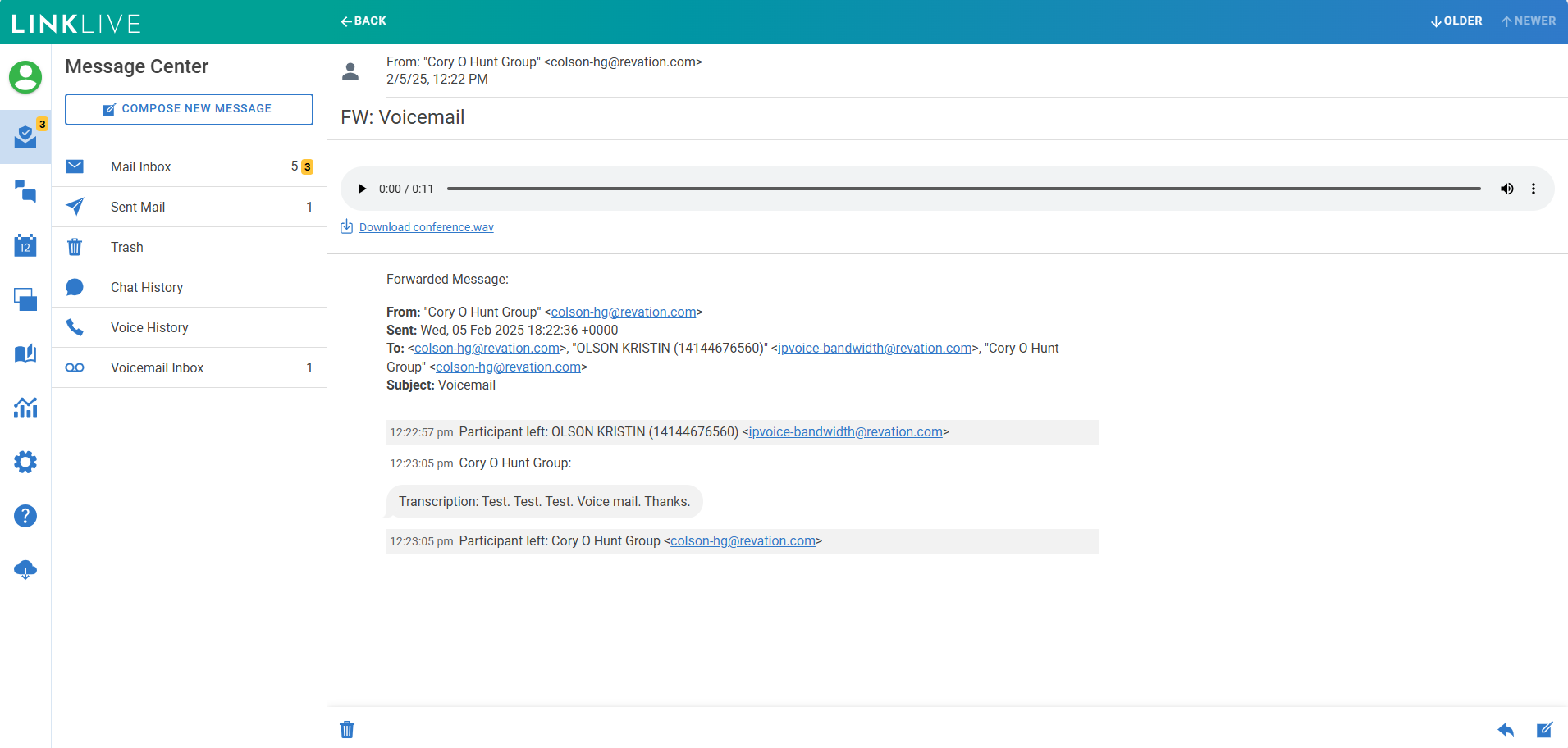Message Center Search for Chat, Voice and Voicemail
Accessing Message History in LinkLive
Users can navigate to the Message Center to access: Chat History, Voice History, and Voicemail Inbox. These folders contain past chat and voice sessions, as well as saved voicemails that users can listen to.
Note: The contents of these folders are the same as the results from the header search in the Communication Center.
Chat History
Clicking the Chat History icon in the Message Center displays a list of past agent chats, agent SMS, and chats between LinkLive users.
The chat history is paginated, showing the first 50 conversations.
Users can click the arrows in the lower right to navigate additional conversations.
The Trash icon moves a conversation to the trash.
The search bar allows users to search by participant name or conversation content.
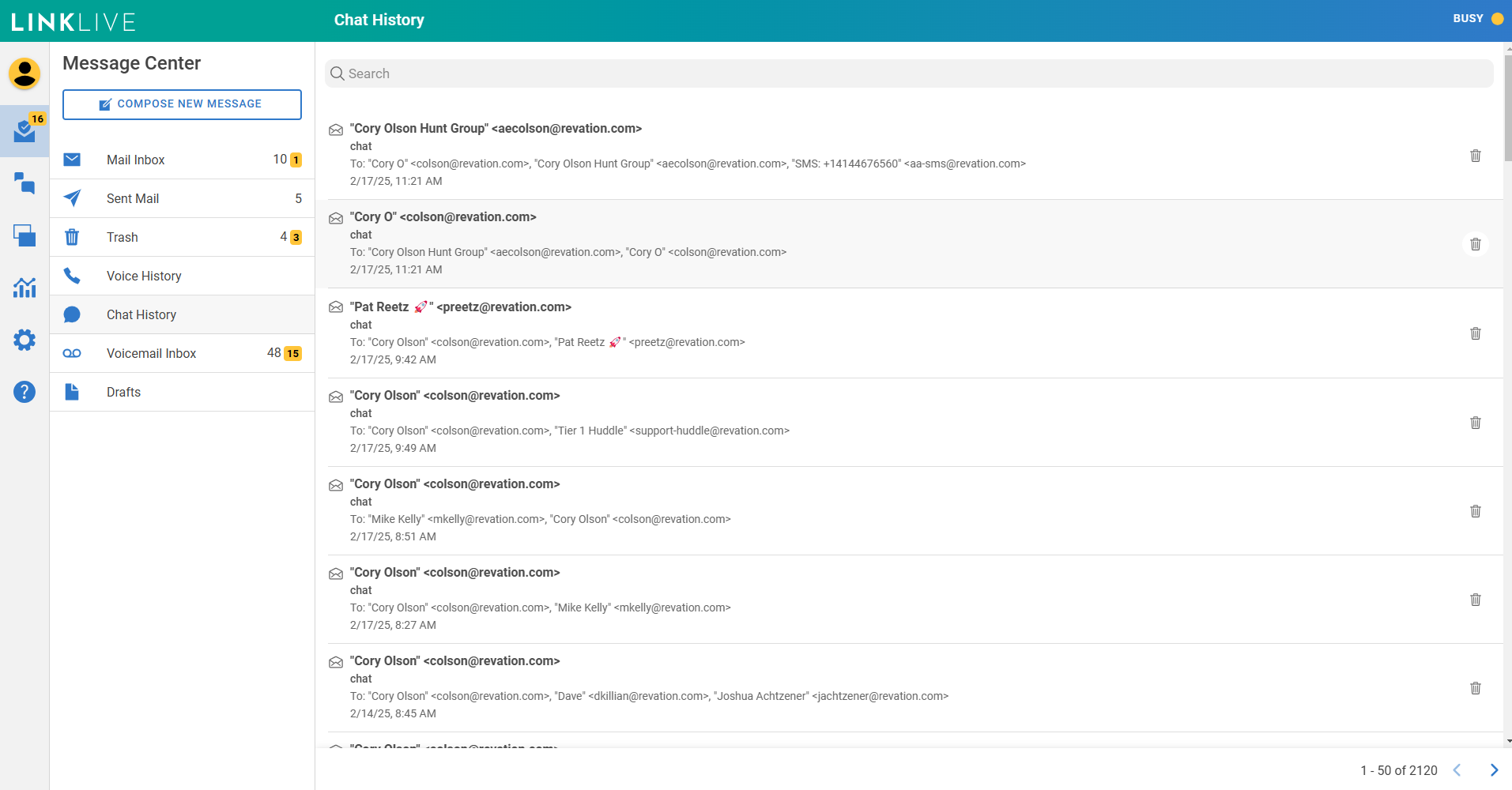
Clicking on a conversation reveals detailed information, including participants, timestamps, and a full transcript.
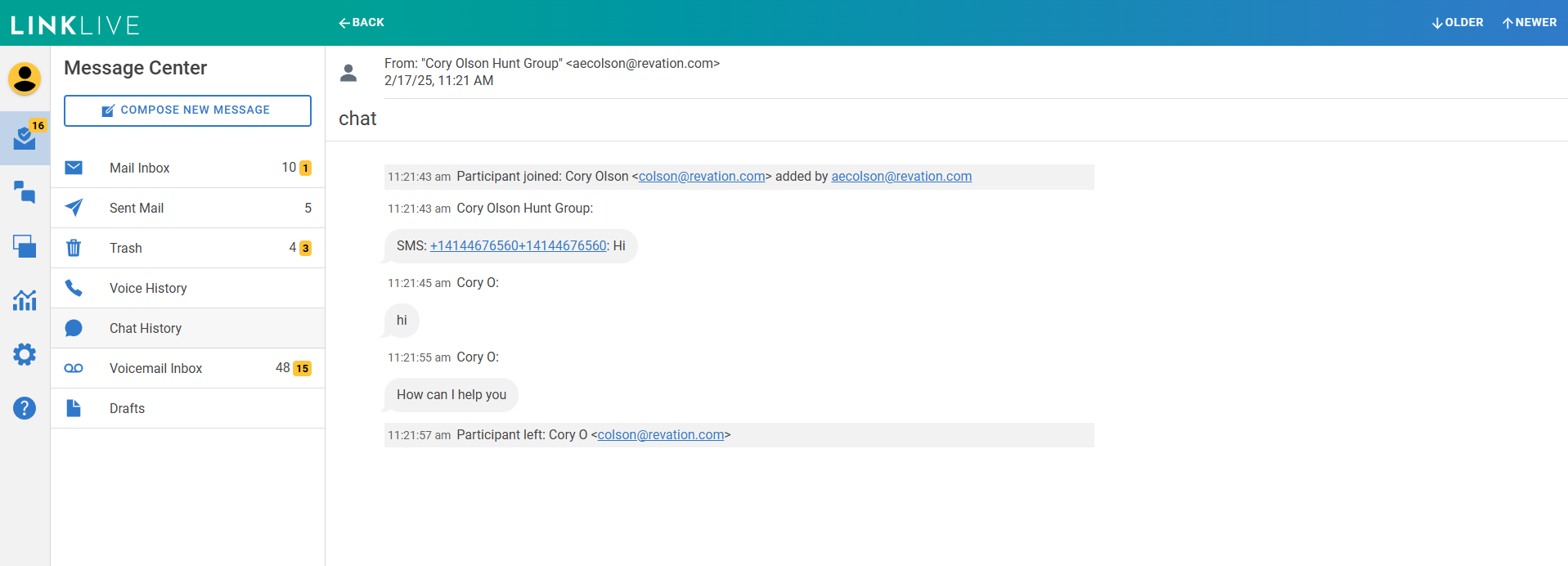
Voice History
Clicking the Voice History icon in the Message Center displays a list of past voice calls between LinkLive users and external phone numbers.
The voice history is paginated, showing the first 50 conversations.
Users can click the arrows in the lower right to navigate additional conversations.
The Trash icon moves a conversation to the trash.
The search bar allows users to search by participant name or conversation content.
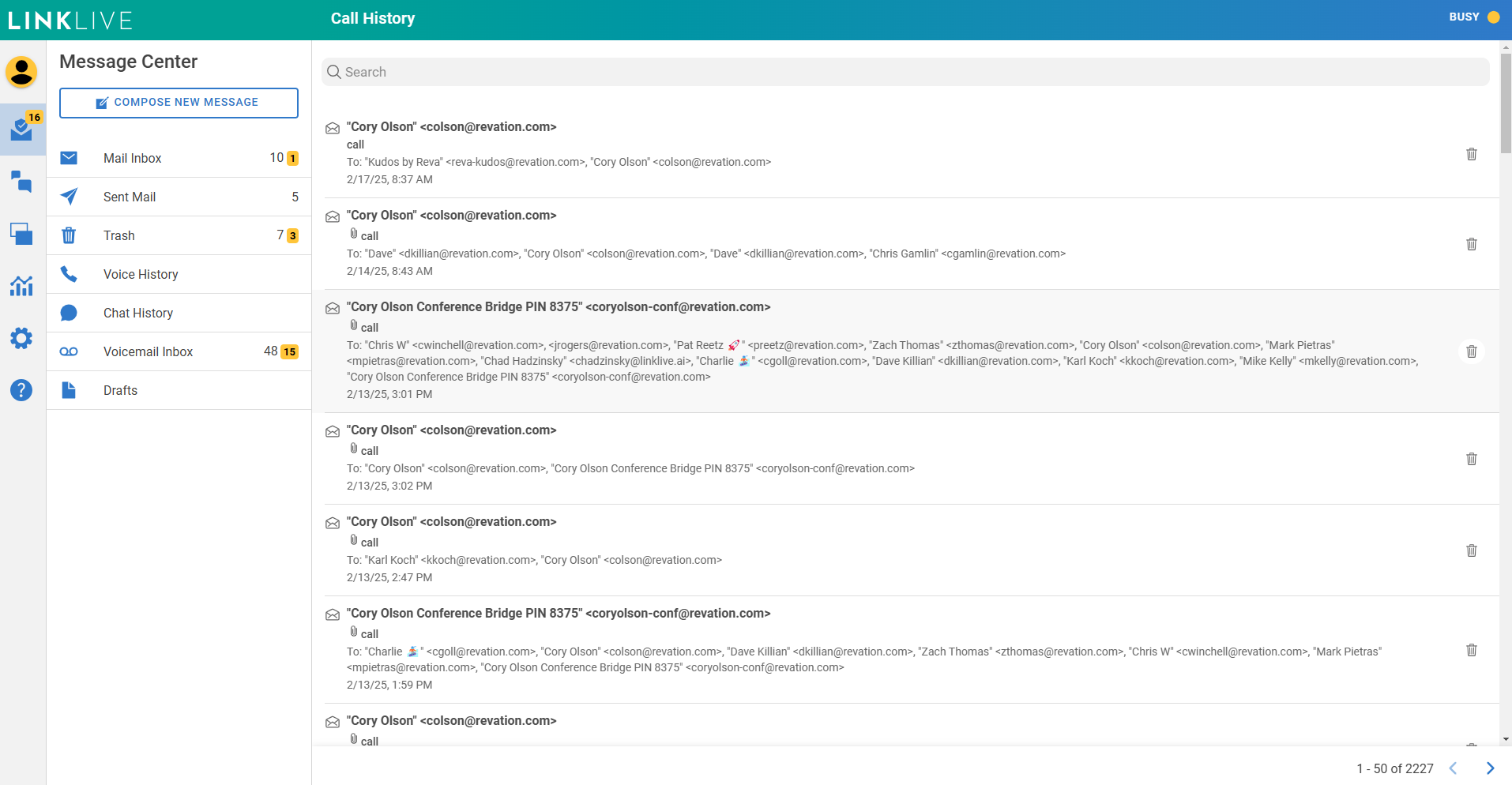
Clicking on a conversation reveals detailed information, including participants, timestamps, and a full transcript. If the conversation was recorded, users can listen to or download the WAV file.
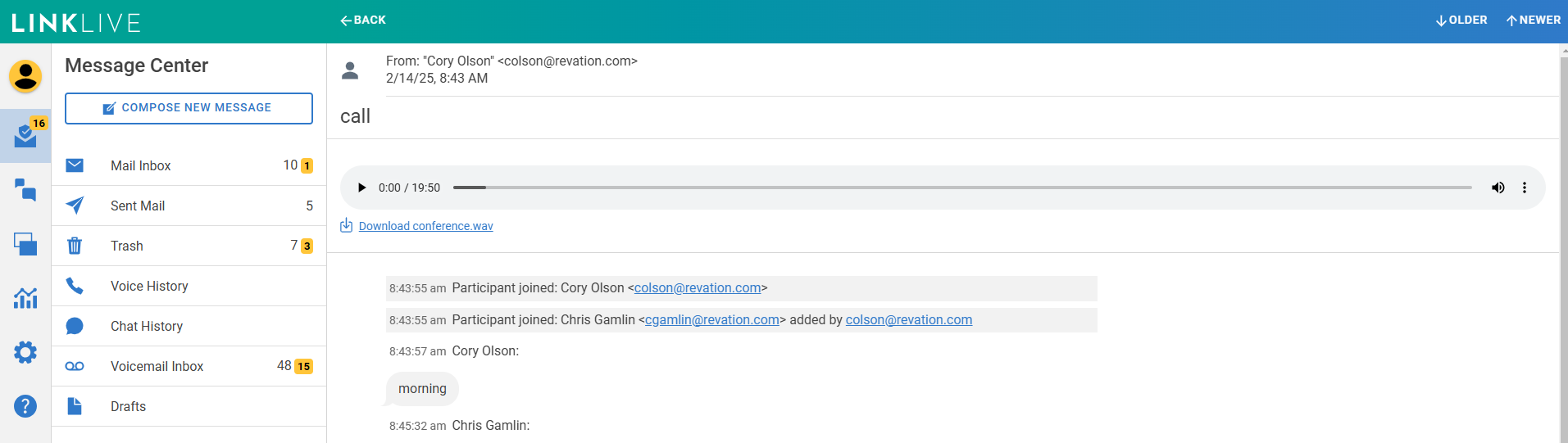
Voicemail Inbox
Clicking the Voicemail Inbox icon in the Message Center displays a list of voicemails for the user.
The voicemail inbox is paginated, showing the first 50 voicemails.
Users can click the arrows in the lower right to navigate additional voicemails.
The Trash icon moves a voicemail to the trash.
The search bar allows users to search by participant name or voicemail content.
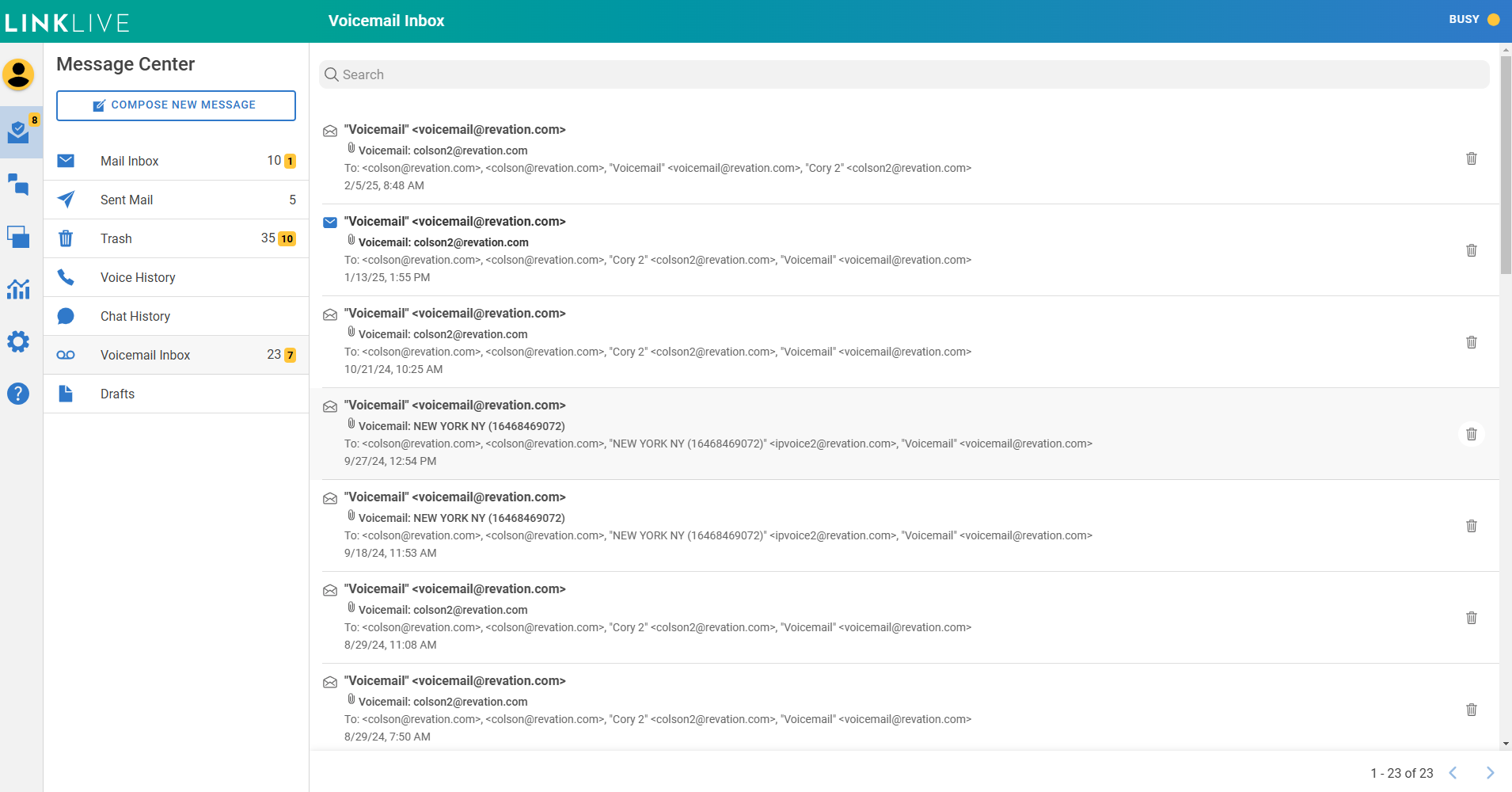
Clicking on a voicemail reveals detailed information, including participants, timestamps, and a full transcript.
If voicemail transcriptions are enabled for your organization, a text transcription of the voicemail is shown.
Users can listen to or download the WAV file of the voicemail.
The forward arrow icon in the lower right allows users to forward the voicemail to another user.