Configuring and Using LinkLive Voicemail
To access your voicemail inbox, select the Voicemail Inbox tab in the Message Center of LinkLive. When a new message(s) is received, the Voicemail Inbox tab will display the number of new messages highlighted in gold.

Select the message and click play to listen to the voice message.
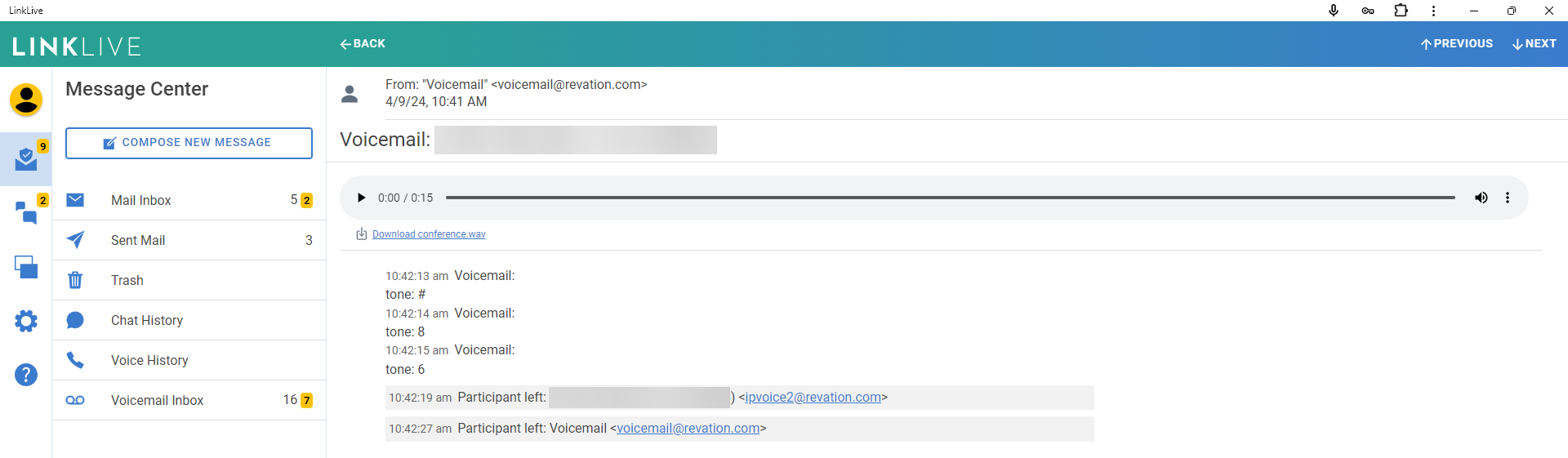
How to access voicemail Externally
In addition to listening to voicemail from the Message Center in LinkLive, users can also retrieve voicemail outside of LinkLive.
Dial your personal DID (10 digit number) number. This personalized number can be acquired by emailing a request to support@linklive.ai
When you reach your voicemail greeting, press * and you will hear:
“Please enter your PIN number, followed by the pound (#) sign.”
Enter your PIN code and press #, or wait 5 seconds.
Press * to clear entered digits and repeat greeting.
Nothing entered for 10 seconds ends call with “goodbye.”
If you enter the PIN incorrectly, you will hear “The PIN you have entered is incorrect.” and the greeting will play again.
How to access voicemail Internally
Dial into voicemail (*98 and your extension or press the Envelope button on your
desk phone), you will hear:
“Please enter your PIN number, followed by the pound (#) sign.”
Enter your PIN code and press #, or wait 5 seconds.
Press * to clear entered digits and repeat greeting.
Nothing entered for 10 seconds ends call with “goodbye.”
If you enter the PIN incorrectly, you will hear “The PIN you have entered is incorrect.” and the greeting will play again.
Message Count
You will hear the number of new messages you have, “You have [X] new message(s), Main
Menu.”
Main Menu
You will hear the “Main Menu” greeting.
If you have messages waiting, you will hear “To listen to messages, press 1.”
You will then hear “For your personal options, press 4.”
Press 1 to listen to your messages.
Press 4 to set your personal options. (mailbox greeting)
Press * to repeat the menu.
Press # to end call with “Thank you, goodbye.”
Nothing entered repeats options 3 times, then ends call with “Goodbye.”
Listening to Messages
If you have no message, you will hear “You have no new messages.” and you will return to the Main Menu.
Otherwise, you will hear “First message.” and you will hear the message. While listening to a message, you can:
Press 7 to stop playing and delete the message. You will hear “Message deleted” then “Next Message” or “End of Messages”. (You can still access your personal messages through your client Envelope button after using 7 to delete)
Press 6 to stop playing and go to message options.
Press * to stop playing and return to the Main Menu.
After the message plays, you will hear the message options:
Press 7 to delete the message. You will hear “Message deleted” and then you will hear either “Next Message” and hear the next message or you will hear “End of Messages” and you will return to the Main Menu.
Press 2 to play the message again.
Press 6 to save the message as new and play the next message.
Press 8 to forward the message.
Press * to return to the Main Menu.
Press # to hear the options again.
Nothing entered repeats options 3 times, then ends call with “Goodbye.”
Personal Options (Record, play or save the mailbox greeting)
From the Main Menu press 4, you will hear the options:
Press 1 to record a new outgoing message. (The mailbox greeting) See the below section for outgoing message options.
Press 2 to hear your current outgoing message and return to Personal Options.
Press 3 to use the system default outgoing message. You will be asked to confirm by pressing 1 or return to Personal Options by pressing 2 or *.
Press 4 to hear your system directory name options.
Press * to return to the Main Menu.
Press # to hear the options again
Nothing entered repeats options 3 times, then ends call with “Goodbye.”
Outgoing Message Options
You will hear the following message options:
The maximum message length is 2 minutes. When you are done, your options are:
Press 1 to record a new default outgoing message.
Press 2 to record an alternate outgoing message. (for vacation greetings and similar)
Press 3 to remove your alternate message, resulting in your default message taking priority. You will be asked to confirm by pressing 1 or return to Personal Options by pressing 2 or *.
Press * to cancel and return to the Main Menu for Personal Options.
Press # to hear the outgoing message options again.
Nothing entered repeats options 3 times, then ends call with the attendant saying “Goodbye.”
Recording an Outgoing Message (mailbox greeting)
You will hear “Record your new outgoing message after the beep. When you are finished, press the pound (#) sign.”
The maximum message length is 2 minutes. When you are done, your options are:
Press 1 to re-record a new outgoing message.
Press 2 to set the recorded message as your current outgoing message
Press * to cancel and return to Personal Options.
Press # to hear the outgoing message options again.
Nothing entered repeats options 3 times, then ends call with the attendant saying “Goodbye.”
System Directory Name Options
Press 1 to record your system directory name
Press 2 to hear your system directory name
Press 3 to delete your system directory name
Accessing Voicemail Externally
You can record an outgoing message or check voicemails from an external number or phone
Call your direct LinkLive direct inward dialing (DID phone number)
When you hear the voicemail greeting, press the * (star) key on your dial pad to get to the main menu.
You will be prompted to enter your PIN number followed by the pound sign.
If you have messages, you’ll hear a menu:
Press 1 to listen to your messages
Press 4 to set your personal options
Press * to repeat the menu
Pressing 1 will allow you to listen to your voice messages. You will then have the option to save or delete your messages after listening to them.
Pressing 4 will bring you your personal options. (This is where voicemail can be recorded.)
Changing your Voicemail PIN
You can change your Voicemail PIN directly from LinkLive.
Go to Settings | LinkLive Account | Voicemail
Under the information box, you will see 4 dots. Click this field and delete the existing PIN, then key in a new PIN and click “Save” in the upper right corner of the screen.
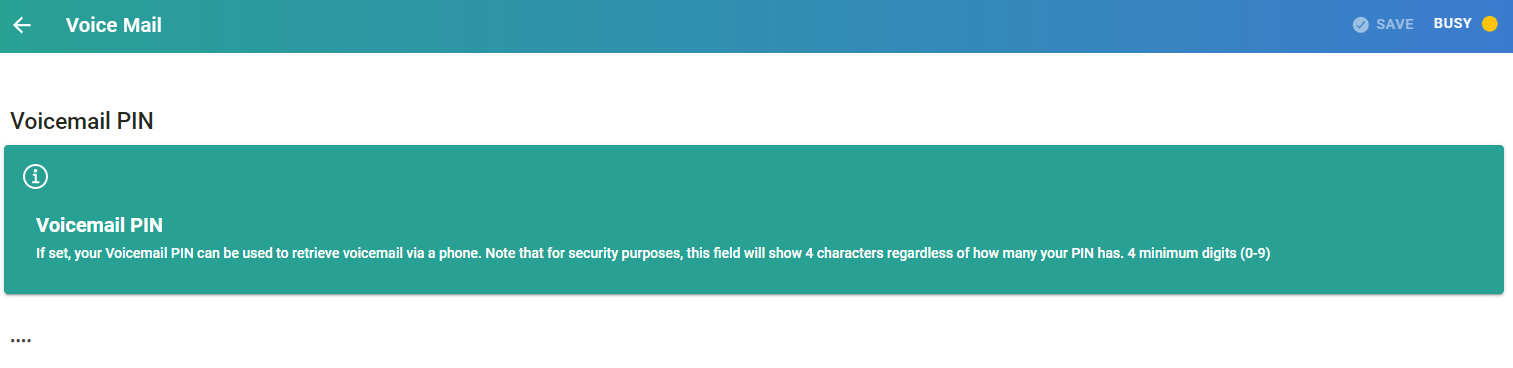
Resetting Your Voicemail
Place your cursor in the outbound dialing field in the communication center
Type “*98” Where it says “Phone Number”
You can then click on the teal phone call icon. LinkLive will dial the voicemail configuration interface.
You will be prompted to enter your PIN number, followed by the pound sign ( # ).

If you have messages, you’ll hear a menu:
Press 1 to listen to your messages
Press 4 to set your personal options
Press * to repeat the menu
Pressing 1 will allow you to listen to your voice messages. You will then have the option to save or delete your messages after listening to them.
Pressing 4 will bring you your personal options. (This is where voicemail can be recorded.)
