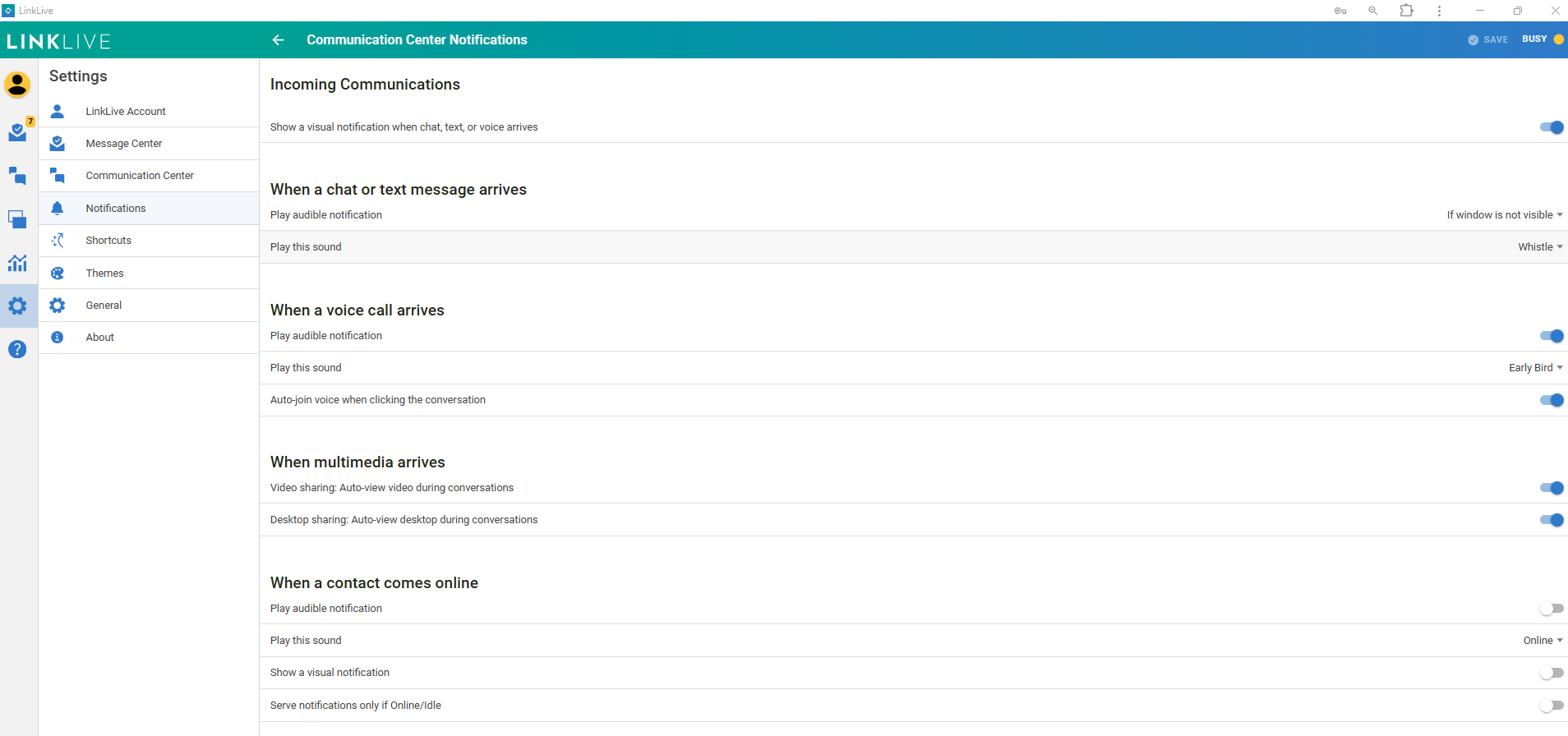Managing Notification Settings
Communication Center Notification Settings
Notification settings for the Communication Center control audible alerts for incoming chat and voice conversations. These settings also automate voice, video, and desktop sharing activation during conversations.
Audible notifications, along with the visual notifications described in Explaining LinkLive Notifications, help ensure users remain responsive and do not miss inbound conversations.
To access Communication Center Notification settings, go to Settings > Notifications > Communication Center Notifications.
Note: Be sure to click Save after making changes.
Key Notification Settings
Incoming Communications – Displays a visual notification (such as an in-app Toast Notification) for incoming chat, text, or voice conversations.
For more details, see Explaining LinkLive Notifications.
Auto Join Voice When a Voice Call Arrives
Default: On – Inbound voice calls are automatically answered.
Alternative: Some agents may prefer to manually click a link in the Message Panel before answering.
When Multimedia Arrives
Enabled: Video and desktop sharing automatically appear when another participant shares their screen or video.
Disabled: Users must click in the Message Panel to view voice or video when another participant activates them.