Desktop LinkLive Settings
Desktop LinkLive includes Settings that make it easier for users to start LinkLive so that they can immedialy have Conversations with clients and colleagues when they start their computer. Default settings are enabled so that Desktop LinkLive automatically signs in and opens when the user starts their computer. These settings can be changed by the user as desired. The other settings for Multimedia, Notifications, Communications Center behavior, etc. are the same as LinkLive.app.
LinkLive Desktop Startup Setttings and Open / Close Behavior
Startup Behavior Settings
The Desktop LinkLive settings for controlling startup are located in Settings > LinkLive Account >Start Up Behavior
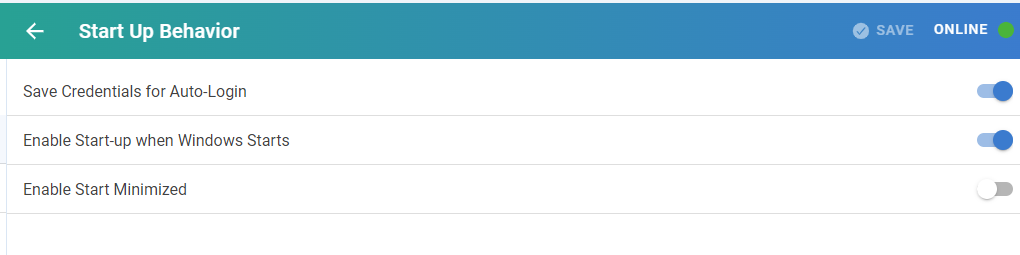
Save Credentials for Auto-Login [Default Enabled]: Enabling this setting automatically stores the username and password for the signed in user. If the user changes their password in LinkLive Account > Account Information the stored password is updated. When paired with Enable Start-up when Windows Starts, Desktop LinkLive will automatically open and signin the user when their computer starts. When the user signs out of Desktop LinkLive and leaves it running in the Task Tray, clicking Open will open the LinkLive signin page with the username and password pre-populated. Please see Closing and Uninstalling for more details on Closing and Signout of LinkLive Desktop
Enable Start-up when Windows Starts [Default Enabled]: Enabling this setting automatically starts Desktop LinkLive when the users computer starts. When paired with Save Credentials for Auto-Login, Desktop LinkLive will automatically open and signin the user when their computer starts. If this is disabled, Desktop Windows can be started by clicking on the LinkLive icon in the Taskbar and signing in.
Enable Start-up Minimized [Default Disabled]: With default disabled, Desktop LinkLive will start, login and open to a Window on the users desktop. If user would prefer to automatically open, sign in and have Desktop LinkLive be minimized on the Taskbar, this setting can be Enabled.
