Communication Center : Presence Automation
A Start-Up Status automatically assigns a specific status to an agent upon login. To enable a Start-Up Status, turn the Enable Start-up Status toggle on and select a start-up status from the drop down.
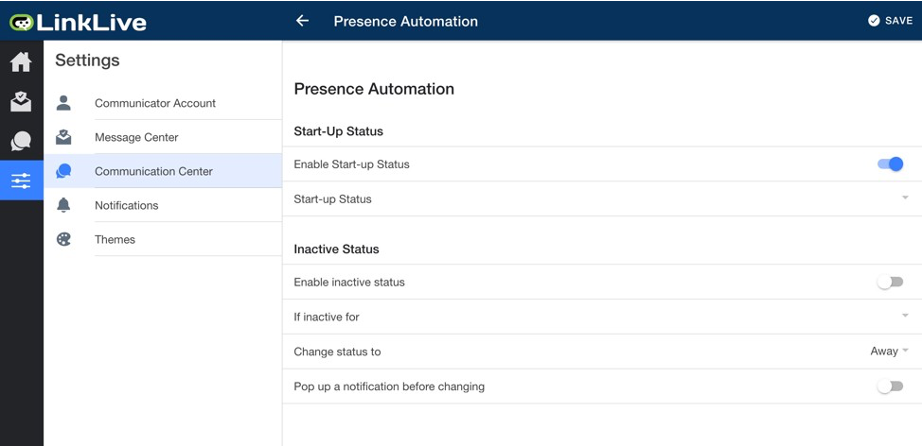
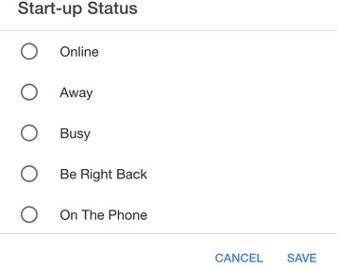
Your “Start-Up Status” should be “Busy” for agents and “Online” for general users; the default is “Online”, but most agents require a few minutes to prepare prior to receiving customer sessions.
Additionally, an Inactive Status can be set. To enable an inactive status, turn the Enable Inactive Status toggle on. Then, select a time range in the If Inactive For dropdown.
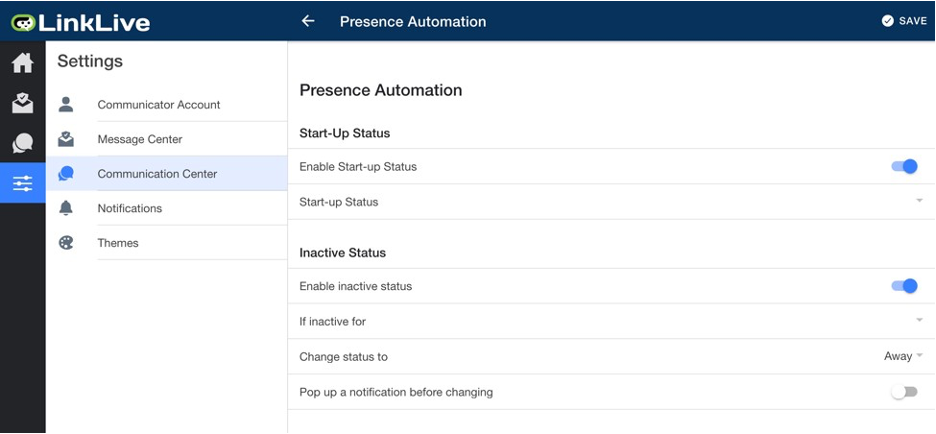
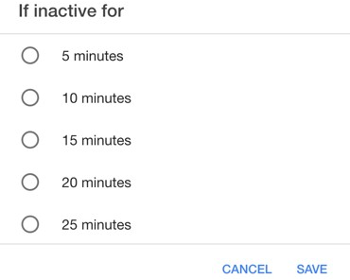
“If inactive for [x] minutes” is ideal for agents and the recommend setting is 3 – 5 minutes. General users can adjust this to their individual preference.
To receive a pop-up notification before your status is changed, turn the Pop up a notification before changing toggle on.
