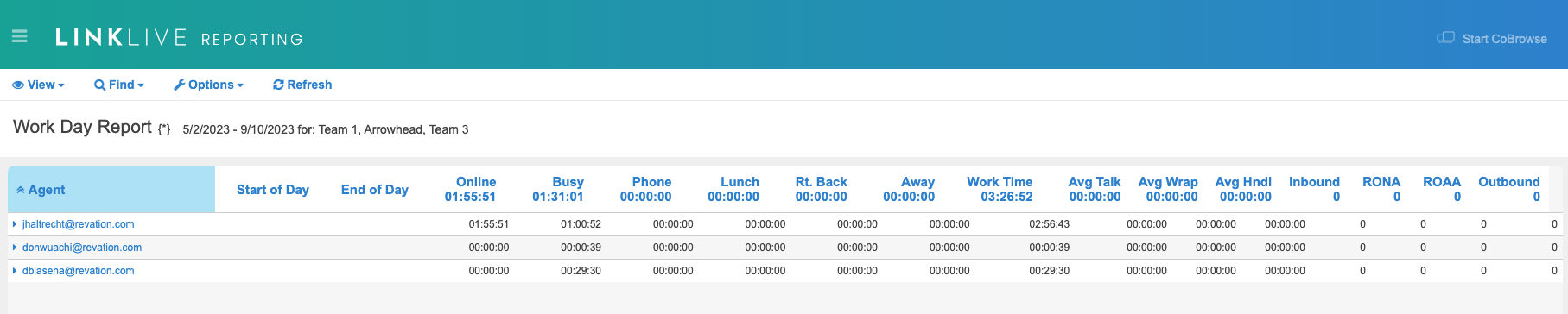Workday Report
The agent must be granted the Supervisor level of LinkLive Reporting access to view the Workday Report.
The Work Day Report can be accessed from the View menu and shows activity details for each of the agents in the hunt group or hunt group grouping. This shows the time the agent logged into LinkLive, when they logged out (or current time depending on when report was run), and specifies details on how long each agent was in various status conditions – online, busy, on the phone, away, be right back, out to lunch, etc. It additionally shows session information, including the number of sessions taken, the number of outbound sessions initiated, the number of Redirects on No Answer (RONA), and the number of Redirects on Agent Action (ROAA). These can all be useful pieces of information for performance management, performance tracking, and coaching of the agents.

Like for Charts and Graphs, the user has the option to change the Dates / Times for which the work report is being displayed, change the Groups that are being displayed, and change the time increments being displayed as shown in the Options menu below. The default is to show the Work Day Report in Hours:Minutes:Seconds format, but it can be changed to display total seconds, total minutes, or total hours for each of the agents.
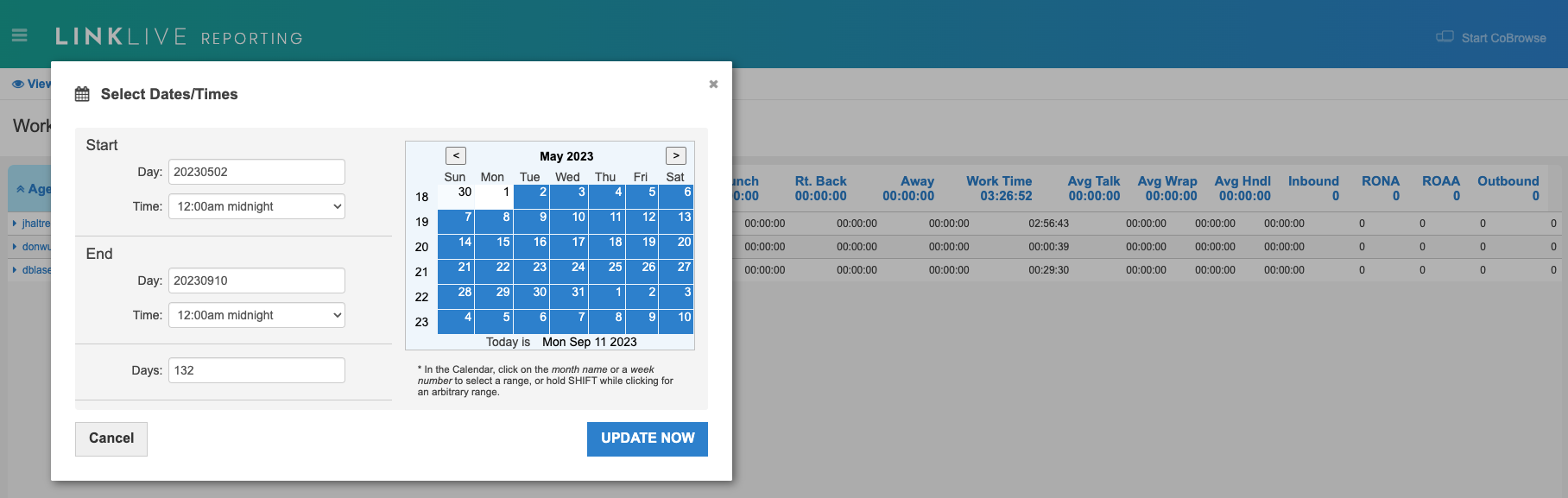
In LinkLive reporting, agents have the ability to drill down the metrics in the Work Day report over a time period. For instance, if the user has selected a one week period to view the Work Day report for an agent, they can now click on the drop down arrow that will display the agent’s metrics for each day of the week (shown in the image below).