QA Summary
The agent must be granted the QA Rights level of LinkLive Reporting access to have QA Monitoring capabilities.
Your organization must contact the LinkLive Support Team to enable QA Monitoring.
Administrators in the system are able to review and score agent sessions.
To find a session to review, click on the Find drop down menu in the top left-hand corner of the screen, and select Find Session for Review…
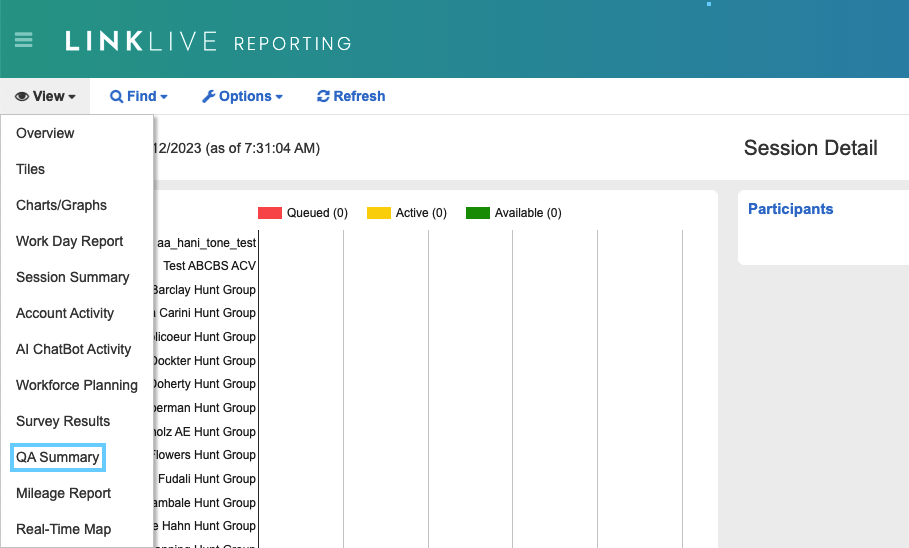
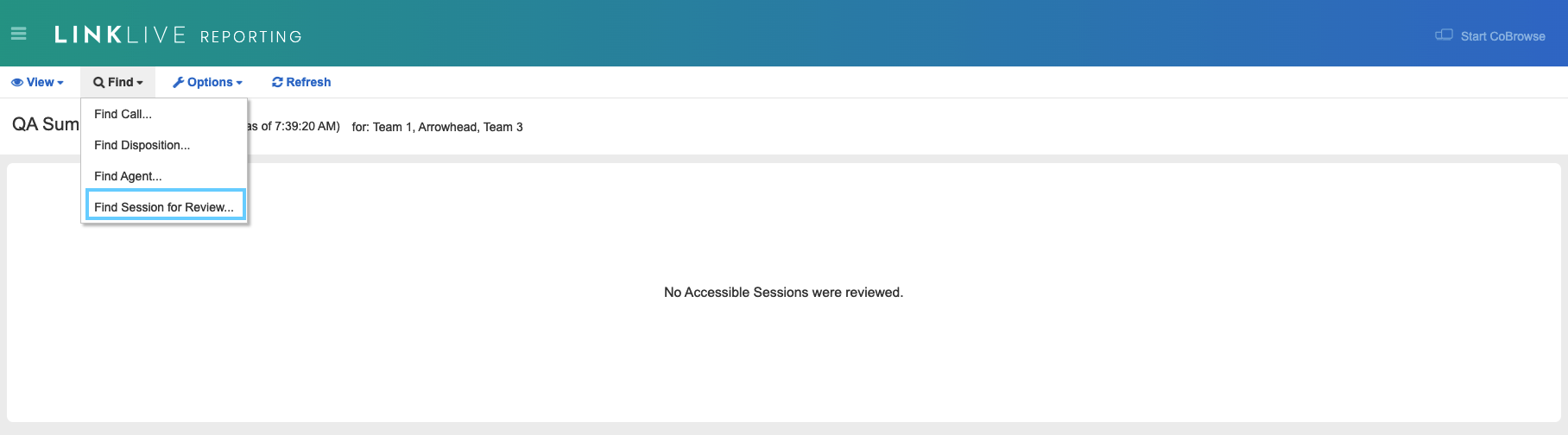
A pop-up box titled Find Session For Review will appear where you will be prompted to select specific criteria (Date Range, Phone, Chat, Inbound, Outbound, Minimum, Maximum and Agent) for the session you wish to review.
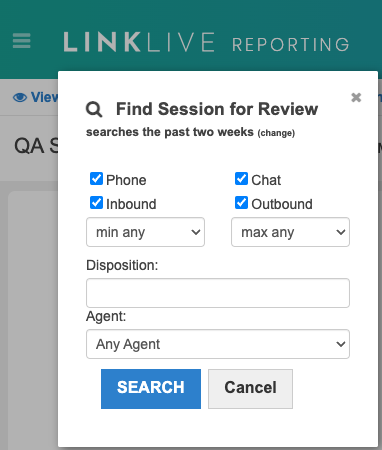
The Date Range defaults to the past two weeks but can be changed by clicking on the (change) button. A calendar will appear once the change button has been clicked. Click on the month name or a week number to select a range or hold SHIFT while clicking for an arbitrary range.
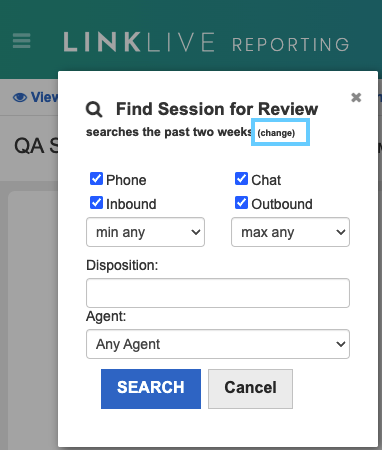
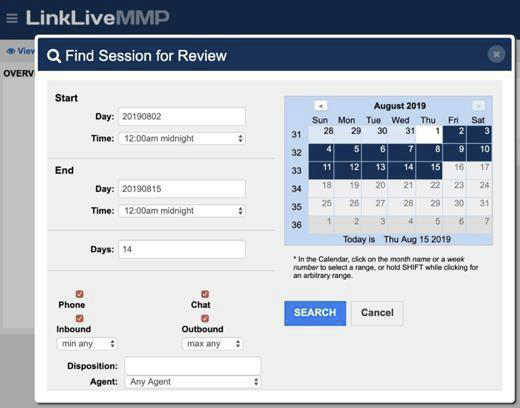
The Phone, Chat, Inbound and Outbound boxes allow you to check which type of sessions you are searching for.
The Minimum and Maximum dropdown menus allow you to select the time range of the session.
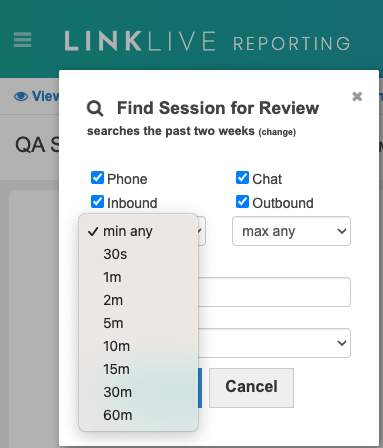
The Agent dropdown menu allows you to select a particular agent to search sessions for. The system defaults to “Any Agent.”
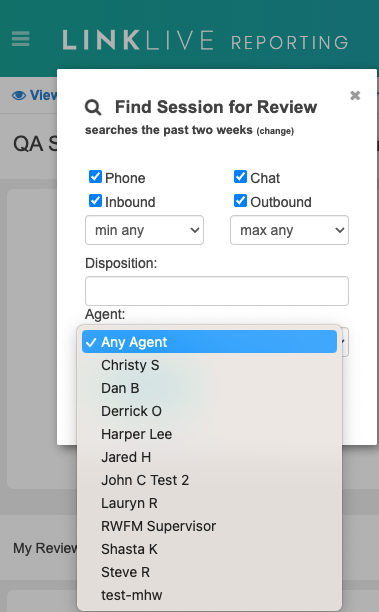
Once you have selected the criteria you wish to search for, click the Search button. A list of 3 random sessions will be populated. If for some reason you are looking for a different session, clicking the Search button again will populate another 3 random sessions.
An agent cannot review their own sessions.
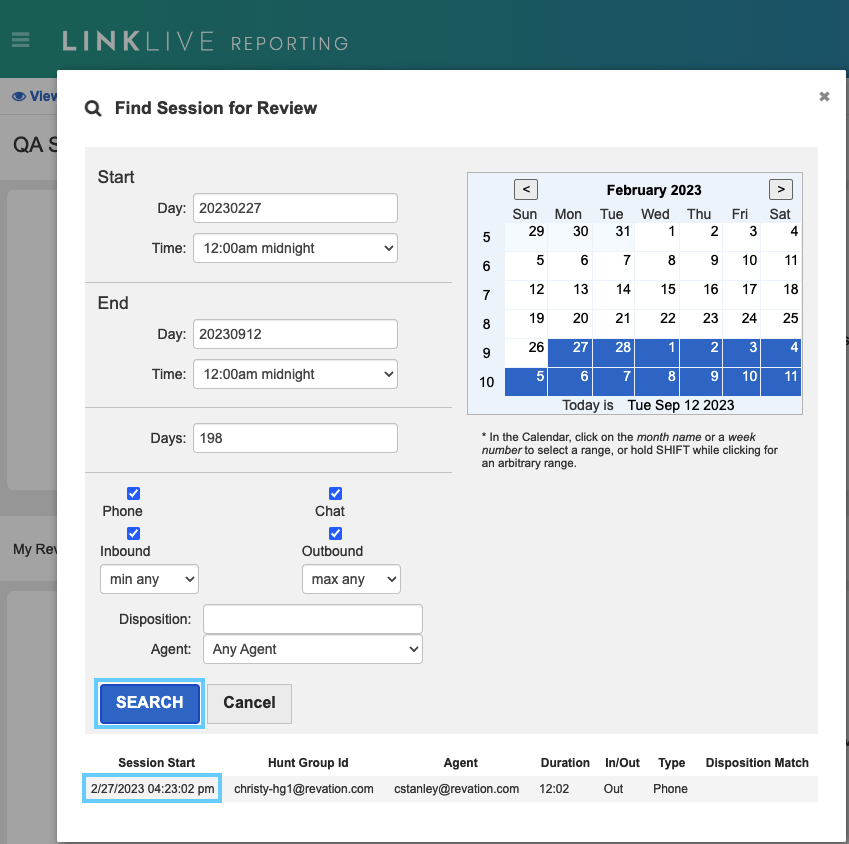
Select the session you wish to review by clicking on that session in the list. You will then be led to the Evaluation Screen.
The Call Monitoring Evaluation screen will display the name of the evaluation at the top (the image below displays an evaluation titled “Support QA Form”). If multiple evaluation forms have been configured for an organization, there will be a dropdown menu allowing you to select which evaluation form to use for the review.
The upper right-hand corner of the screen will display the audio file of the session to playback
(only if the particular session being reviewed was a phone call). Below that are the Session Details and Session Transcript sections that can appear or disappear by clicking on the section headers.
The Session Details view has information for the Evaluator, Date of Evaluation, Session Start Time, Agent and Hunt Group. The image below has the Session Details information displayed.
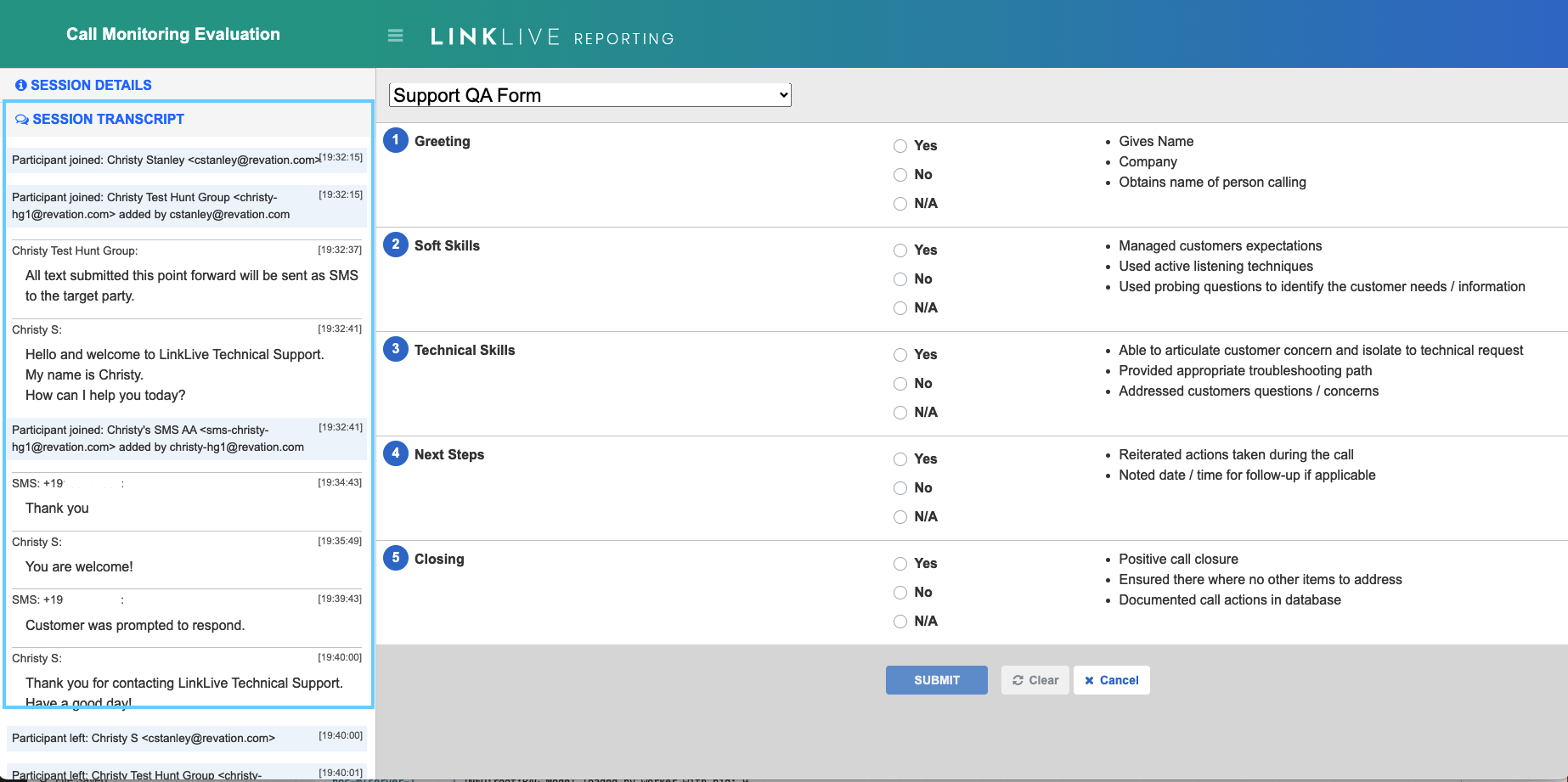
The Session Transcript view shows the information from the session. The image above has the Session Transcript information displayed.
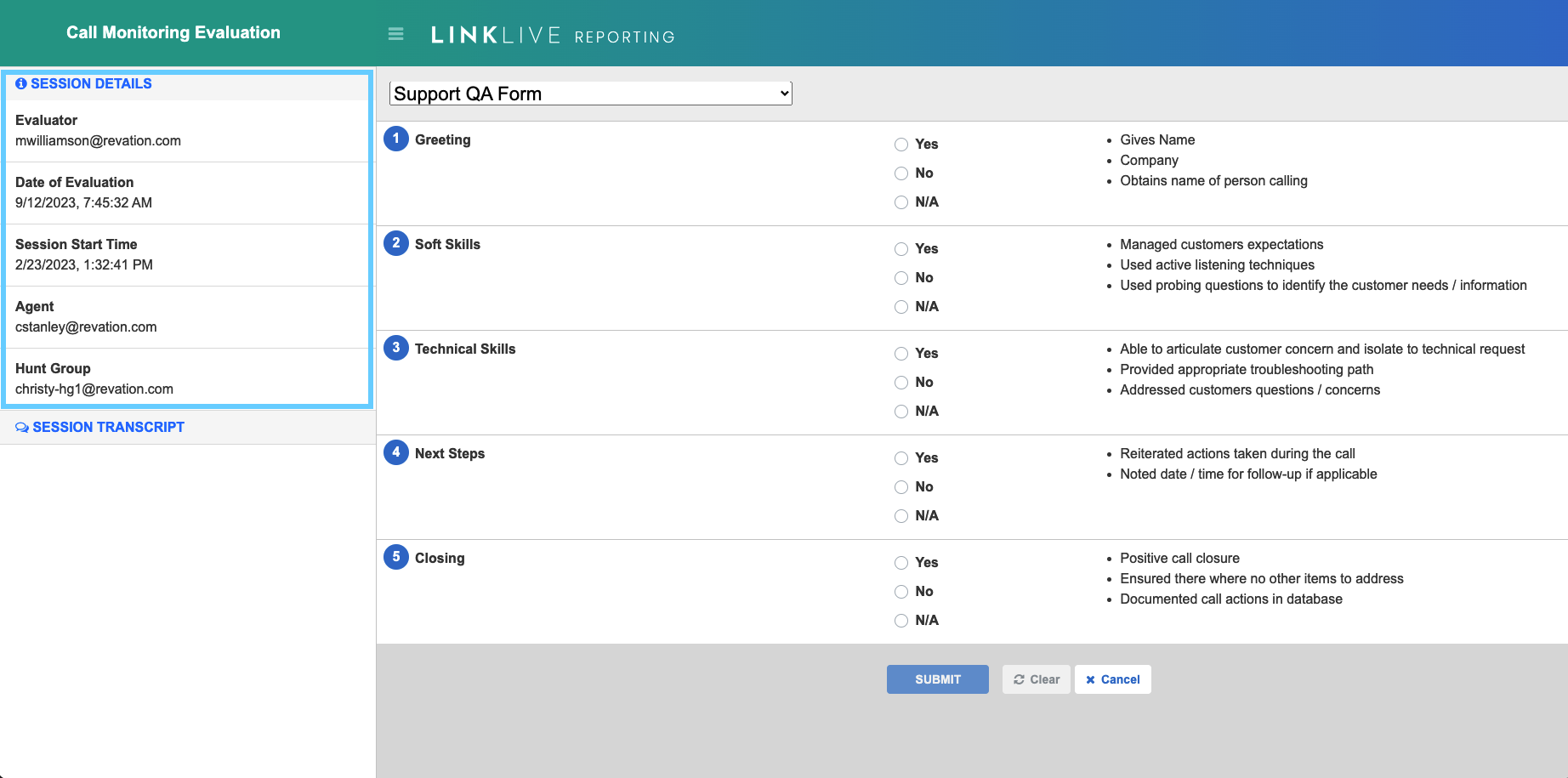
The Session Details view shows the information about the session itself, such as the session start time, the agent, the hunt group, as well as the evaluator and the date of the evaluation. The Session Details view is shown in the image above.
The evaluation questions are custom-configured for each organization. Point values are assigned for each tier of answer that is selected. Point values can be weighted for a weighted point response. Evaluators are to select an answer in each section of the evaluation form to rate the agent. The image below shows the drop-down menu allowing you to select from different forms your organization has created.
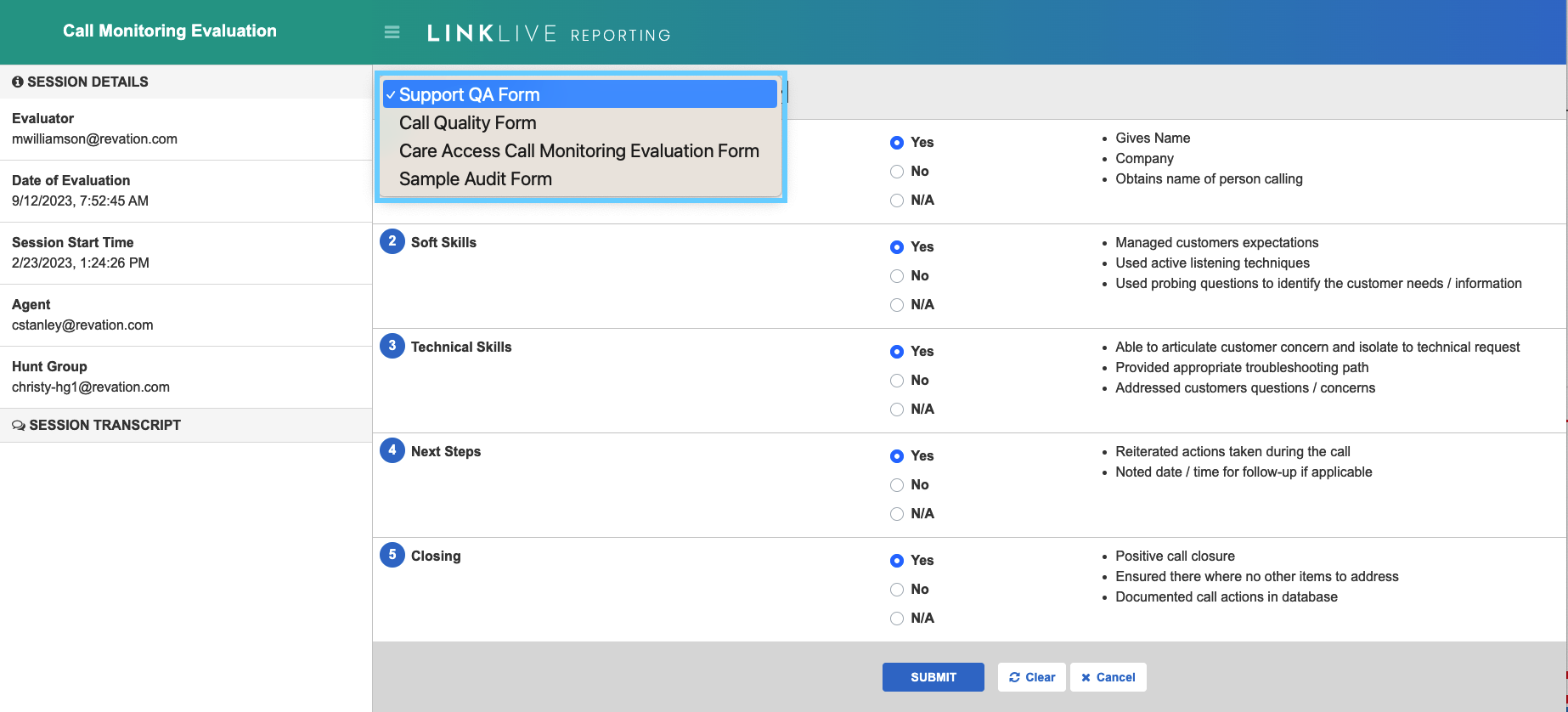
Once the evaluation answers have been selected, click the Submit button at the bottom of the page. At this point the evaluation is complete and can be viewed from the QA Summary Menu.
Viewing a Completed QA Form
To get to the QA Summary Menu, click the View menu at the top of the LinkLive Reporting homepage, and select QA Summary Menu.
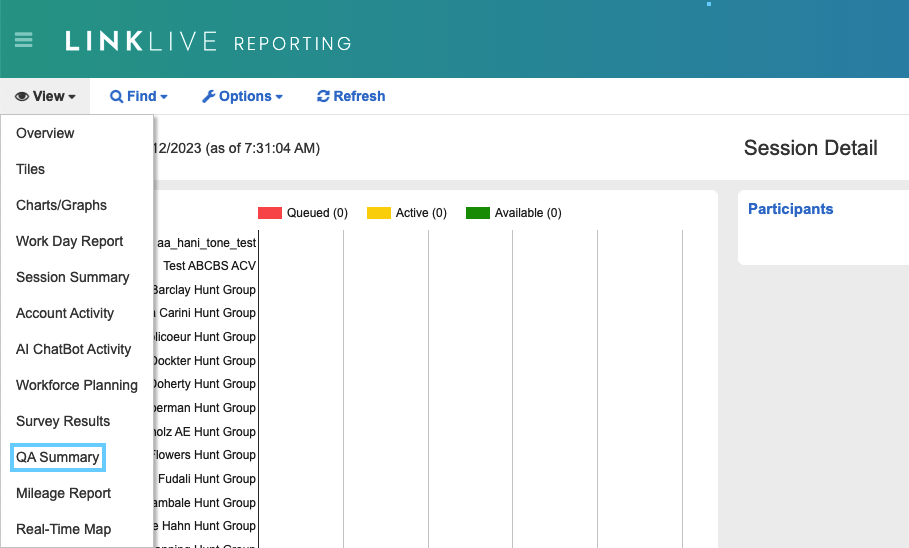
The QA Summary screen displays a recap of the reviews completed that day by all
Administrators. The Reviews column lists the number of sessions that have been reviewed for that agent. The Average Duration column displays the average of the duration of the reviewitself. The Score column displays the average score of the total reviews that have been completed for that agent.
The My Reviews section at the bottom of the page displays only the reviews that you have completed. The Score column in this section lists the score for that individual review only. Scores listed are hyperlinked and can be reopened in read only form for review.
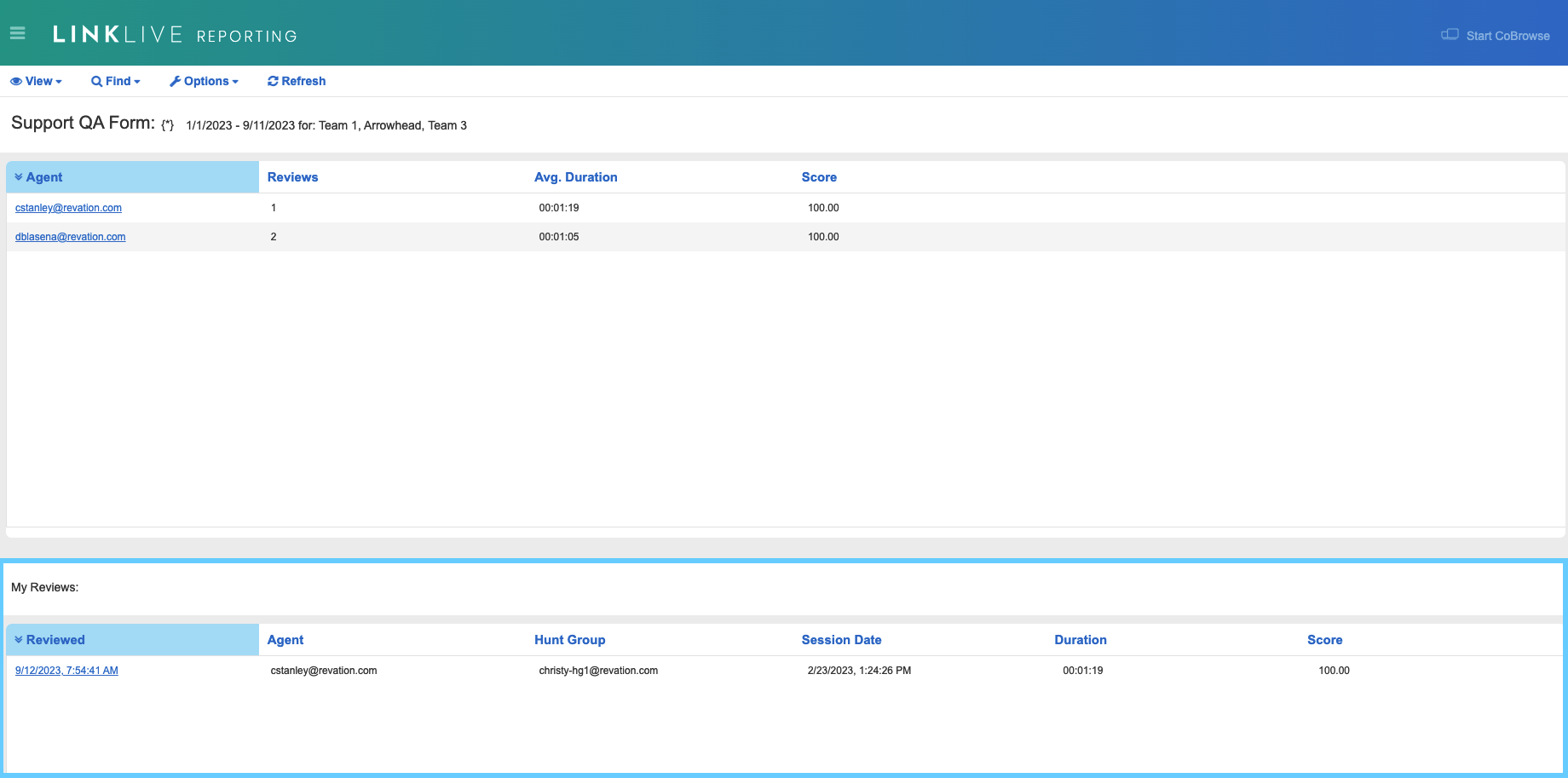
Information from reviewed sessions can be viewed by individual agents in the Agent Dashboard. There is a new tile in the Agent Dashboard called Average Review Score, which lists the average score of the agent on the left side of the tile and the average review score of all of the other agents in the call center on the right side of the tile.
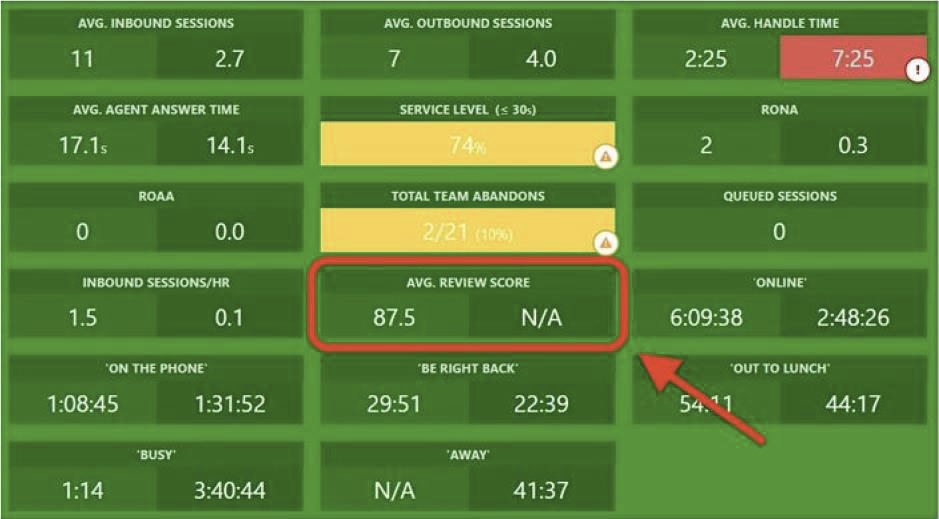
Editing or Deleting a Completed QA Form
To access a completed form, go to the My Reviews portion at the bottom of the QA Summary page and click on the score to pull up the completed form.
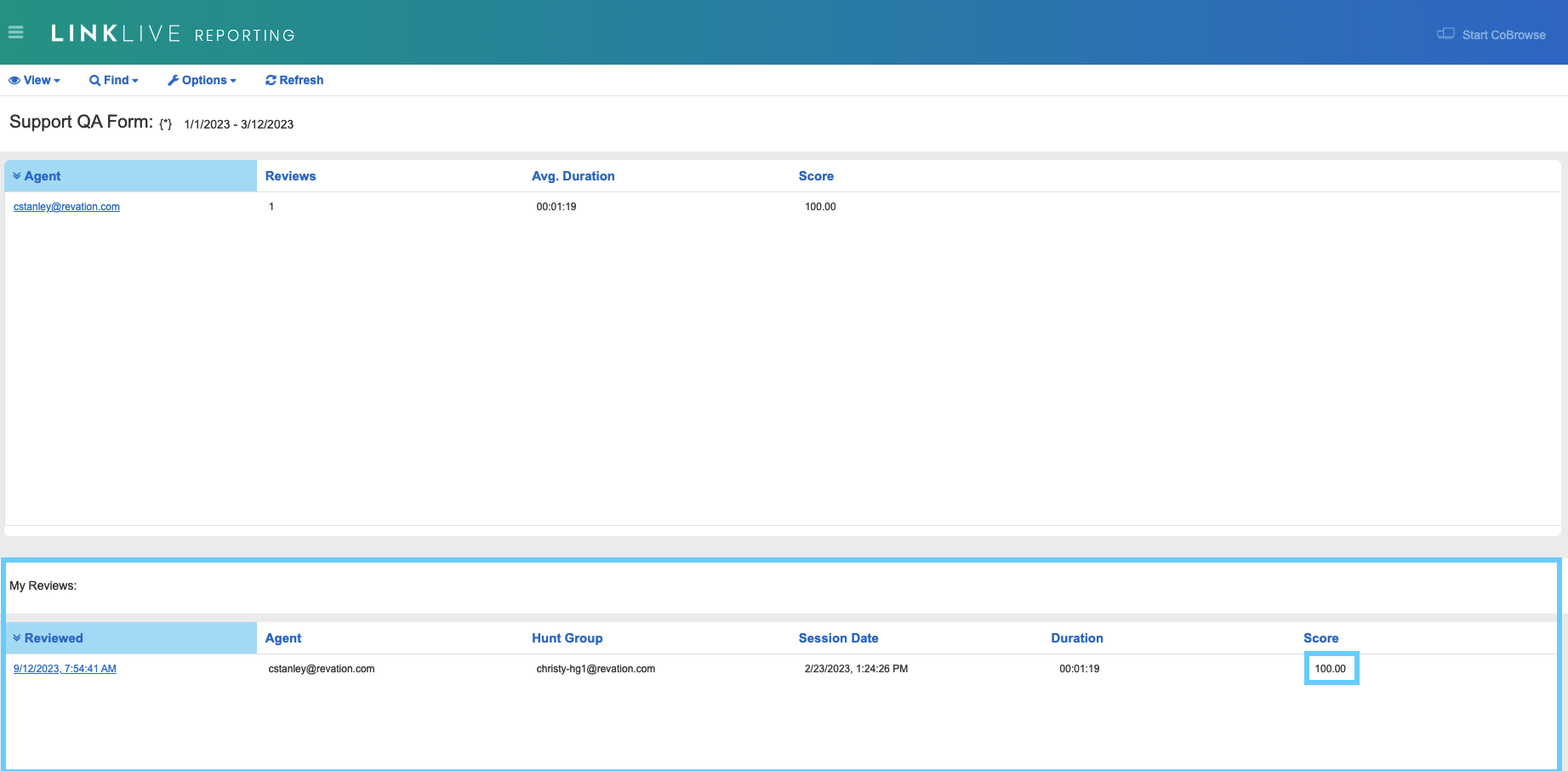
The completed QA form will have Edit, Delete and Close buttons in the top righthand corner and bottom middle of the page enabling you to edit or delete the previously completed form.
In LinkLive Reporting, agents have the ability for those with permission to edit or delete any previously completed QA Summary Form (not just their own).
To edit the form, click on the score column.
Then, click Edit and edit the answers on the form accordingly.

