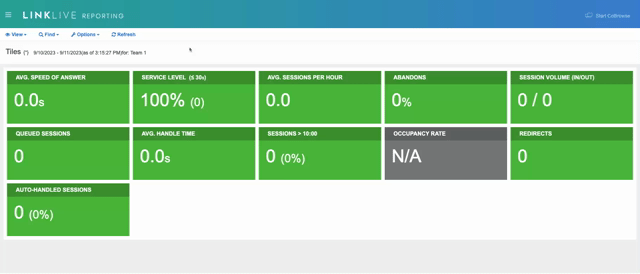Applying Agent Filters
When viewing reports on the Tiles, Charts & Graphs, Work Day Report, Session Summary, Workforce Planning, Survey Results and QA Summary pages, users can apply different filters can be applied to narrow down a search.
Filter by Date/Time
Users can filter reports in LinkLive Reporting by date and time. To filter by Date/Time, click on Select Dates/Times from the Options menu.
The date selection window is shown below. The user can select a full week by clicking on the week number to the left of the calendar dates, select the entire month by clicking on the month name at the top of the selection window, or select a custom date range by holding the SHIFT key while clicking to select that range.
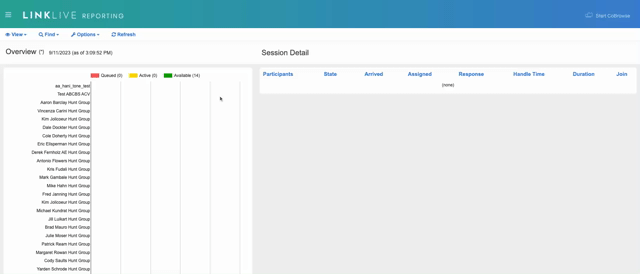
Filter by Groups
Users can filter reports in LinkLive Reporting by Groups. To filter by Groups, click on Groups from the Options menu.
The user can check which Groups to include in the search.
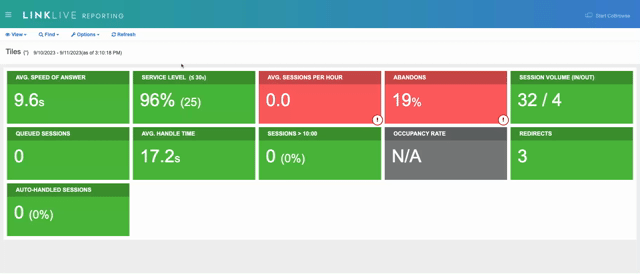
Filter by Agent Teams
Users can filter reports in LinkLive Reporting by Agent Teams. To filter by Agent Teams, click on Agent Teams from the Options menu.
The user can select which Agent Teams to include in the search.
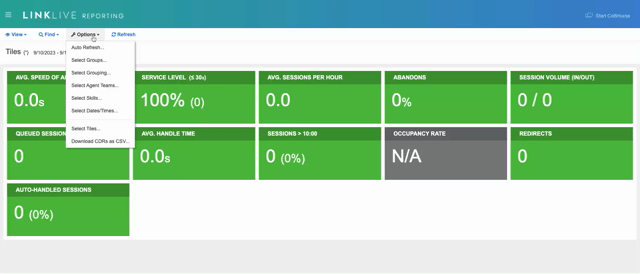
Filter by Skills
Additionally, users can filter by skill type. From the Options menu, click Select Skills.
Select Skills that you wish to filter by. Then, select a filter type: OR Filter, AND Filter or EXACT AND Filter. The OR Filter will filter sessions to include those containing any of your selected skills. The AND Filter will filter sessions to include those containing all of your selected skills. The EXACT AND Filter will filter sessions to include those that contain an exact match of all your selected skills.