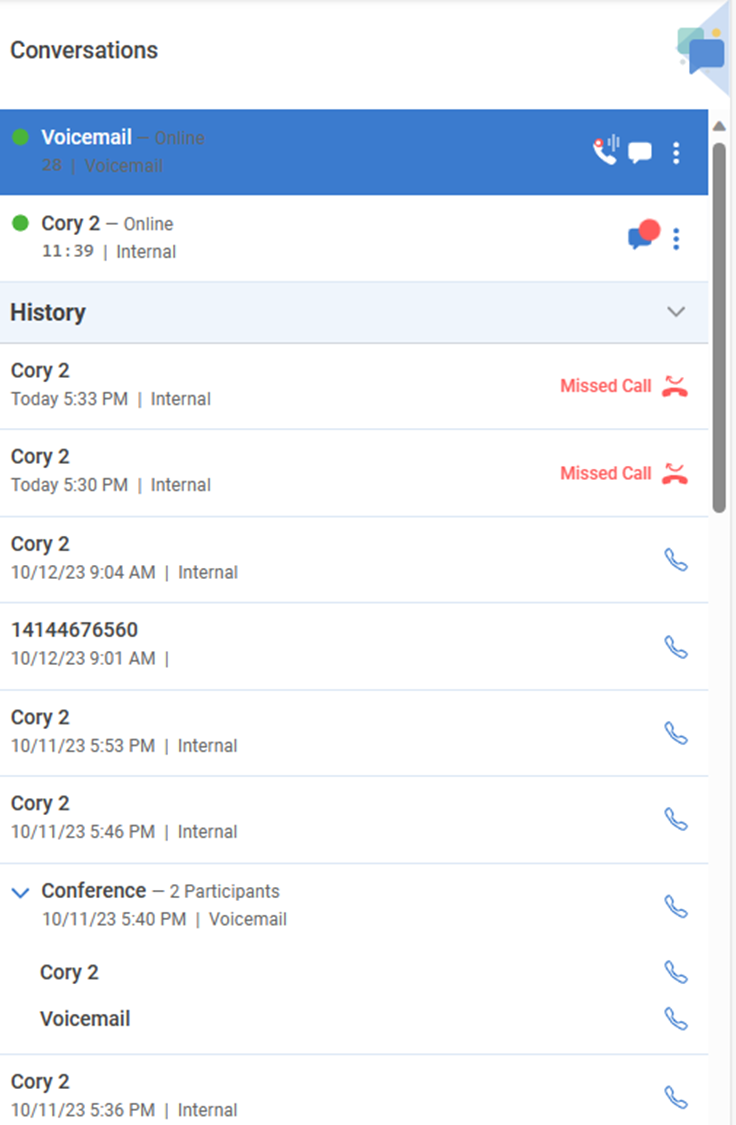Viewing Active Conversations
Active Converations are displayed at the top of your conversation panel. Users can click to view their active session in the message panel. With LinkLive, users can manage multiple concurrent conversations, toggling between the conversations to increase your efficiency and queue throughput, while reducing customer handles times. Each conversation includes easily identifiable information to allow you to navigate, pivot and streamline your daily conversations.
Participant Overview: Easily identify your conversation participants, discern their status, and receive a clear indication of security – external participants are marked with a distinct yellow icon.
Internal and External Clarity: Gain clarity with highlighted distinctions between internal (colleagues using LinkLive) and/or external participants, ensuring seamless communication with customers, members, patients, residents, etc.
Queue, Conference, or Huddle: Effortlessly identify the nature of your conversation, whether it's a queued conversation, conference call, or collaborative huddle.
Media Activity Clarity: Receive clear indicators for media activity, including voice, video, chat, and desktop share. Unread messages and voice recordings are also distinctly highlighted.
Conversation Duration: Stay informed with a clock icon indicating the duration of your ongoing conversation, providing a quick reference for your time investment.