Video Conferencing & Desktop Sharing
Initiating a Video Conversation
There are multiple ways to start a video conversation depending on the type of interaction.
One-to-One Video Calls Between LinkLive Users
Start a chat conversation.
Click on the video icon located at the bottom of the message box.
The video call will be initiated, and the other user can enable their video to join the call.
For Desktop share: Click on the Desktop Icon at the bottom of the message box.
Video Call from Website Chat (If Multimedia is Enabled)
When a chat is initiated via the website (refer to "Receiving a Chat Message" for details).
Click on the “+” sign next to Chat Message box.
Select Start Video.
“Start Video - You will be sharing video with Agent. This is a secure connection using the camera on your device.The video call will be initiated, and the other user can enable their video to join the call.” will be prompted. Select “Start Video”
For Desktop Sharing: Click on “Share Desktop” option after clicking on “+” sign next to Chat Message box.
Desktop Sharing
Once this option is selected, user is able to share the following:
Specific monitor
All monitors
Specific application
Entire desktop
To stop sharing, click on the Desktop icon located at the bottom of the active screen.
Experiences
End User:
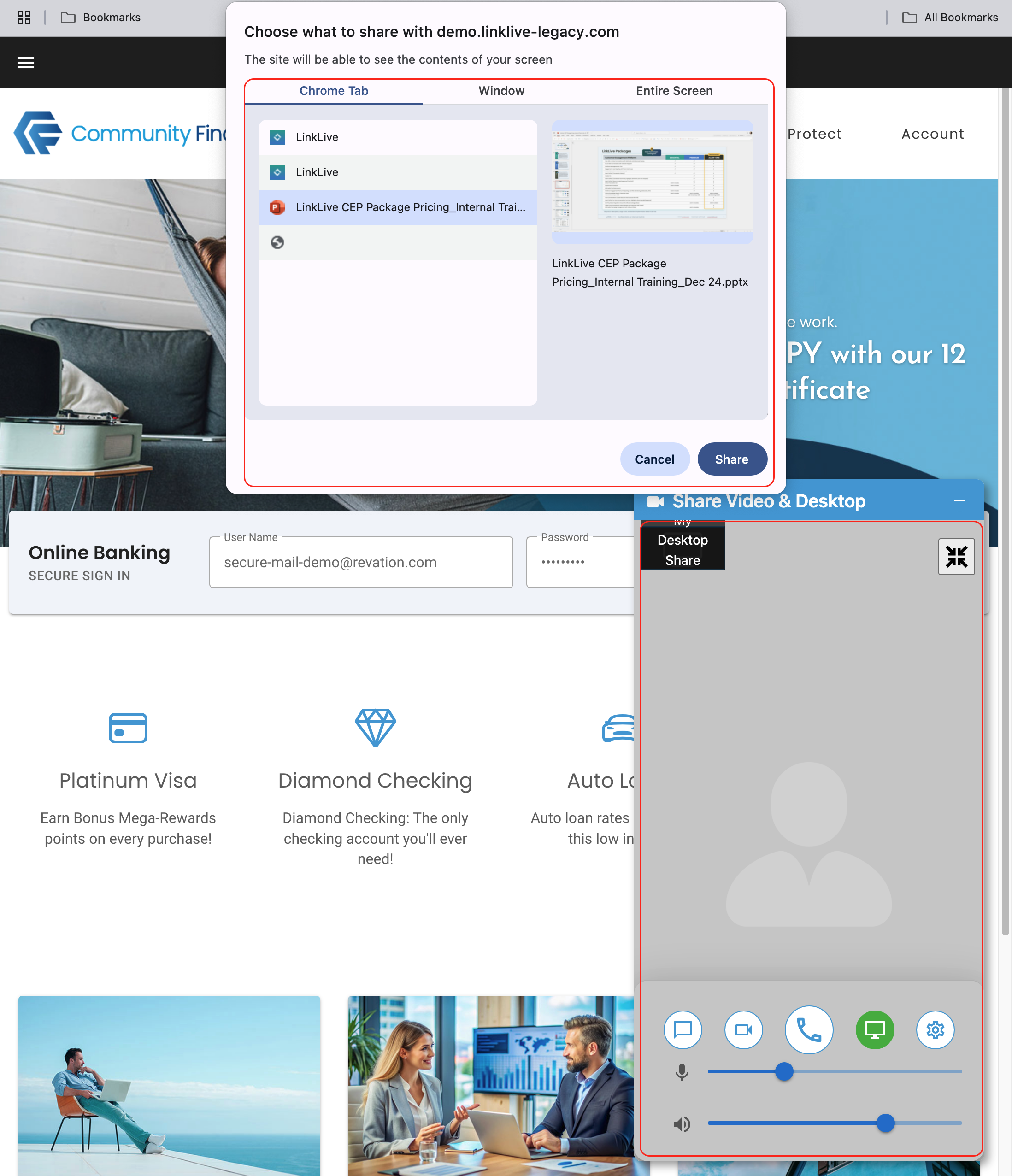
Agent:
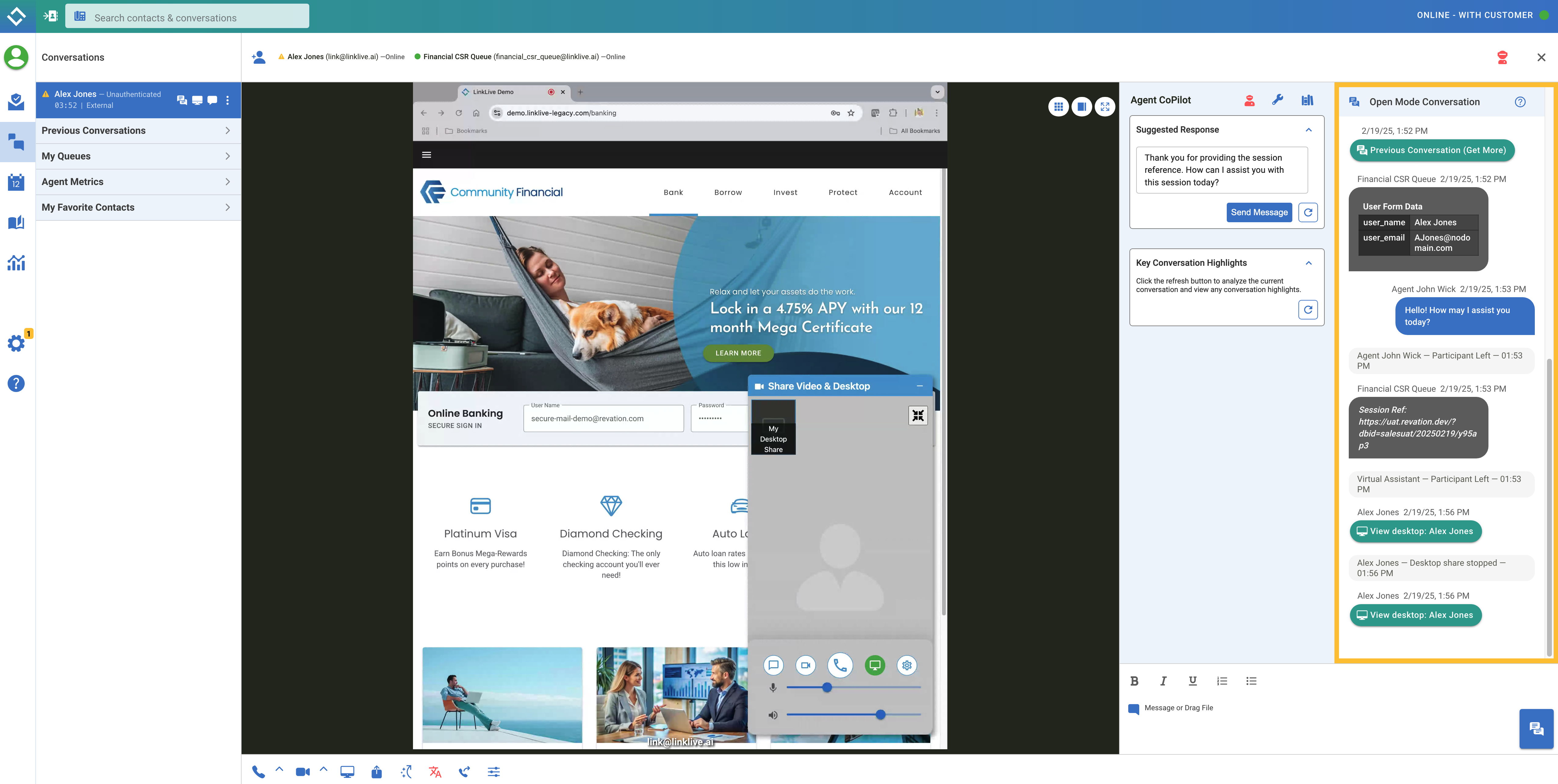
NOTE: LinkLive Multimedia Conference Solution
In addition to one-on-one video calls, the LinkLive Multimedia Conference solution enables video conferencing for multiple participants.
