Using Transfer and Conference Features
LinkLive provides multiple methods to merge multiple users into a single session, including two Transfer Options, Supervised Transfers and Blind Transfers and Conferencing features.
Transfer
The Transfer options are accessed from the Transfer Button on the Phone Media Panel or by clicking the ellipsis for the Session Card in the Sessions Panel.
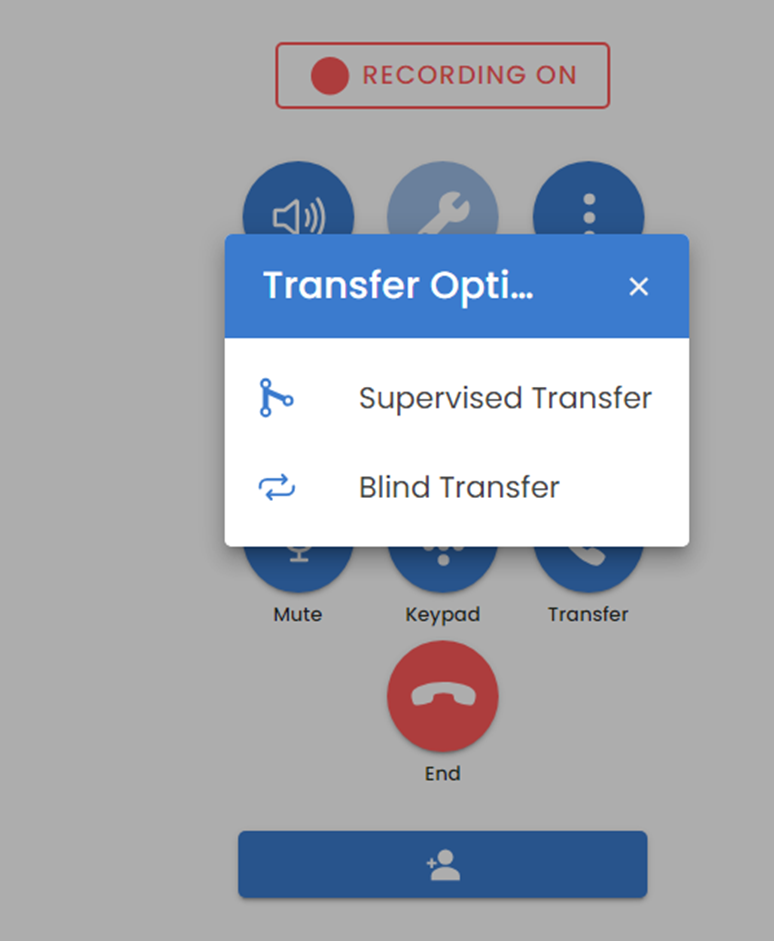
Supervised Transfer: Supervised Transfers allow a user to place a caller on hold and speak with the transferee before merging all participants. When a user is in a session, they can select the Transfer button, and the user is presented with the option for a supervised transfer (or a blind transfer). Once Supervised Transfer is selected, the user simply needs to find and select the contact to which they would like to transfer the call and click Start Transfer. The user rings through to the contact, and the customer or other counterparty is put on hold. Once the receiving contact accepts the call, the user selects Complete Transfer and all are joined in one session.
Blind Transfer: Blind Transfers allow a user to directly transfer a caller to another user without speaking with the transferee or joining the merged session. When a user is in a session, they can select the Transfer button, and the user is presented with the option for a blind transfer (or a supervised transfer). Once Blind Transfer is selected, the user simply needs to find and select the contact to which they would like to transfer the call and click Start Transfer. Their customer or other counterparty is transferred directly to the contact and the user is dropped from the session automatically.
Add to Conference & Transfer: Add to Conference is another method for adding another user to a session, before dropping to complete a transfer. Similar to a Supervised Transfer, this method will merge all three participants into a single session, from which the originating user can drop once the three parties are merged. The difference is that the caller is not placed on hold before the parties are merged. To add another contact to a session, the user can utilize the “drag and drop”. From the Contact List pane, find the contact you’d like to add, click and hold the contact and drag the contact into a call session window in the Active Sessions pane. This will add the contact to the call. Users can remain in the call or immediately exit by clicking “X” to close the session. The original caller will remain connected to the person dragged into the session, but the user will no longer be part of the call.
Conference Call
Add to Conference: During an active call or chat session, users can click on a contact in the Contact List pane and select “Add to Conference”. During a call, this operation will add the selected contact to the active session and ring to the contact. Once the contact accepts the call, they will be merged into the active session. During a chat, this operation will immediately add the contact to the active chat session.
Remove from Conference: During an active call or chat session with three or more people, a user can click on the Options icon, three vertical dots, in the Sessions pane and select “Remove from Conference”. The selected contact will be dropped from the active session, leaving the other users in the session.
Drag and Drop: Similar to the transfer method described above, users can also “drag and drop” to easily add another person to a call or chat session. From the Contact List pane, users can drag a contact into the active session in the messaging pane, or an active session in the Sessions pane. This will add the contact to the call or chat session. This same operation can be used to merge two active sessions. During an active session, users can drag another active session onto the current session to merge the two into one conversation.
Merge Sessions: During an active session, a user can click on the Options icon, three vertical dots, in another active session in the Sessions pane and select Merge Sessions. This operation will merge the two active sessions into one conversation.
