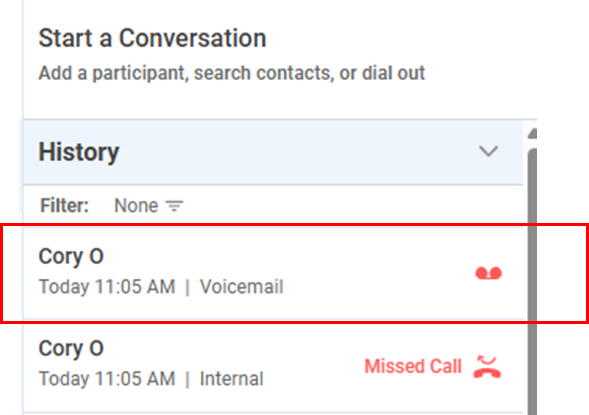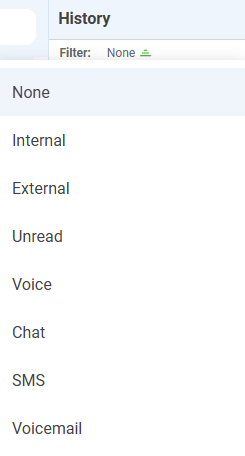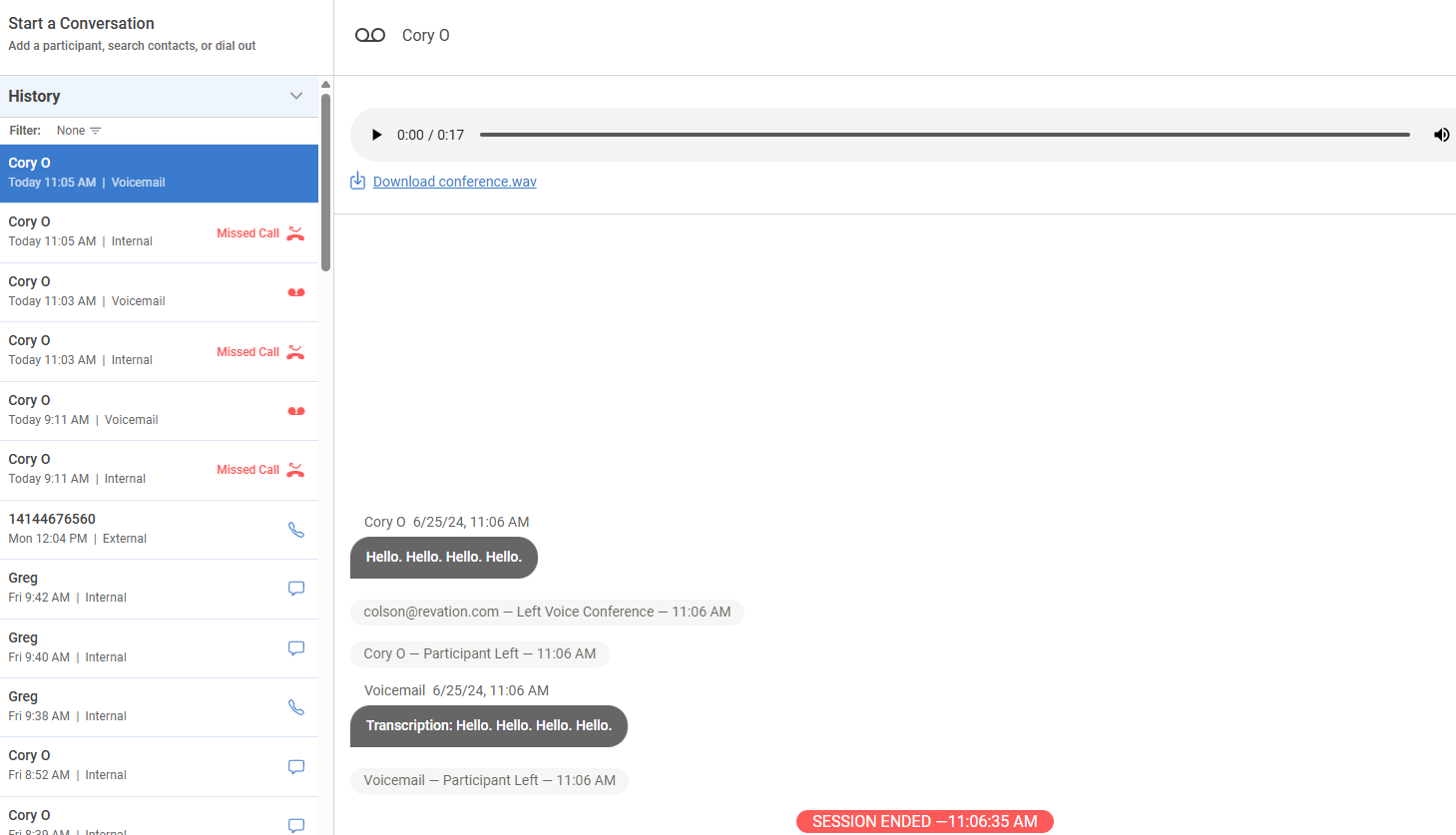Accessing Voicemail in LinkLive.app
Using Your Voicemail Inbox
Clicking the Voicemail Inbox icon in the Message Center displays a list of voicemails.
The inbox is paginated, showing the first 50 voicemails.
Use the arrows in the lower right to navigate additional voicemails.
Click the Trash icon to delete a voicemail.
Use the search bar to find voicemails by participant name or content.
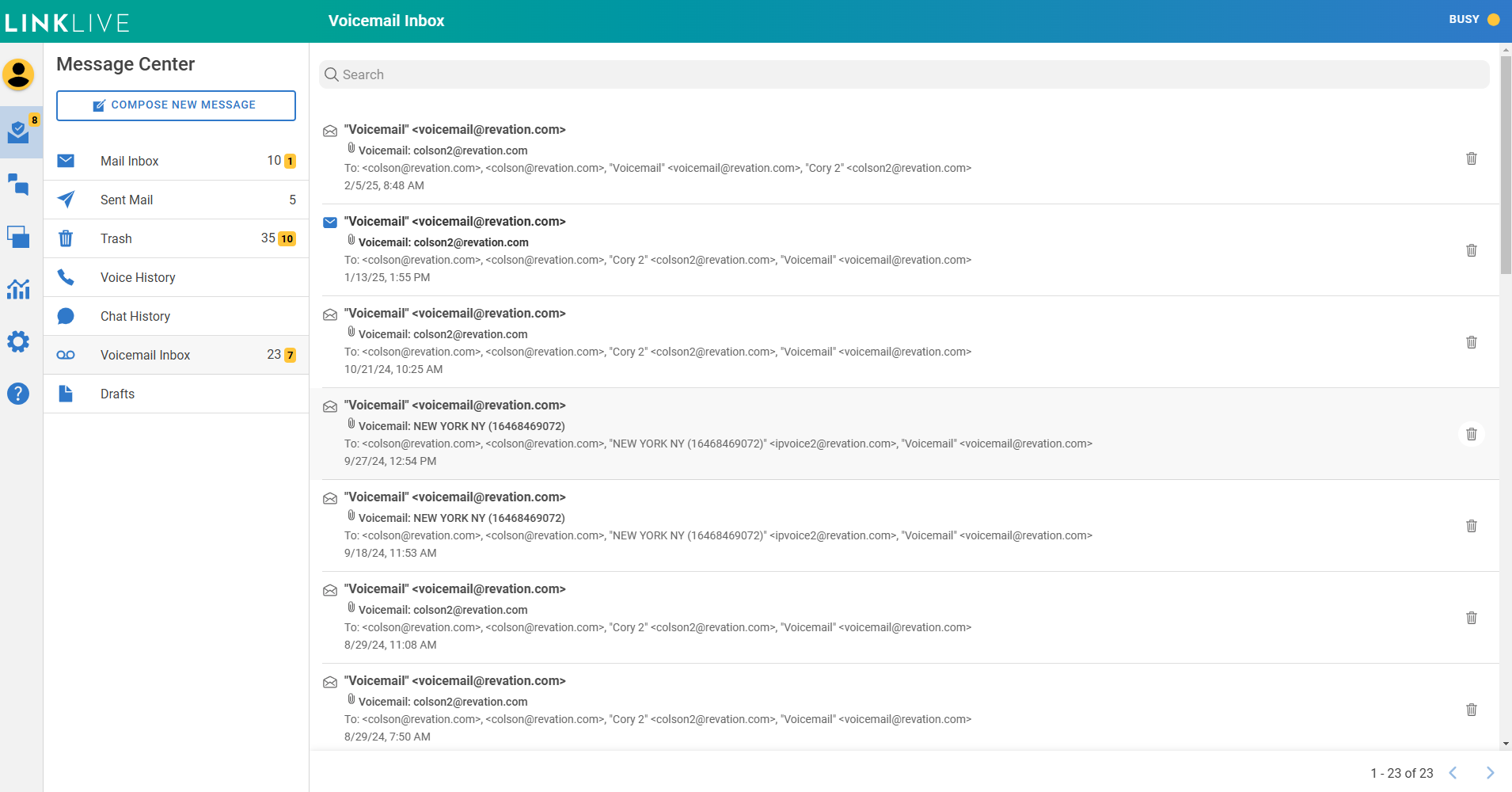
Clicking on a voicemail displays details, including participants, timestamps, and a full audit transcript. If voicemail transcriptions are enabled for your organization:
A text transcription of the message is shown.
Users can listen to or download the WAV file of the voicemail.
Voicemails can be forwarded to other users using the arrow icon in the lower right.
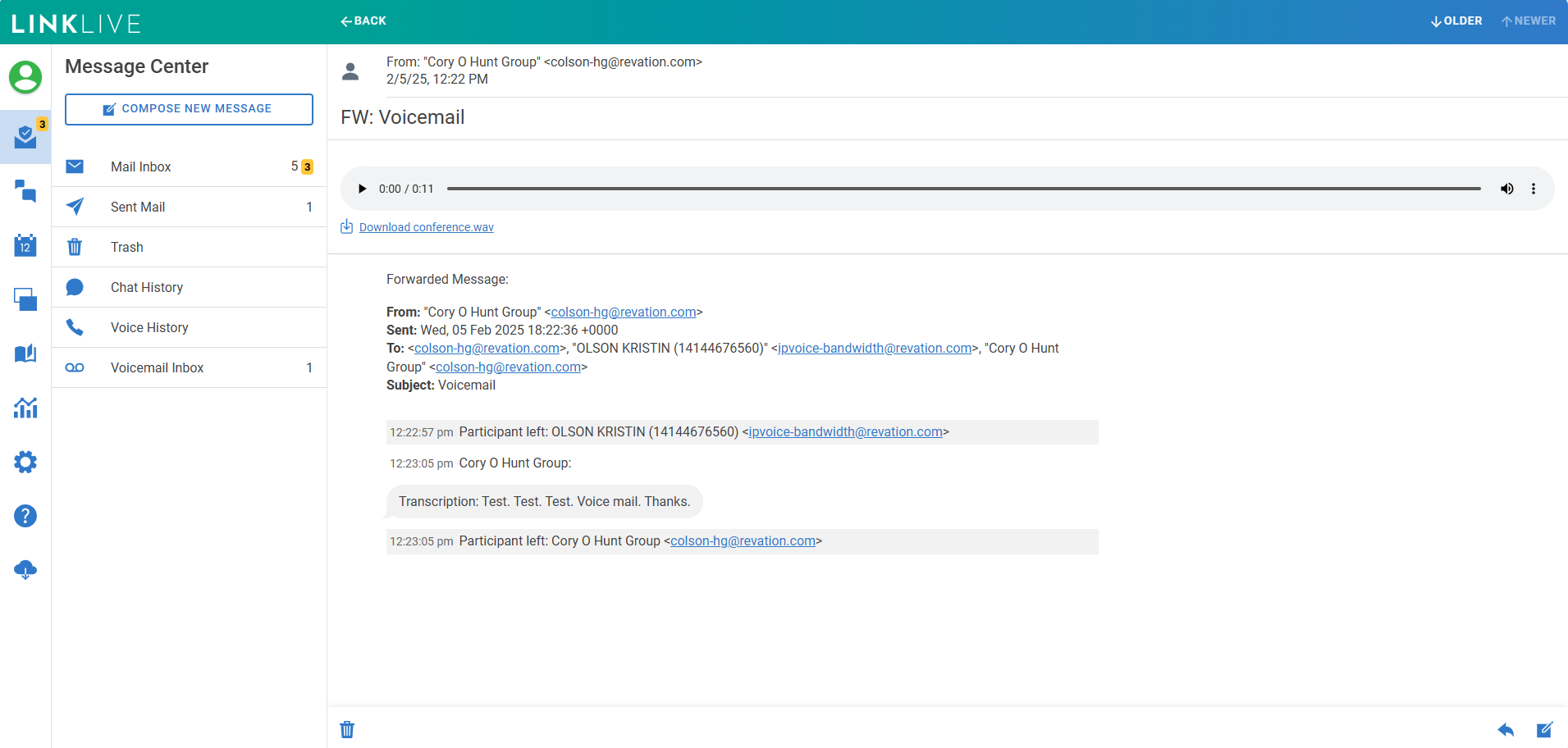
Calling Your Voicemail from LinkLive
The Voicemail settings page allows users to manage their voicemail PIN, listen to messages, and update their voicemail greeting.
To access voicemail settings, go to Settings > LinkLive Account > Voicemail.

Voicemails in Conversation History
Voicemails are now shown in the Conversation History Panel, making it easier to stay aware of new voicemails, search for past voicemails, and listen to or download messages without navigating to the Voicemail Inbox.
When a voicemail is received:
First a user sees an inbound call notification.
If missed, this updates to a Missed Call notification when the call is transferred to voicemail.
Once the voicemail is left, it appears in Conversation History, alongside the missed call.
To simplify searching, a new History Filter allows users to select specific conversation types. Clicking on a voicemail in Conversation History opens the voicemail transcript and provides options to listen to or download the recording.