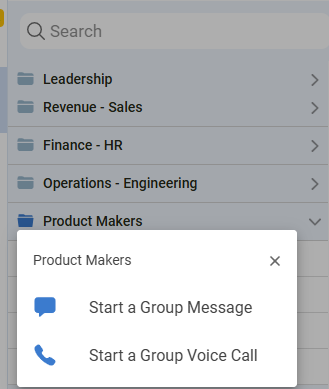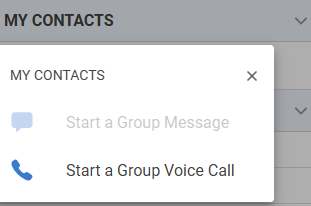Conference Calls and Group Messages
LinkLive supports multiple methods for creating conference calls.
Add to Conference from Contact List
During an active call or chat session, users can click on a contact in the Contact List pane and select “Add to Conference”. During a call, this operation will add the selected contact to the active session and ring to the contact. Once the contact accepts the call, they will be merged into the active session. During a chat, this operation will immediately add the contact to the active chat session.
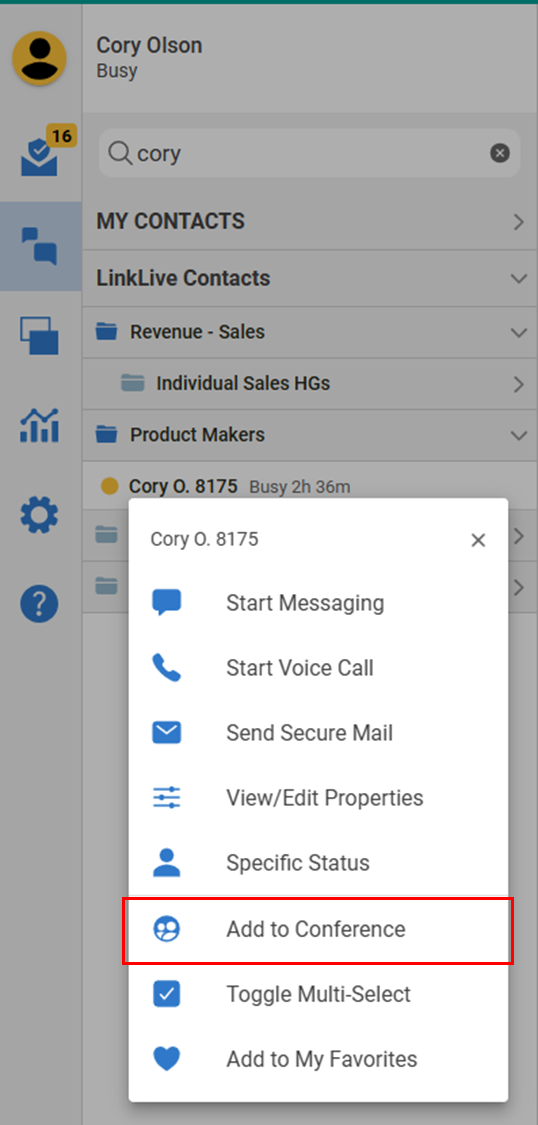
Add to Conference from Message Panel
During an active conversation users can click the add person icon at the top of the active Conversation. Upon pressing the icon, a modal is presented that allows the user to select a participant from their contact list or tap the dial pad icon to enter an external phone number.
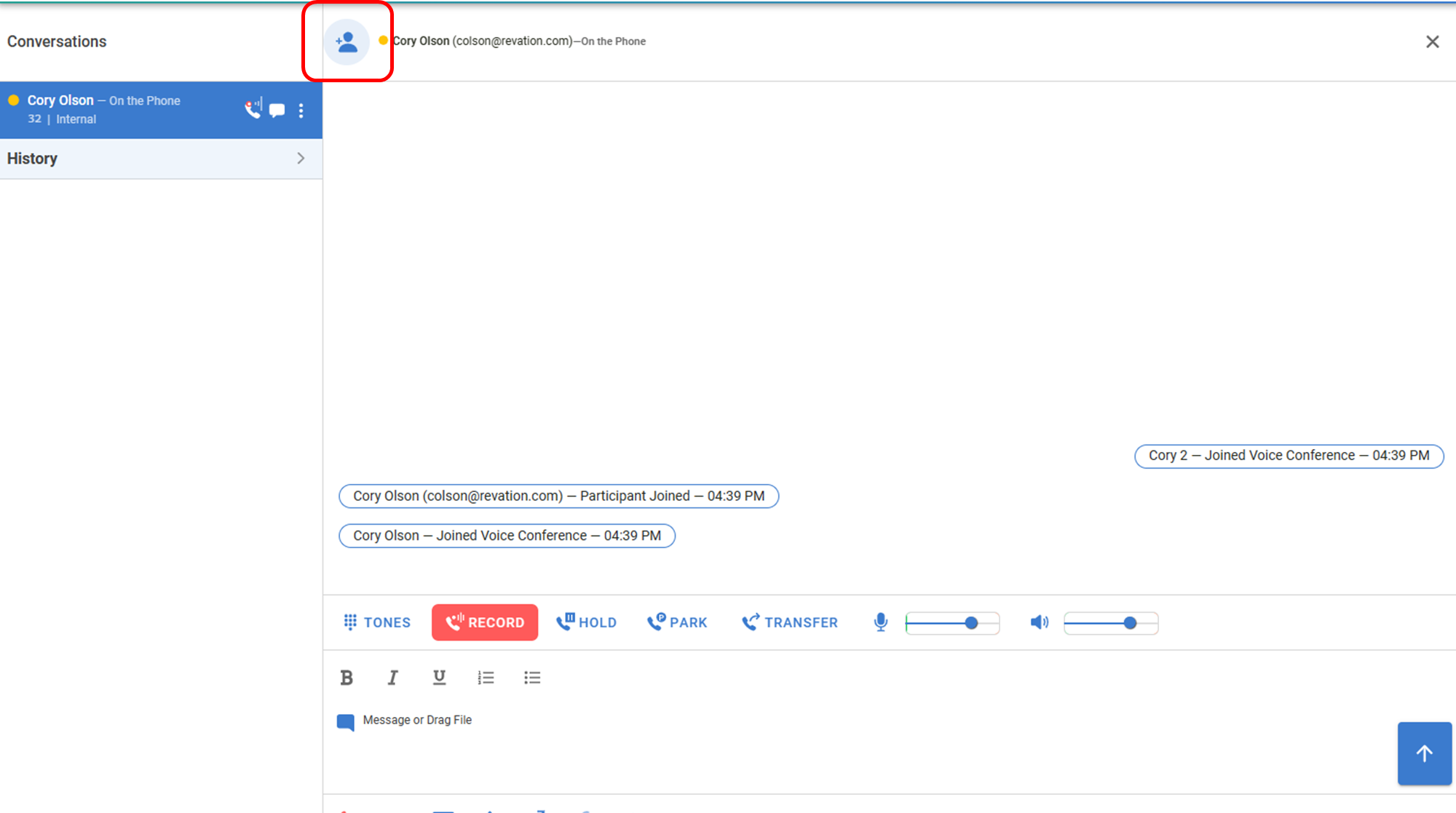
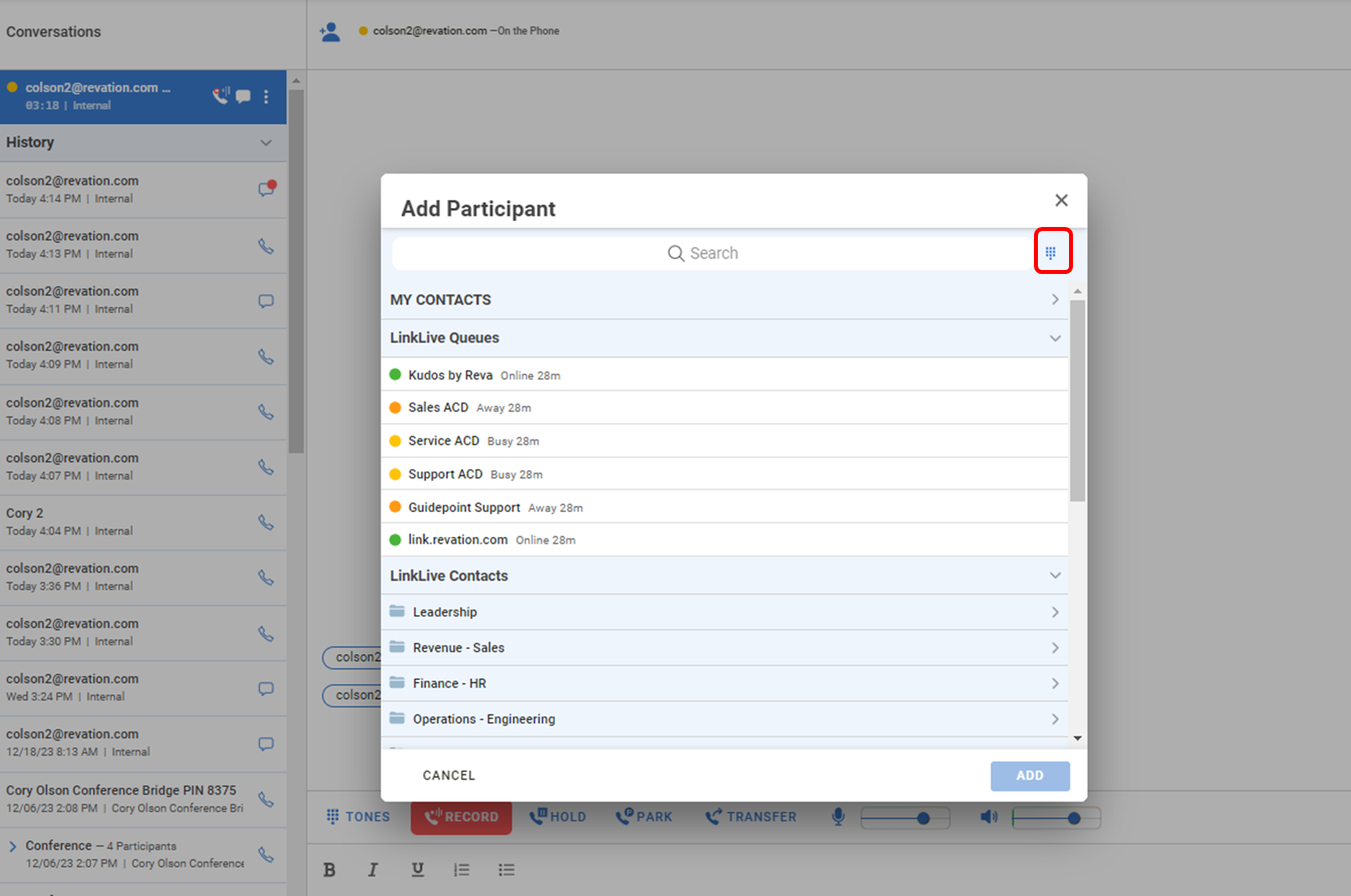
Drag and Drop
Similar to the transfer method described above, users can also “drag and drop” to easily add another person to a call or chat conversation. From the Contact List pane, users can drag a contact into the active session in the messaging pane, or an active conversation in the Conversations pane. This will add the contact to the call or chat. This same operation can be used to merge two active conversation. During an active conversation, users can drag another active conversation onto the current conversation to merge the two into one conversation.
Merge Conversations
During an active conversation a user can click on the conversation options, i.e. three vertical dots, in another active session in the conversations pane and select Merge Conversations. This operation will merge the two active conversations into one conversation.
Remove from Conference
During an active call or chat conversation with three or more people, a user can click on the converssations options, i.e. three vertical dots, in the Conversations pane and select “Remove from Conference”. The selected contact will be dropped from the active conversation, leaving the other users in the conversation
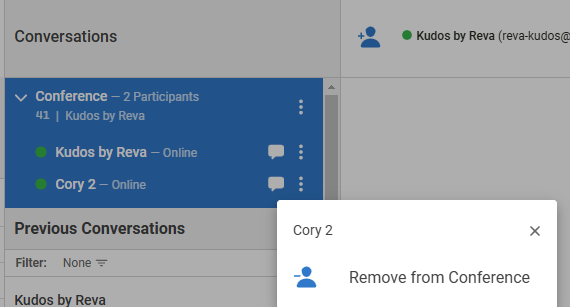
Group Messaging and Conferencing from Contact Folders
The LinkLive Contact Directory is organized by folders, typically to align with your organization’s structure. For example, Contact folders may be setup for Customer Service, Accounts Payable, Cards Servicing, etc. To quickly start a group call or message conversation with all Contacts in a Folder, a user can right click on the folder and select Start a Group Message or Start a Group Call. Users can also start a group voice conversation with their My Contacts.