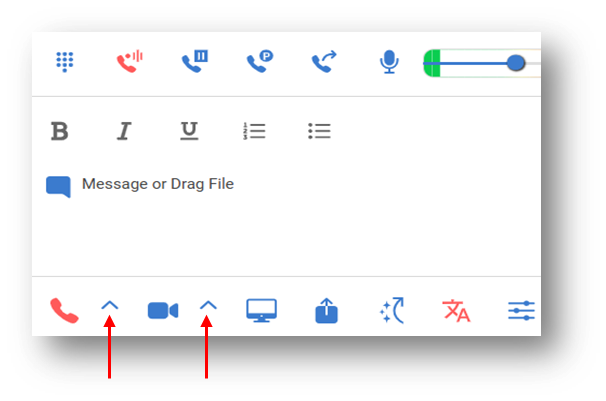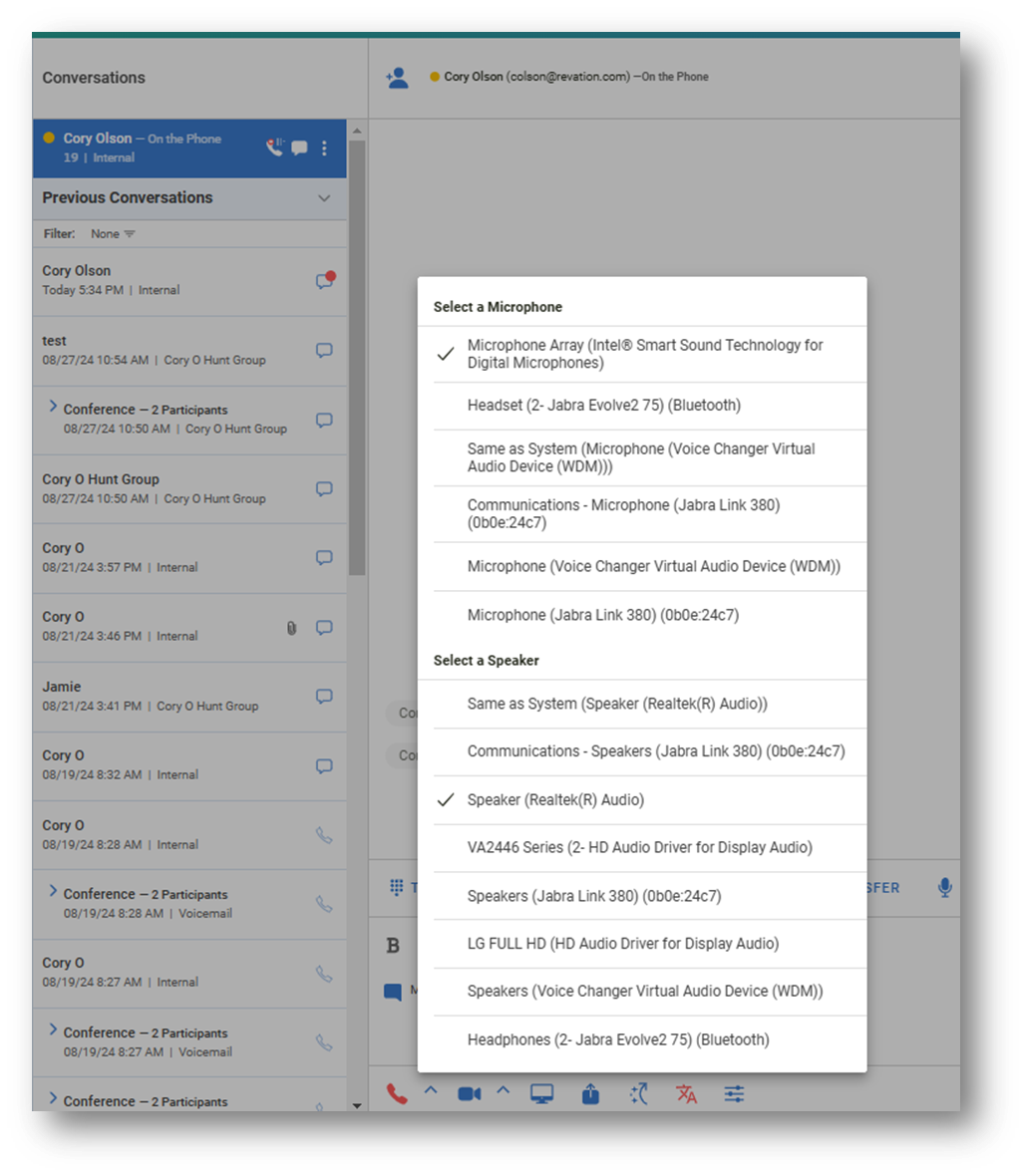Selecting your Multimedia: Speakers, Microphones and Cameras
Using Multimedia Devices in LinkLive
LinkLive uses your computer’s speakers, microphone, and camera for voice and video communications. By default, LinkLive is set to Same as System, meaning it will use your computer’s default multimedia settings.
For example, the image below shows the Output (Speaker) settings for Windows.
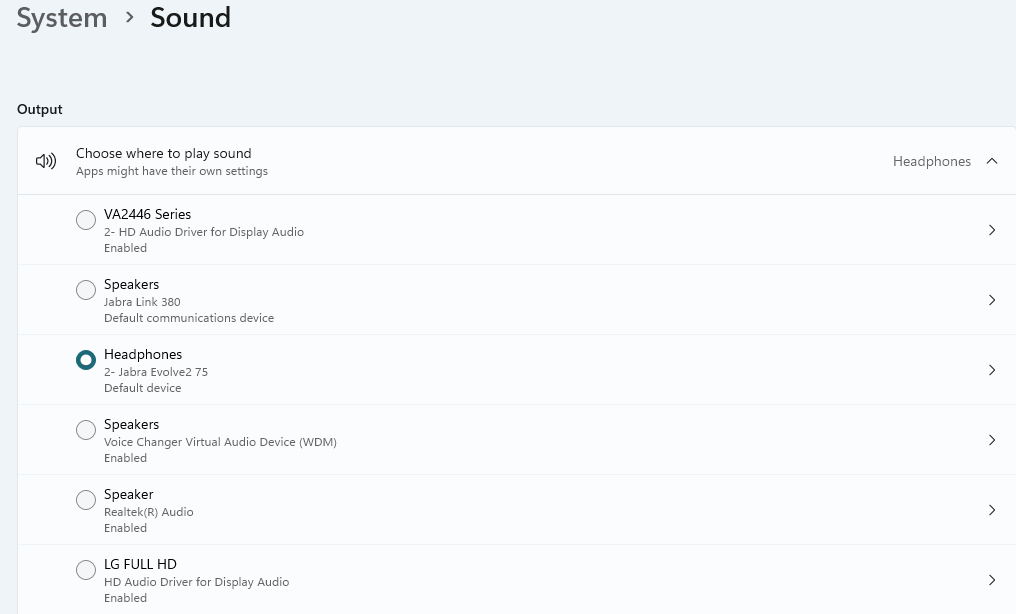
Windows Sound Settings
Updating Multimedia Settings
To modify your multimedia settings, go to Settings > Communication Center > Multimedia Devices.
On this page, you can adjust:
Video Camera
Audio Input (Microphone)
Audio Output (Speaker)
Sound Effects (Speaker for notifications and agent queue messages)
Audio levels
Note: Be sure to click Save after making changes.
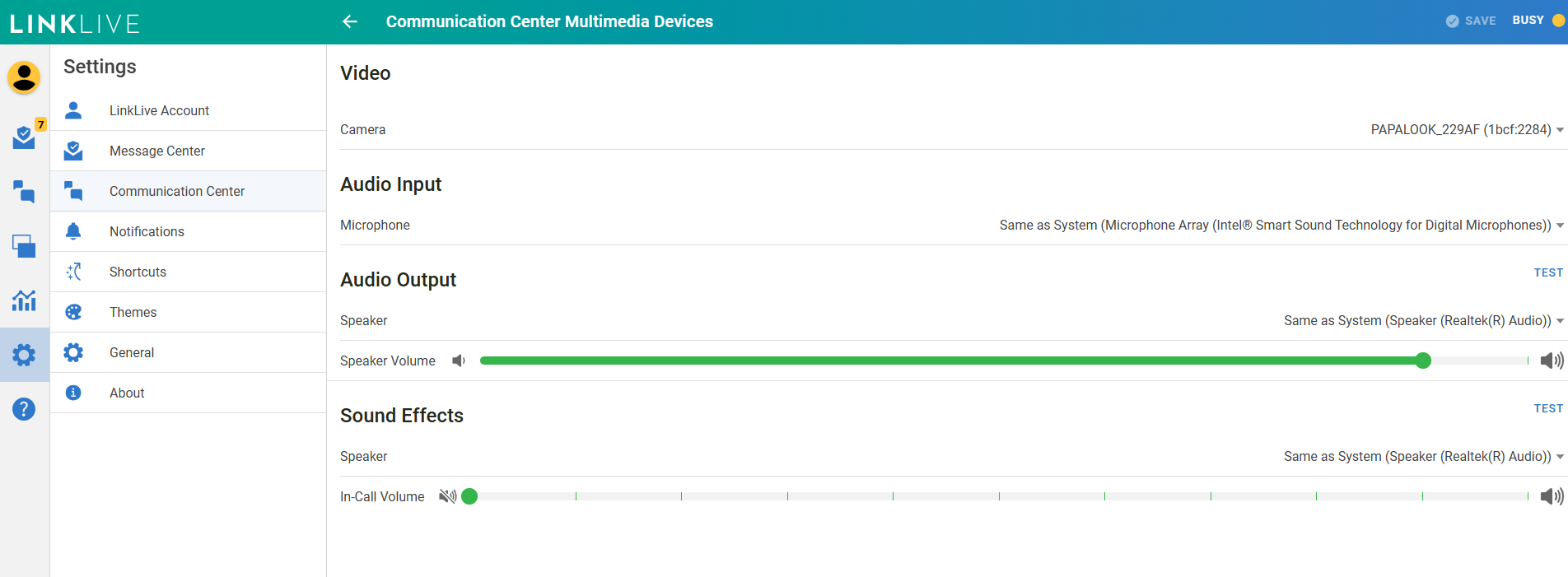
Updating Multimedia Settings During a Conversation
Users can also update their microphone, speaker, and camera settings while in a conversation.
To change devices during a conversation:
Tap the arrow next to the Voice icon to select a different microphone or speaker.
Tap the arrow next to the Video icon to select a different camera.