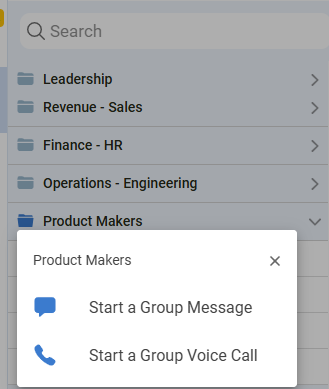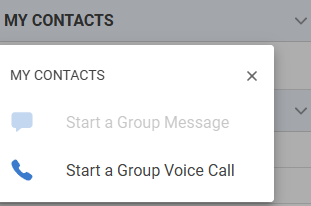Initiating a Chat or Voice Call
Before initiating a chat or voice call, the agent needs to find the contact using one of the following methods:
Search Field: Use the “Search Contacts & Conversations” field to quickly locate a contact.
Contact List Browsing: Manually browse through the contact list.
Search Above Contact List: Use the dedicated search field above the contact list for quick access.
Initiating CommunicationOnce the contact has been identified, click on the contact to reveal multiple interaction options:
| 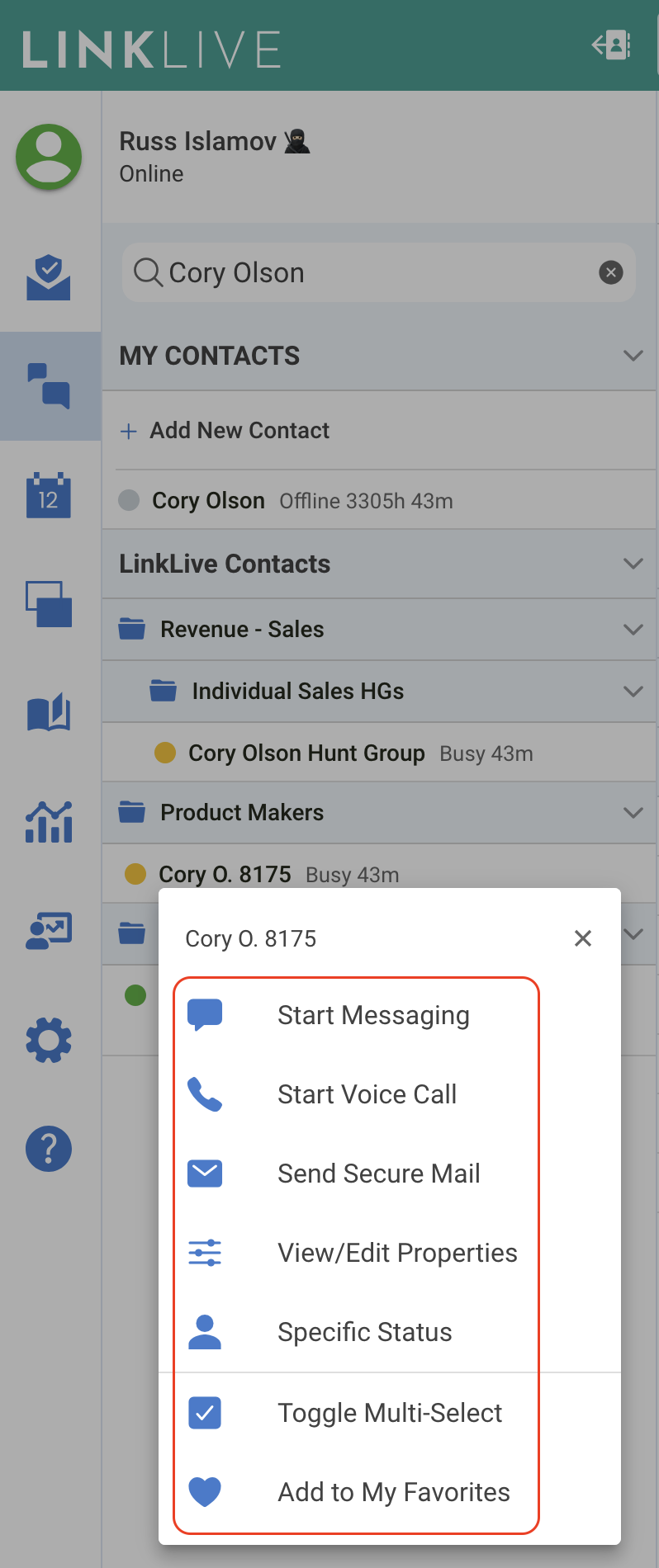 |
Group Messaging and Conferencing from Contact Folders
The LinkLive Contact Directory is organized by folders, typically to align with your organization’s structure. For example, Contact folders may be setup for Customer Service, Accounts Payable, Cards Servicing, etc. To quickly start a group call or message conversation with all Contacts in a Folder, a user can right click on the folder and select Start a Group Message or Start a Group Call. Users can also start a group voice conversation with their My Contacts.