Hang Up and End Sessions or Push Individual Users Out of a Session
Click the red ‘X’ at the bottom right-hand side of the active session box to close out the session.
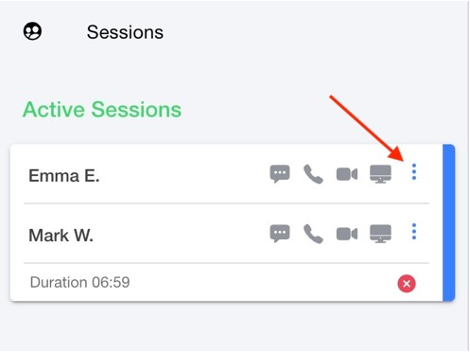
During a conference session with multiple callers and/or chat participants, you can use the icon next to the specific user to push them out of that session.

The media status bar also shows you which participants are using voice, video, desktop sharing, and which participants are actively typing within the session. The icon(s) highlighted in black indicate which media type(s) the participant is currently using.
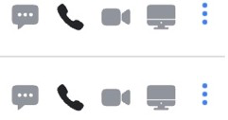
Decline to Answer
If the system offers you an incoming queue call or chat and you are busy, agents in queues can decline to answer a session. Simply click the X button in bottom right corner of the session. The service moves to the next available agent in the queue.
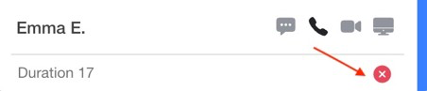
Also, if you do not answer the call/chat within the amount of time configured by your administrator, the system will end yours and move the call/chat to the next available agent in the queue. For IP voice calls, the caller hears music on hold until an agent picks up the call. If no agents are available, callers always have the option to leave a voicemail message.
Note: Declined personal calls go directly to your voicemail box.
Keep Your Status Current
It is helpful if agents and presence users set their LinkLive status appropriately. The system uses the status of each user to determine who is available and offers queue sessions only to those with an available status.
