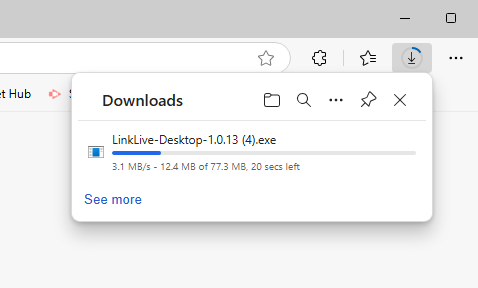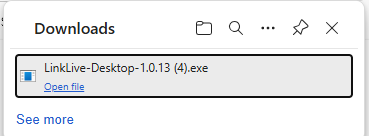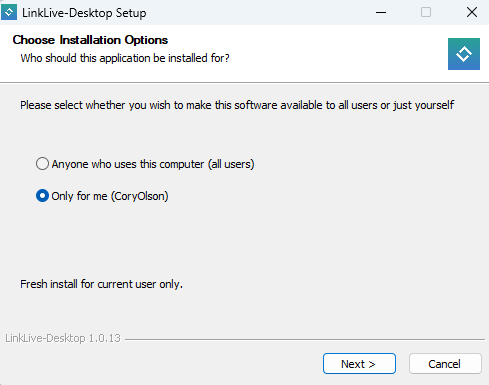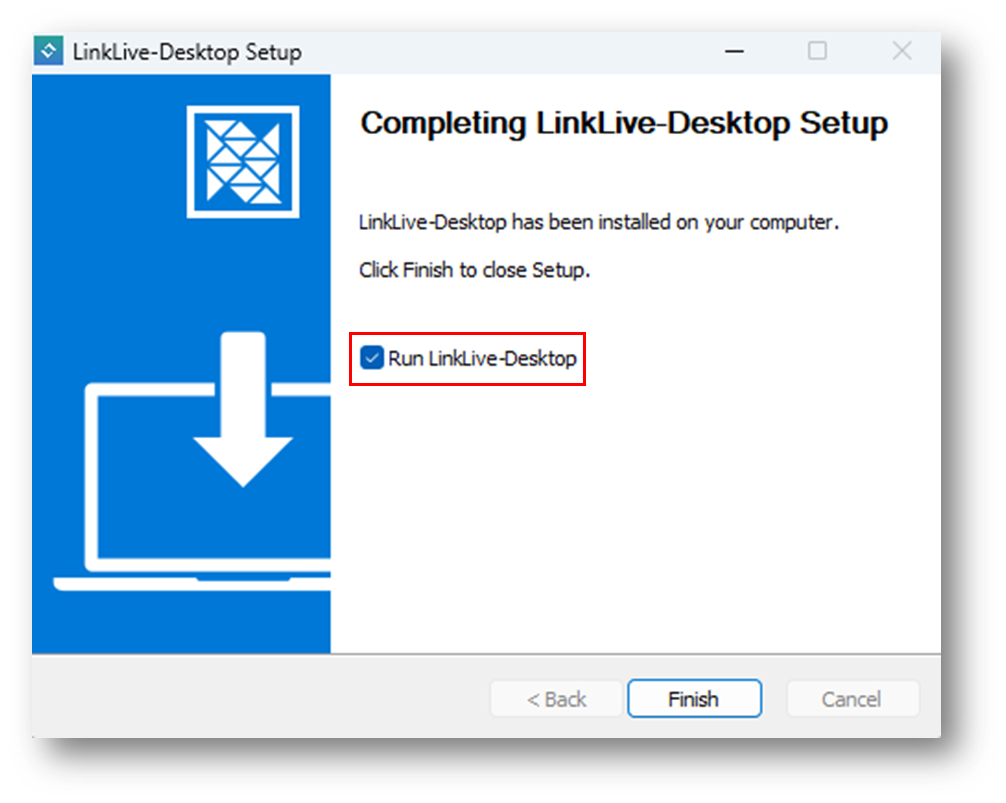Downloading and Installation
Downloading LinkLive Desktop
Users can download LinkLive Desktop from LinkLive.app. However, some organizations may choose to centrally distribute and install LinkLive Desktop for their users. In this case, the installation process may differ.
When LinkLive Desktop is available for your organization, a new icon will appear in the left-hand navigation menu of LinkLive.app. Clicking this icon will direct users to the LinkLive Desktop Download page.
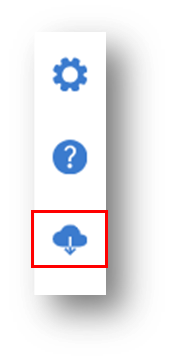
On the Application Download page, users will see a Download LinkLive button.
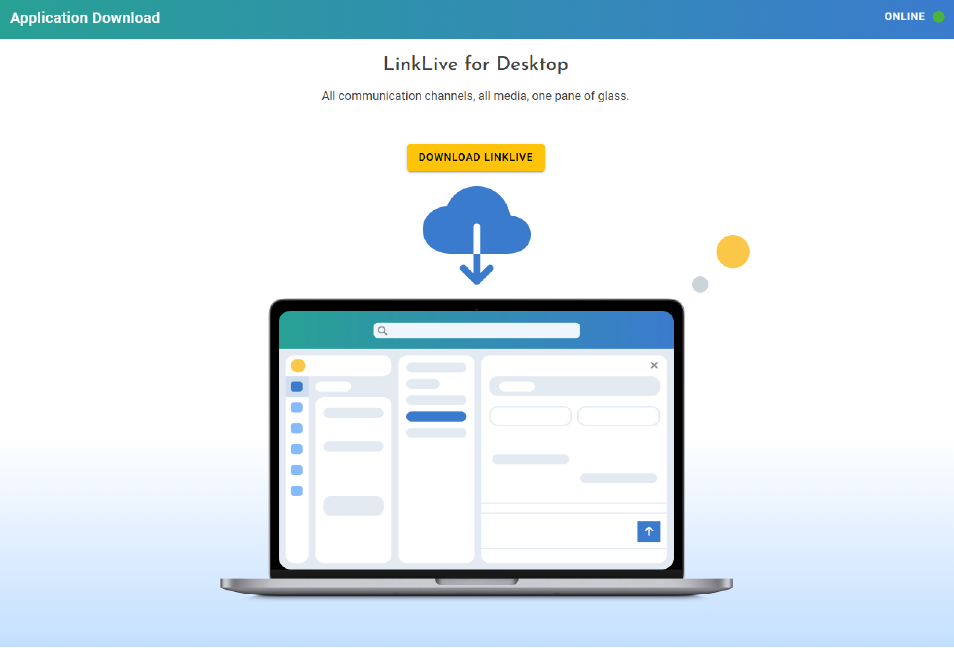
Installing LinkLive Desktop
Click the Download LinkLive button.
A browser window will open, and the application executable will download.
After the download completes, click the installer to begin installation.
Once installed, launch LinkLive Desktop.
When the LinkLive icon appears in the Taskbar, Right-Click it and select Pin to Taskbar to keep it easily accessible.