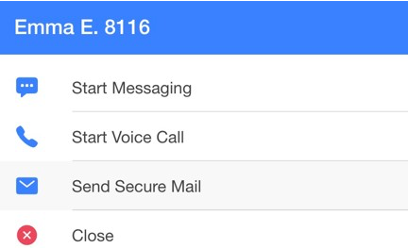Answer and Make Phone Calls
When a call arrives to your LinkLive client, a session window pops up telling what number the call is coming from and what group or number the caller came into.
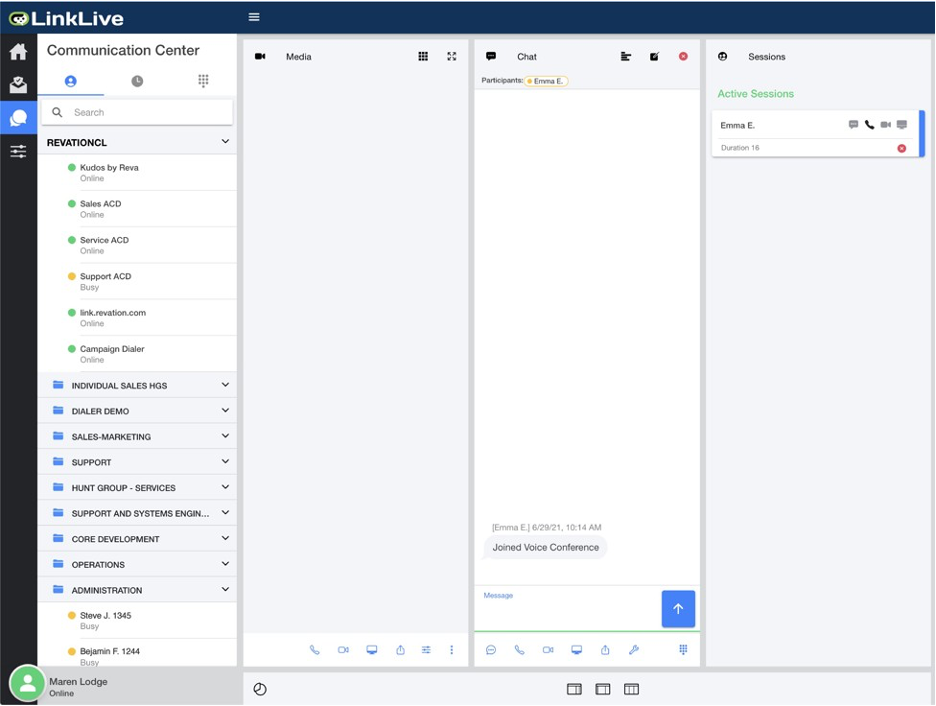
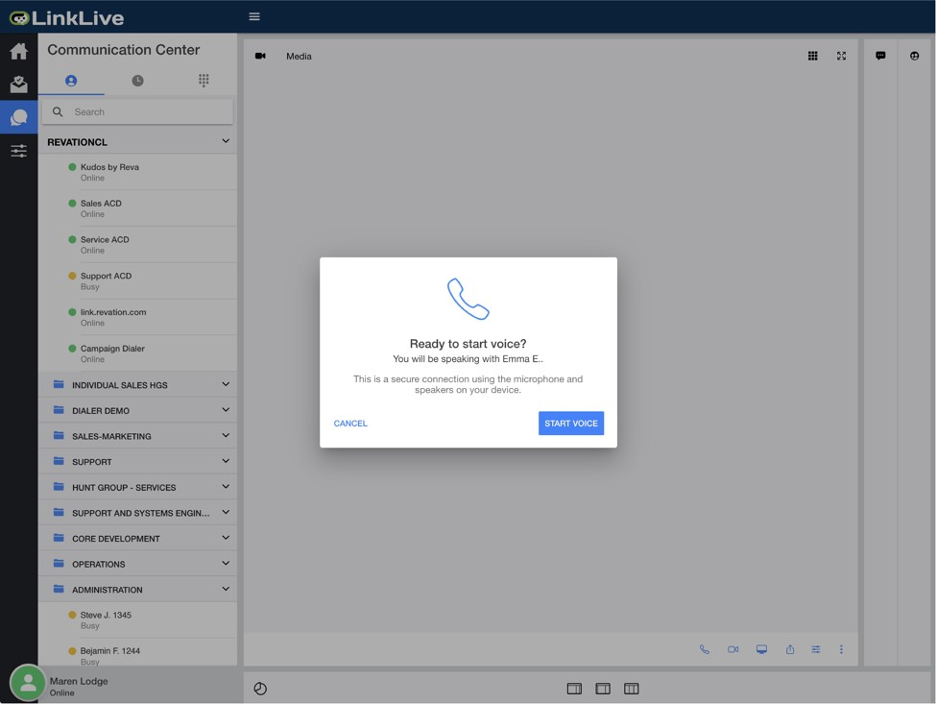
To answer the call over your computer, click the Talk button. The caller will hear ringback or hold music until you click Talk. To answer the call on another telephone, use the conference button to add your extension number or the desired phone number. If it is a chat that comes through, you can accept it by typing in the chat dialog box and pressing the Send button. Chats and calls also have unique sounds that help alert you to the type of session that is arriving.
Place an Outbound Call
At the top of your Communication Center, click the dial pad icon to type a phone number to dial. Always use 1 plus the full ten-digit number, unless your administrator has configured to allow for shorter dial strings. As soon as you press the blue phone icon, your call will begin. The dialog box that pops up will display a few informational items, but the action of the phone call takes place between your headset and the called parties’ phone. As an alternative option, you can double click your queue and use the Dial option to add a phone number or another user to place an outbound call.
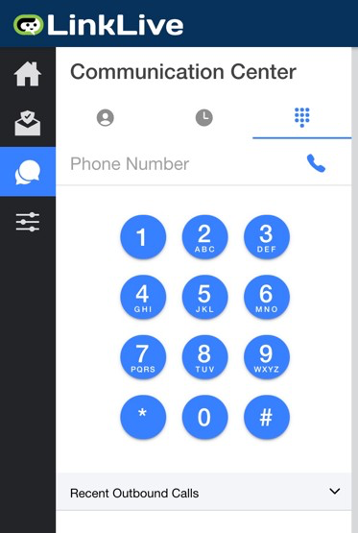
To place an outbound call to someone on your contact list, click on the contact and the pop-up displayed below will appear prompting you to start messaging, start a voice call or send secure mail. Click Start Voice Call.