Agent Connect (link.revation.com)
Contact center agents who need to see the computer screen of a caller or add non-LinkLive users to a chat, frequently use Agent Connect (also known as link.revation.com). Presence users use Agent Connect for easy web conferencing and rapid file transfers. There are two steps to create an outbound Agent Connect session.
The LinkLive user types ‘link’ in the search bar of the Communication Center and clicks on ‘http://link.revation.com ’ and Start Messaging. This creates a session with a unique token.
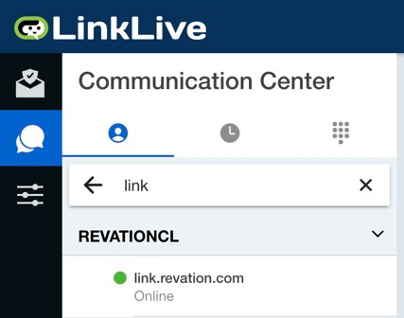
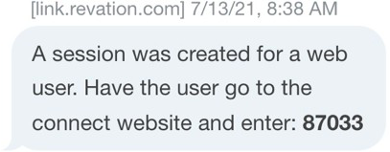
Then, the agent invites the user to visit link.revation.com where the agent connect URL has been setup. The user will enter their Name and Access Token, then click the Connect With an Agent button. This will begin a media-rich session that includes voice, video, and desktop sharing.
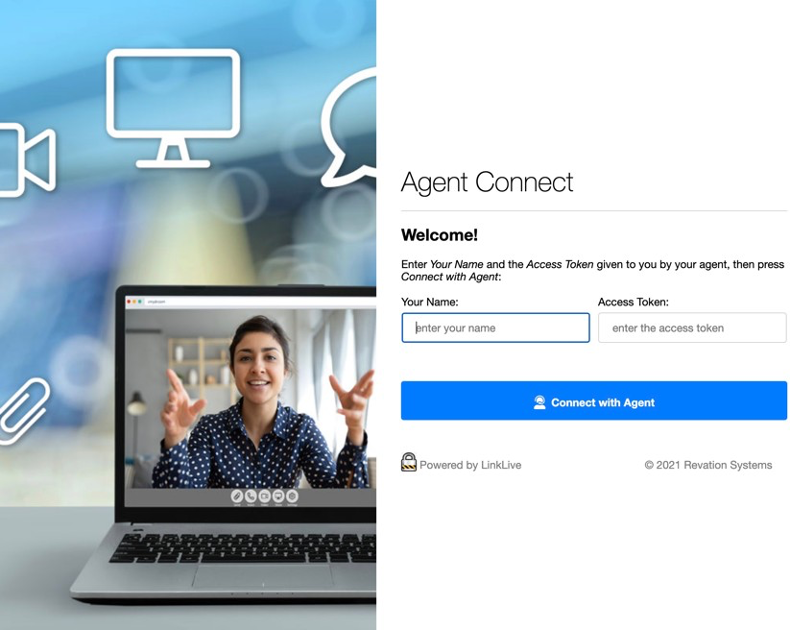
Using Agent Connect on a Non-Compliant Browser offers two different experiences: Chat Only
and a Download for Multimedia. Chat Only
Users with browsers that do not meet the browser requirements to use multimedia on LinkLive, such as Internet Explorer, will be prompted to start a Web Chat.
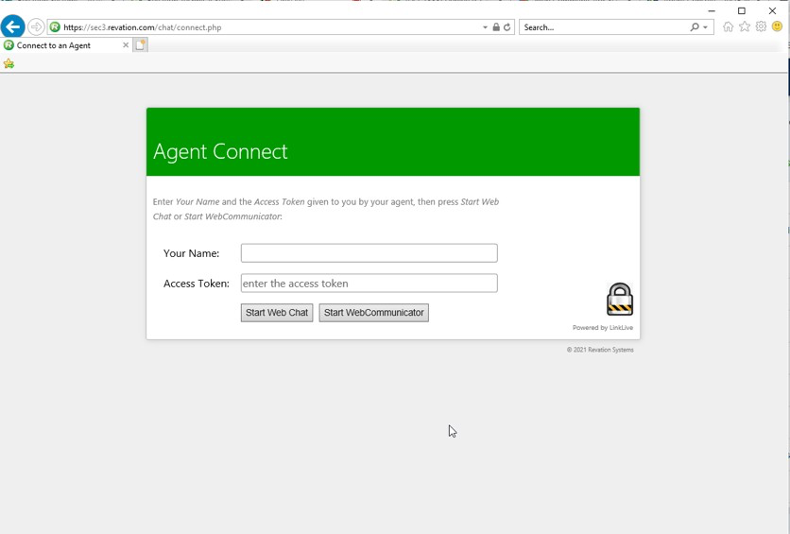
The user enters their name and the access token provided by the agent and clicks on the
“Start Web Chat” button to begin the chat session. The Web Chat session is identical to a customer-initiated web chat.
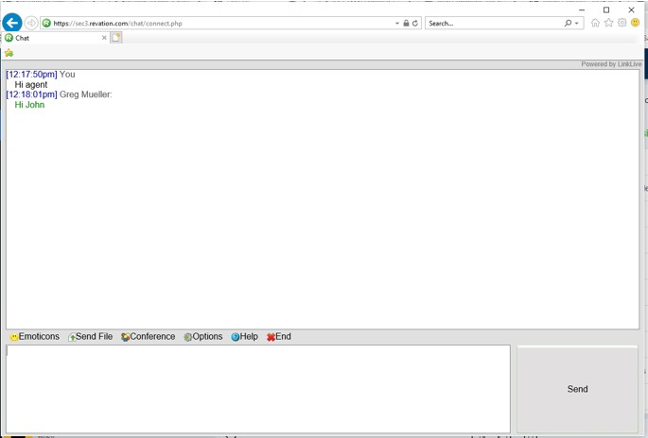
Download for Multimedia
Alternatively, if authorized by the system administrator, web visitors can participate in multimedia conferencing. Once a user is in a regular web chat session, he or she will have session media controls like a full LinkLive user. To enable full multimedia in the web chat session, the web visitor clicks the Conference icon “Start WebCommunicator” in the chat window to download and run an executable file to enable rich media. This file is downloaded and run on the computer but is not installed on the web visitor’s computer and does not make any changes to the web visitor’s computer.
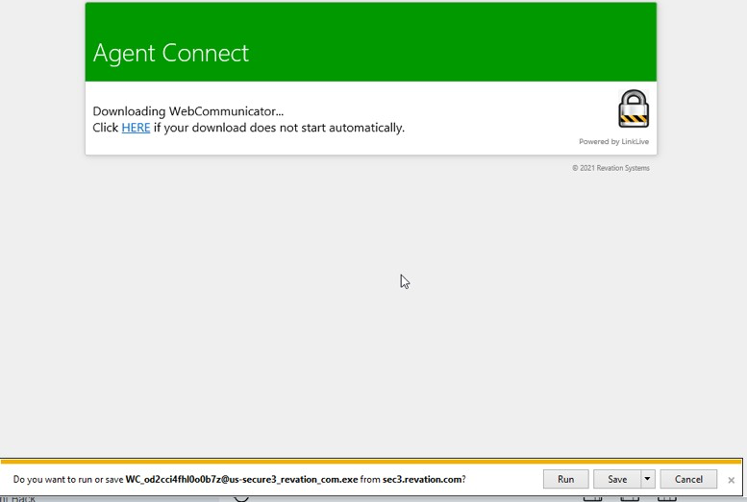
The web visitor double-clicks on the downloaded “WebCommunicator” executable file to run it. Web Communicator opens a new window as shown below.
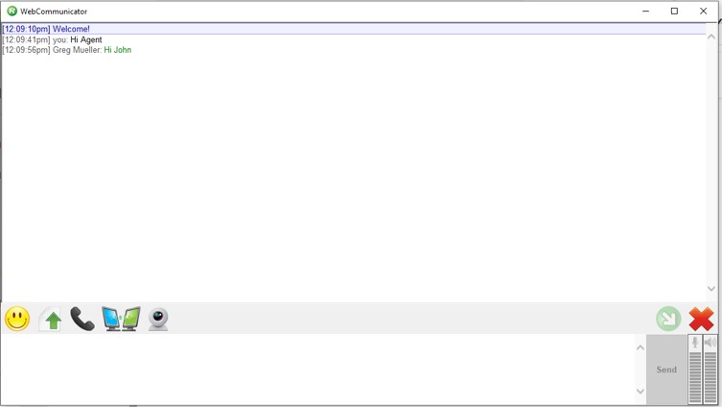
Using the advanced media sharing buttons like the full LinkLive, the web visitor can use IP Voice, Video, Desktop Sharing and file transfer.
*Please note that for users with HMTL5 and WebRTC browsers, there is no need for the one- time download.
