Adjusting Audio During Calls
Changing Your Microphone
To change your microphone input when you are in a call, click on the settings icon located on the right-hand side of the media pane of the chat. This will open a menu to allow you to change your microphone input.
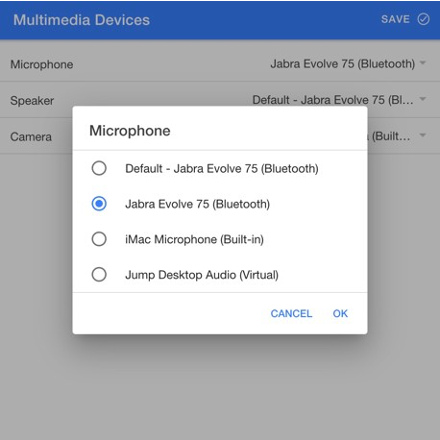
Changing Your Audio Output
To change your audio input when you are in a call, click on the settings icon located on the right-hand side of the media pane of the chat. This will open a menu to allow you to change your speaker input.
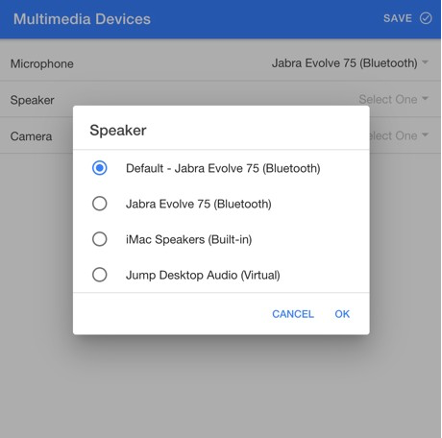
Changing Your Camera Output
To change camera selected to display video while you are in a call, click on the settings icon located on the right-hand side of the media pane of the chat. This will open a menu to allow you to change your camera input.
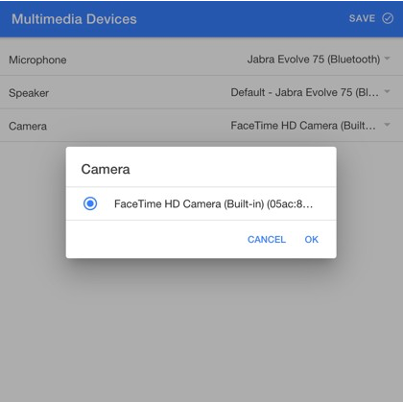
Adjusting Call Sound Levels
To change the sound playback levels when you are in a call, drag the blue slider bar in the media pane of the chat window. Move the slider to the right to increase the sound level of the
call and make caller’s voice louder or move the slider to the left to decrease the sound level of the call and make the caller’s voice softer.

To Mute your speakers, drag the slider bar all the way to the left. Note that when your speaker is muted, you will be unable to hear your caller.
