Release 25.05.4
Date: 05/22/2025
Automatic Desktop Recording (ADR)
Automatic Desktop Recording (ADR) allows supervisors to automatically record and review agent sessions so that they can monitor quality and improve agent performance. ADR is configured by an administrator in LinkLive admin. Once configured, Supervisors running LinkLive in either a browser or Desktop Windows will access LinkLive Reporting from the Reporting icon, navigate to Call Detail and click ADR to listen to session audio and view the agent’s desktop, e.g. for chat sessions, for the recorded sessions. The ADR playback screen will then appear.
Supervisors can use LinkLive.app in a browser or Desktop Windows. They must have access to LinkLive Reports
Agents must be using Desktop Windows or Communicator
ADR needs to be configured on LinkLive Admin. Additional fees may apply.
Please contact LinkLive support for additional information or support in configuring ADR.
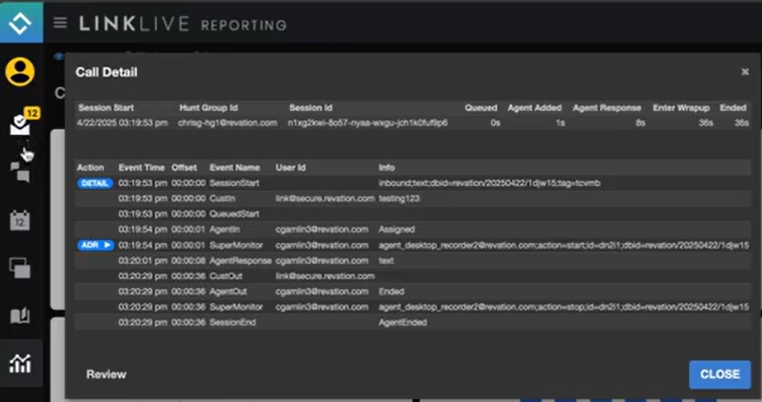
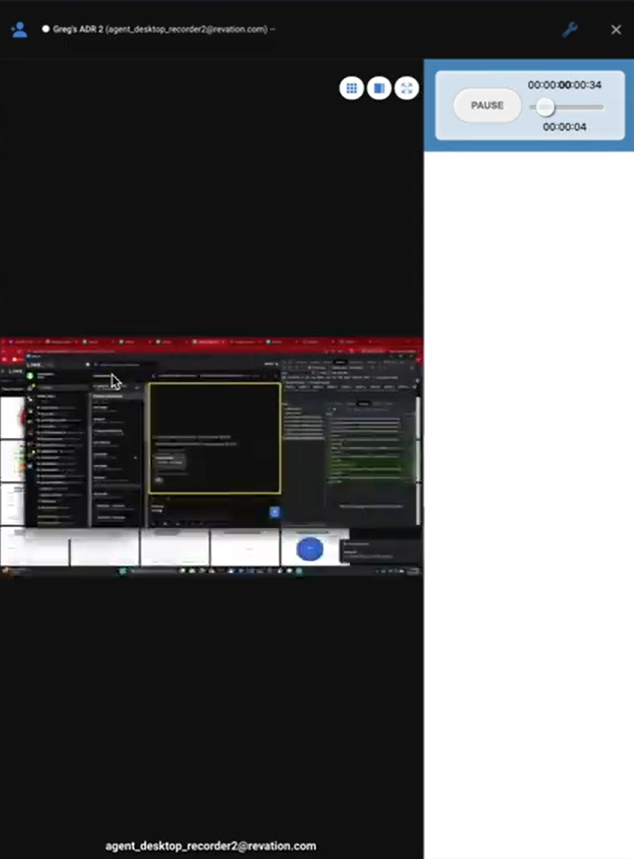
Build 25.04.3
Desktop Windows Public Download Page
In addition to downloading Desktop Windows from the download icon in LinkLive.app, Desktop Windows can be downloaded from a publicly accessible website. The public download page will contain .exe and .msi downloads for the version of Desktop Windows that corresponds to the version of LinkLive.app for your organization. The URL for your organization's Desktop Windows download is https://[PRIVATEGROUP].linklive.app/linklive/clients-downloads, where [PRIVATEGROUP] corresponds to your organizations Private Group. This private group value can be seen in your LinkLive.app URL. The .exe is for user’s to install Desktop Windows directly on their computer and is equivalent to the .exe file that is downloaded from the LinkLive.app download icon. The .msi file is for administrators to silently download Desktop Windows on the user’s computers.
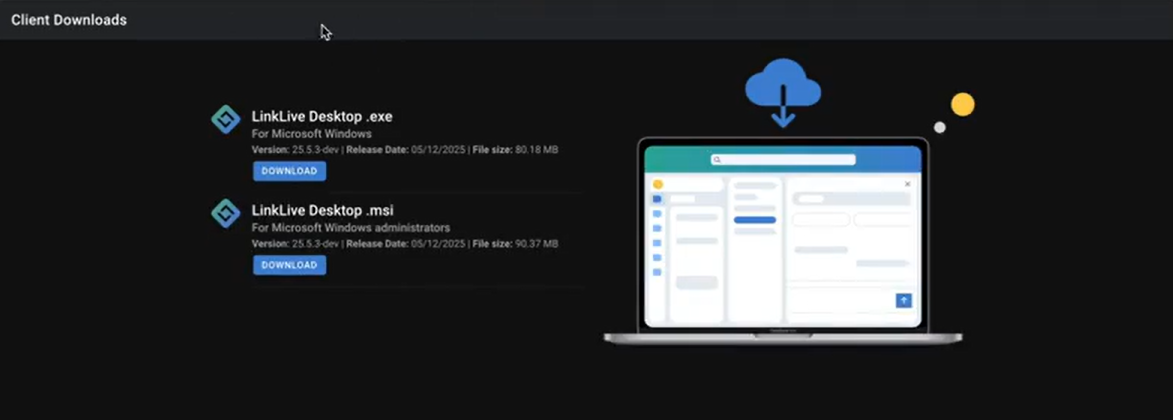
Release 25.05.4
Admin Configuration of Global Startup Status
LinkLive administrators can set a global Startup Status per user profile. This setting will dictate the Status for users assigned this profile when they sign into LinkLive. Previously, the startup status was selected by the LinkLive user in the Settings>Communication Center > Presence Automation page.
If the administrator does NOT set read-only
New users or existing users that have not enabled Startup Status will automatically enable Startup Status and use the Default Startup Status set by the administrator
Existing users that have enabled Startup Status will maintain settings they previously setup
Users will be able to override the Default Startup Status by Enabling Startup Status and choosing their Startup Status
If the administrator sets to read-only
New and Existing Users will have Startup Status enabled, with the the value set to the Default Start Up Status configured by the admin
Users will be able to view the Startup Status in Linklive.app but will not be able to change it
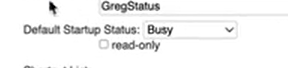
LinkLive Admin: Default Startup Status
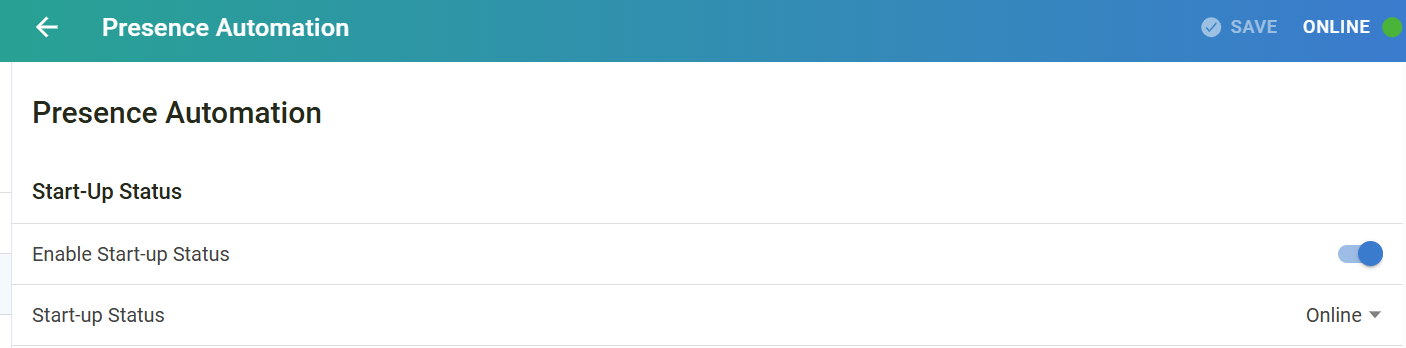
LinkLive.app Startup Status settings
Agent Forwarding to a PSTN Phone
Agent Forwarding to a PSTN phone is designed for agents that need to remote access to voice calls and voicemails from their queue. Agents are able to designate a PSTN phone number, e.g. their mobile phone that can connect to their queues based on a designated Status. This works similar to Forwarding Rules for LinkLive users.
To setup Agent Forwarding, LinkLive Administrators navigate to the Huntgroup > Aaents > Agent Info page and enter the forwarding Phone Number for this agent in this Huntgroup, the Agent Status(es) that will invoke the forwarding, and then Enable the forwarding for this agent.
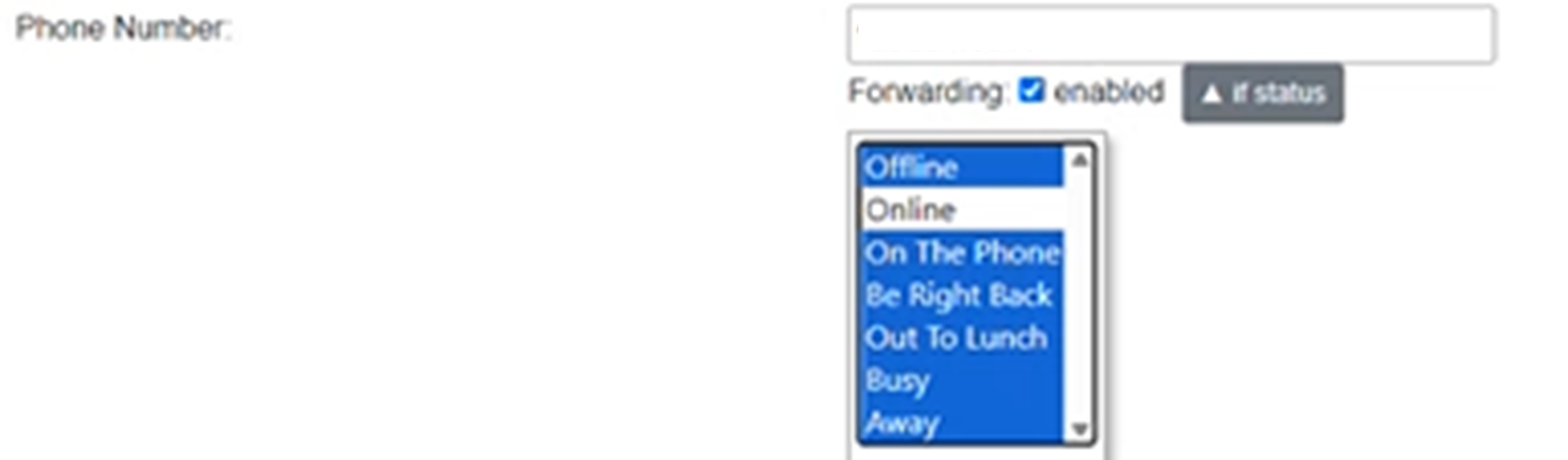
LinkLive Admin: Setup Agent Forwarding per Huntgroup Agent
Once the administrator has setup the Agent Forwarding, the agent can update their Agent Forwarding settings in LinkLive’s Settings > Communication Center > Call Forwaring page in the Hunt Group Forwarding section. LinkLive users can Enable / Disable their Hunt Group forwarding, update the Status(s) for forwarding and view their forwarding Phone Number. For security reasons, users must contact their administrator to update their forwarding Phone Number.

Release 25.05.4
Numerous performance and bug fix update
