Release 24.04.4
Date: 05/10/2024
Summary
This release continues the multi-phase effort to optimize the LinkLive.app user experience for call center agents, supervisors, and enterprise users. The user experience updates in this release focus on user-configurable widgets in the Conversation Panel, that enable users to personalize their LinkLive experience to optimize their daily workflows. Additionally, event notifications have been streamlined for both “in-app” and PC notifications, eliminating duplicate and unnecessary notifications while presenting common notification text so that users are clear on the reason for the notification and the next steps to respond.
Please review the following video for a brief walkthrough of these new features.
Updates
Conversational Panel Widgets
New Conversational Panel widgets allow users to select widgets within the Conversation Panel to provide quick access to important content for common workflows. By leveraging these widgets and the recently introduced Contact Menu Toggle, many users will choose to hide the Contacts Panel, which greatly expands the width of the Messaging Panel and the Agent Toolbar. Content Widgets are visible by default and a new Widget Settings page allows users to turn widgets on or off, and reorder how they are presented in the Conversation Panel. This release includes widgets for Conversation History, My Queues, and Agent Metrics.
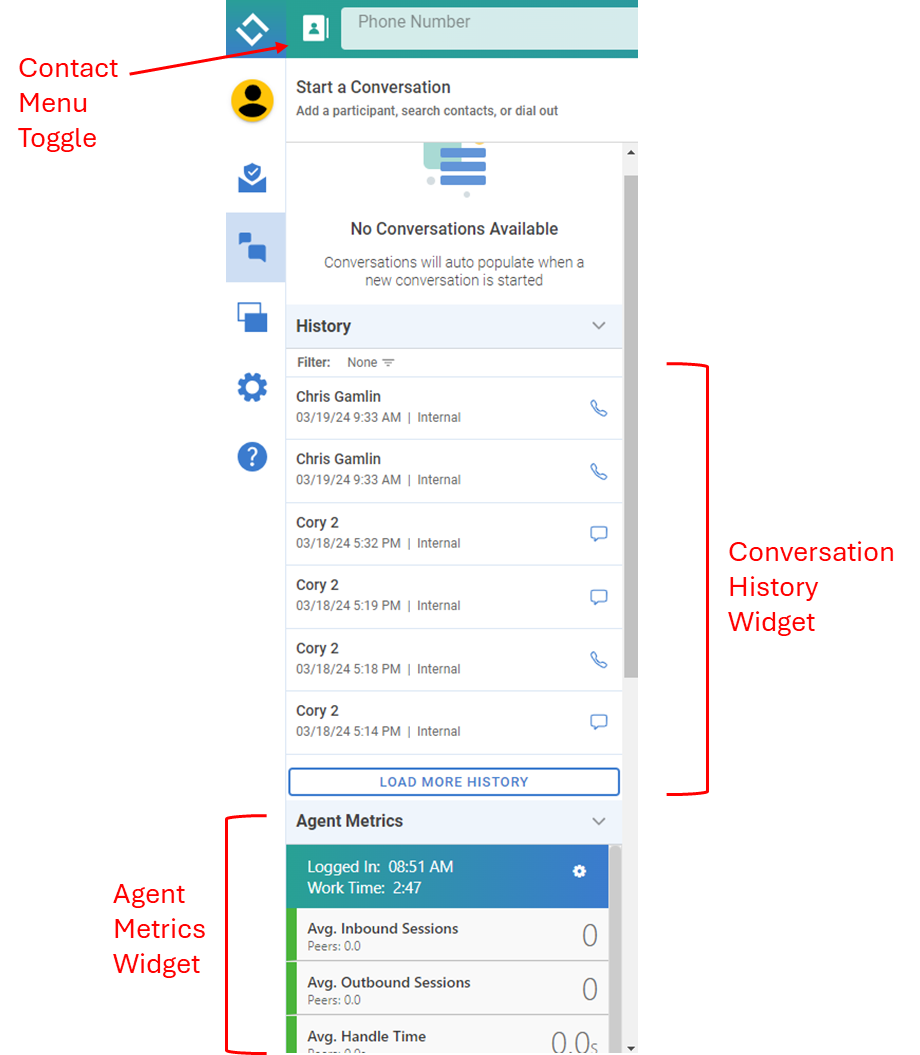
Build Number: LinkLive.app 24.04.1
Widget Settings
Widget Settings allow the user to choose which widgets are visible in the Conversation Panel and the order in which they are presented. The Widget Settings page is accessed in Settings > Communication Center > Widgets. The Enable toggle turns on/off the widget visibility and the widget order pulldown determines the order of presentation, with 1 being at the top.
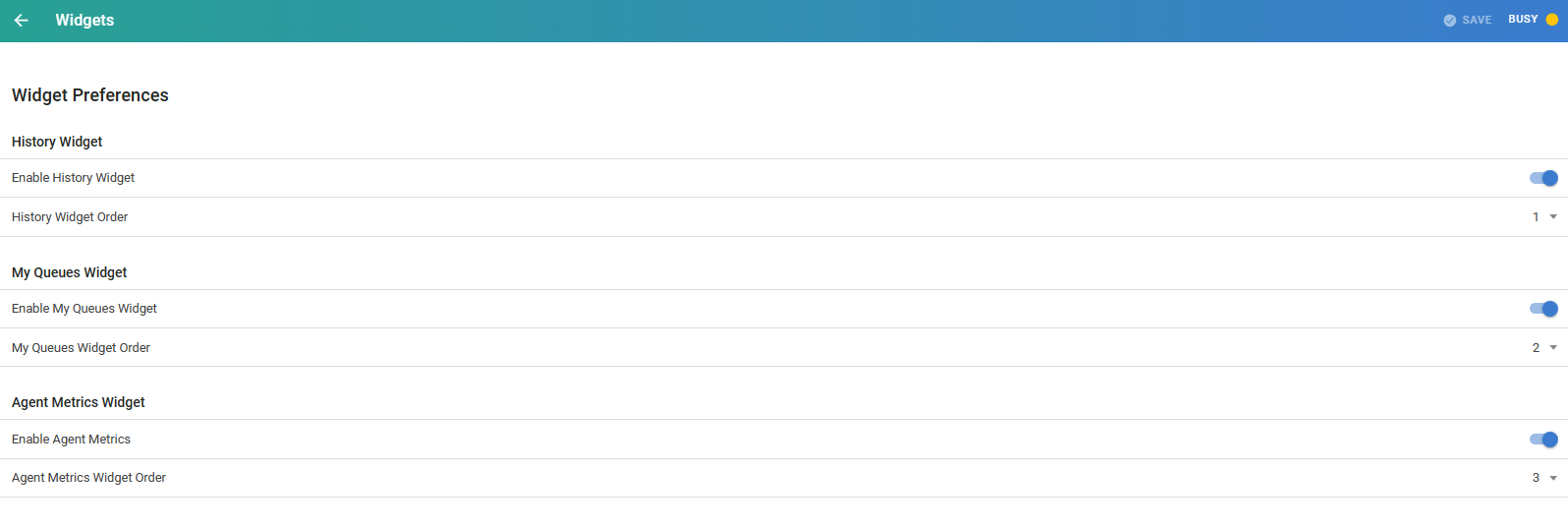
Build Number: LinkLive.app 24.04.1
Conversation History Widget
The Conversation History Widget displays the History of past Conversations, including Missed Calls. The content in the widget is the same as the Conversation History in previous releases. The creation of this new History widget allows users to turn off visibility to the History if desired, to improve History searching with a new filter, shown below.
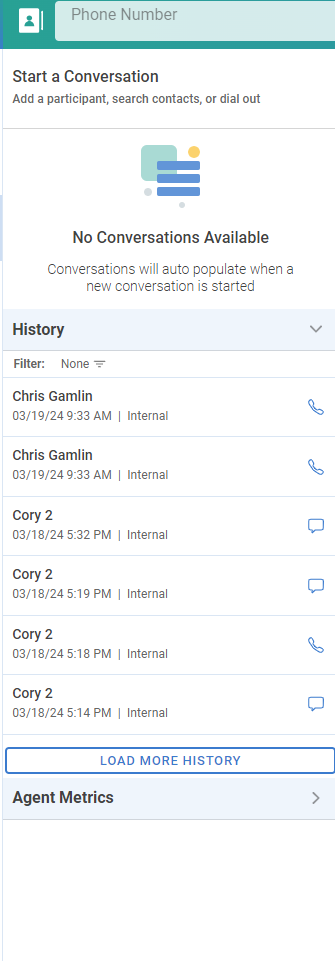
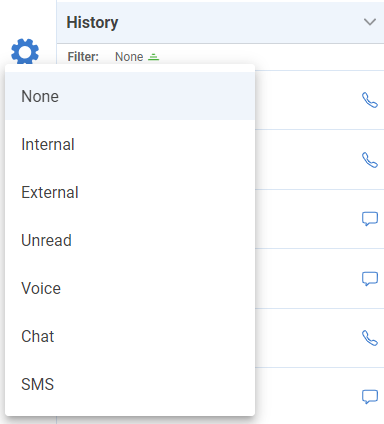
Build Number: LinkLive.app 24.04.1
My Queues Widget
If a user is a member of a Queue (Hunt Group), they can drag and drop that queue from the Contact list into the My Queues widget. Users can also add a Queue to My Queues by clicking on the Queue and selecting “Add to My Queues”. To remove a Queue from My Queues, users click the Queue and select “Remove from My Queues”. Many agents will be able to collapse the Contacts panel by selecting only those queues they need to monitor, freeing up additional workspace.
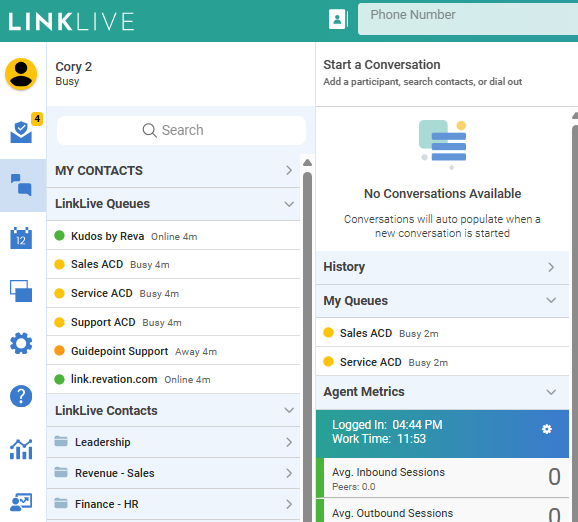
Build Number: LinkLive.app 24.04.1
Agent Metrics Widget
The Agent Metrics Widget displays user-selected metrics including their Agent KPIs, RONA and ROAA, and time in each Status. The timeframe for the data is the current day. Users can click the gear in the upper right to select which metrics are shown in the Widget. Note that the Agent Metrics button in the Contacts Panel has been removed.
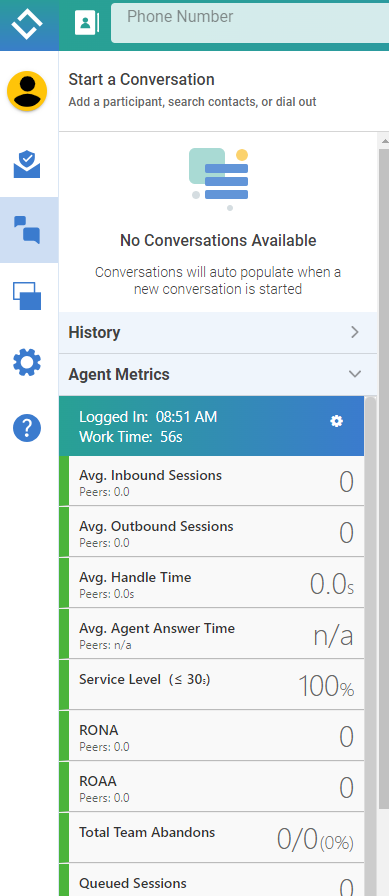

Build Number: LinkLive.app 24.04.1
Notifications Improvements
LinkLive supports multiple notification types for important events such as incoming voice calls and chats. Toast Notifications are displayed inside of LinkLive, i.e. ‘in-app’ and Browser notifications (i.e. Computer Notifications) are displayed in the Notification tray for your computer, in a similar manner as email and calendar notifications. Toast Notifications are active by default. Users can choose to turn the Toast notifications off via the ‘Show Visual notifications when chat, text or voice arrives’ option in Settings > Communication Center > Notifications. Browser notifications on your PC must be configured by the user on their computer. Click the following link to learn more - Customer Success Center - Configuring Computer Notifications.
Please review the following video for a brief walkthrough of the update to notifications.
The following images define each of the types of notifications available to users in this release.

In-App Toast Notifications

In-App Toast Notification Settings: Settings > Communication Center > Notifications
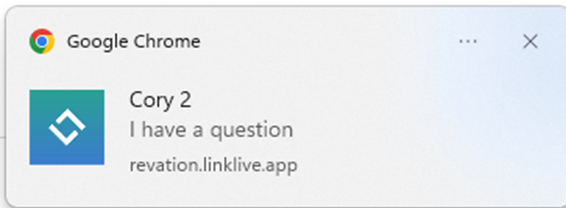
Browser: Computer Notifications
These notification types have been present in LinkLive for previous releases. This release provides the following improvements to the Notification experience:
A LinkLive event, e.g. incoming call, will create either a Toast Notification or a Browser Notification, but not both. Previously the same event could create both a Toast and Browser Notification, resulting in user confusion.
If LinkLive is in focus a Toast Notification is created. In focus means that LinkLive is in the foreground on your screen, i.e. in front of any other open applications, and the cursor is active in LinkLive. Note that a Toast Notification will not be shown for an incoming chat if the Chat Messaging window is being shown.
If LinkLive is not in focus, a Browser Notification is created. Common scenarios with LinkLive not being in focus include: LinkLive is minimized, LinkLive is behind another application, LinkLive is open on one monitor but the user is active in another application on another monitor, LinkLive is in the foreground but the user has clicked onto the Computer Desktop.
If a user starts a Conversation with LinkLive in focus and then LinkLive is not in focus for follow-on notifications (e.g. follow-on chats), a Toast Notification will first be shown and then a Browser notification will be shown for the follow-on chats. LinkLive will automatically synchronize the notifications to enhance user experience and reduce repetitive notifications.
The Notification text is now the same for both Toast and Browser notifications for the same event, e.g. an incoming voice call.
The number of events creating a notification has been reduced to eliminate notification confusion and fatigue.
Build Number: LinkLive.app 24.04.1
Multi-Select Navigation Improvements
Multi-Select allows users to select multiple contacts for starting voice or chat conversations, updating the Specific Status, or Deleting the Contacts (if the contact is in the user-added My Contacts). The Multi-Select option has been moved to the bottom of the Contact menu. Additionally, the Multi-Select Header label has been changed from Done to Options to better reflect the menu purpose.
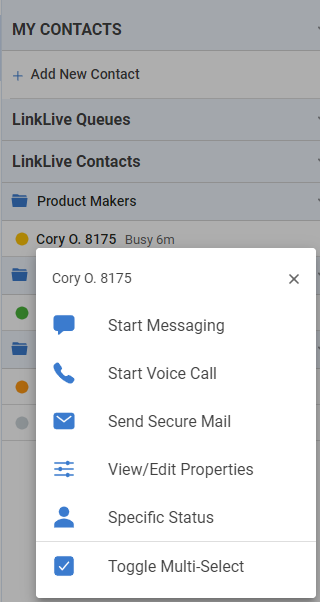
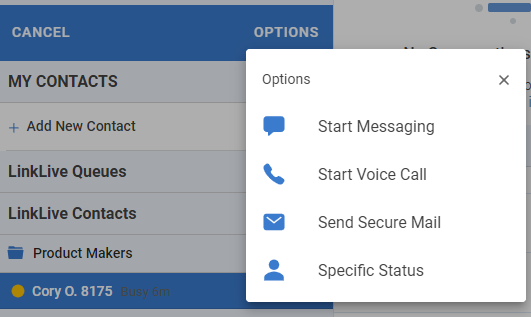
Build Number: LinkLive.app 24.04.1
Numerous performance and bug fix updates
