Release 24.03.2
Date: 3/18/2024
Summary
This release continues the multi-phase effort to optimize the LinkLive.app user experience for call center agents, supervisors, and enterprise users. The user experience updates in this release focus on the redesign of Agent Tools. The release also adds the ability for users to multi-select Contacts to reduce time and clicks when calling, chatting, updating status, or deleting multiple contacts.
Please review the following video for a brief walkthrough of the new user interface.
Updates
Redesigned Agent Tools Display
The agent tools that are displayed to an agent during a session have been redesigned to increase the space available for viewing the agent tools and to improve agent workflows during a session and session wrap-up. Agent tools are now displayed in a full column next to the Conversation Panel during an agent session. The agent tools column can be collapsed or expanded using the red tool icon at the top of the messaging panel. Note that the redesigned agent tools are dependent on LinkLive Stack 24.02.1 running on your Private Group’s UC (Unified Communication) Server. If your UC Server is running a version of LinkLive Stack that precedes 24.02.1, you will continue to see the Agent tools in their previous layout. To check which version you are using, please click the “Settings” icon on the left column of your LinkLive application, then select the About section. Your version can be found in the header after the word “Build:”. When the UC Server is upgraded to a LinkLive Stack 24.02.1 or greater, you will automatically see the redesigned Agent Tools. Please contact LinkLive Support if you have questions about the version of LinkLive Stack your organization is using.
Build Number: LinkLive.app 24.02.3; LinkLive Stack 24.02.1
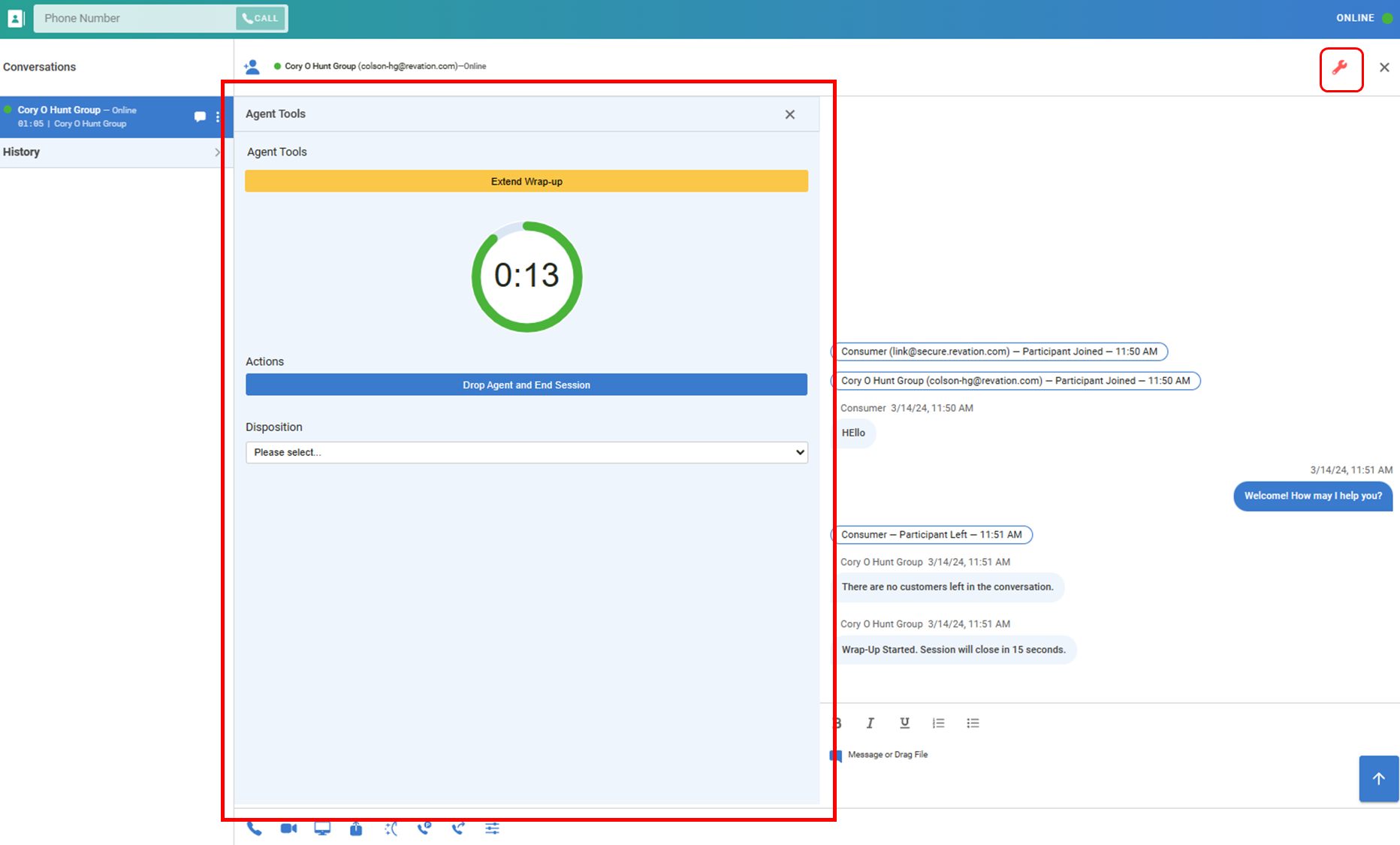
Multi-Select Toggle in Contacts List
Users can now select multiple contacts and then start a chat or voice conversation, update the specific status, or delete the contacts (if the selected contacts are user-added ‘My Contacts’). Users can activate the multi-select toggle by left-clicking on a contact and clicking on Toggle Multi-Select. This selection will activate a blue header with Cancel and Done at the top of the Contacts list. The user can then select the contacts they wish to update or start a session with. The user can click on a previously selected contact to unselect that contact. The user can also click Cancel to leave multi-select mode. To initiate the action, once the multiple contacts are selected, the user clicks on Done and chooses from the list of actions.
Build Number: LinkLive.app 24.02.3
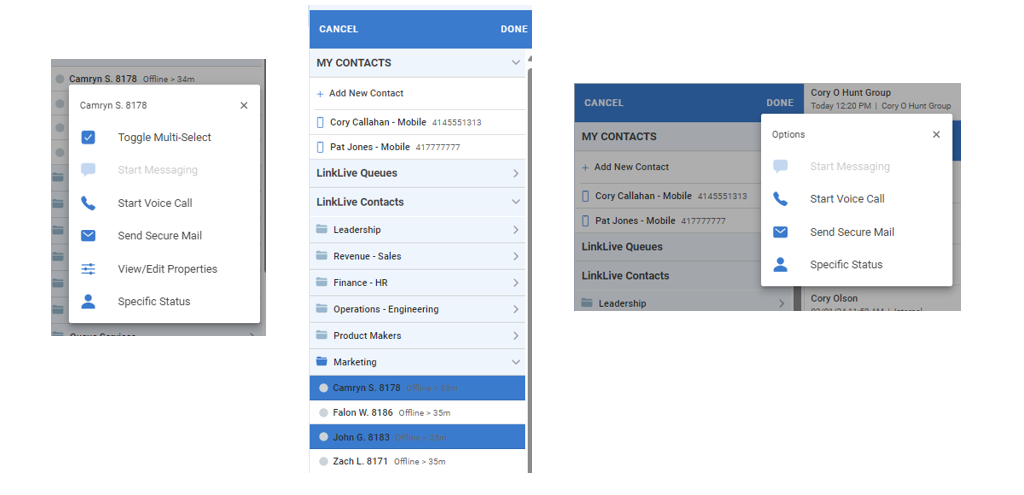
Improve Visibility of On-Hold Conversations
Users and agents who often place callers on hold will now be able to glance at the Conversations Panel to see which conversations are on hold. Hold icons have been added and the Hold Music participant label is simplified to make it more prominent.
Build Number: LinkLive.app 24.02.3

Numerous performance and bug fix updates
