Release 24.01.2
Date: January 12, 2024
Summary
Our latest release marks a significant change in user experience for call center agents, supervisors, and enterprise users. Based on customer feedback, we’ve transitioned from "sessions" to "conversations," streamlining communication and promoting seamless interactions and collaboration. The conversation interface has been refined for efficiency, offering a clear and dynamic experience. This release has several notable features, including custom statuses, defaulting startup status to "Online," and adding enhanced user control with editable display names. Wait, there’s more! We’ve also introduced secure mail shortcuts, further optimizing communication workflows. Coupled with numerous performance enhancements and bug fixes, this release reinforces our commitment to empowering successful LinkLive conversations.
Updates
(23.11.2) User Experience: Sessions have become Conversations
LinkLive now emphasizes dynamic "conversations" over traditional "sessions," fostering context-rich communication. Users can seamlessly navigate between current and past conversations, accessing complete history. This update spans all communication modes, including Chat with Multimedia, Voice, and SMS. It's the first of several enhancements to optimize your ongoing customer interactions.
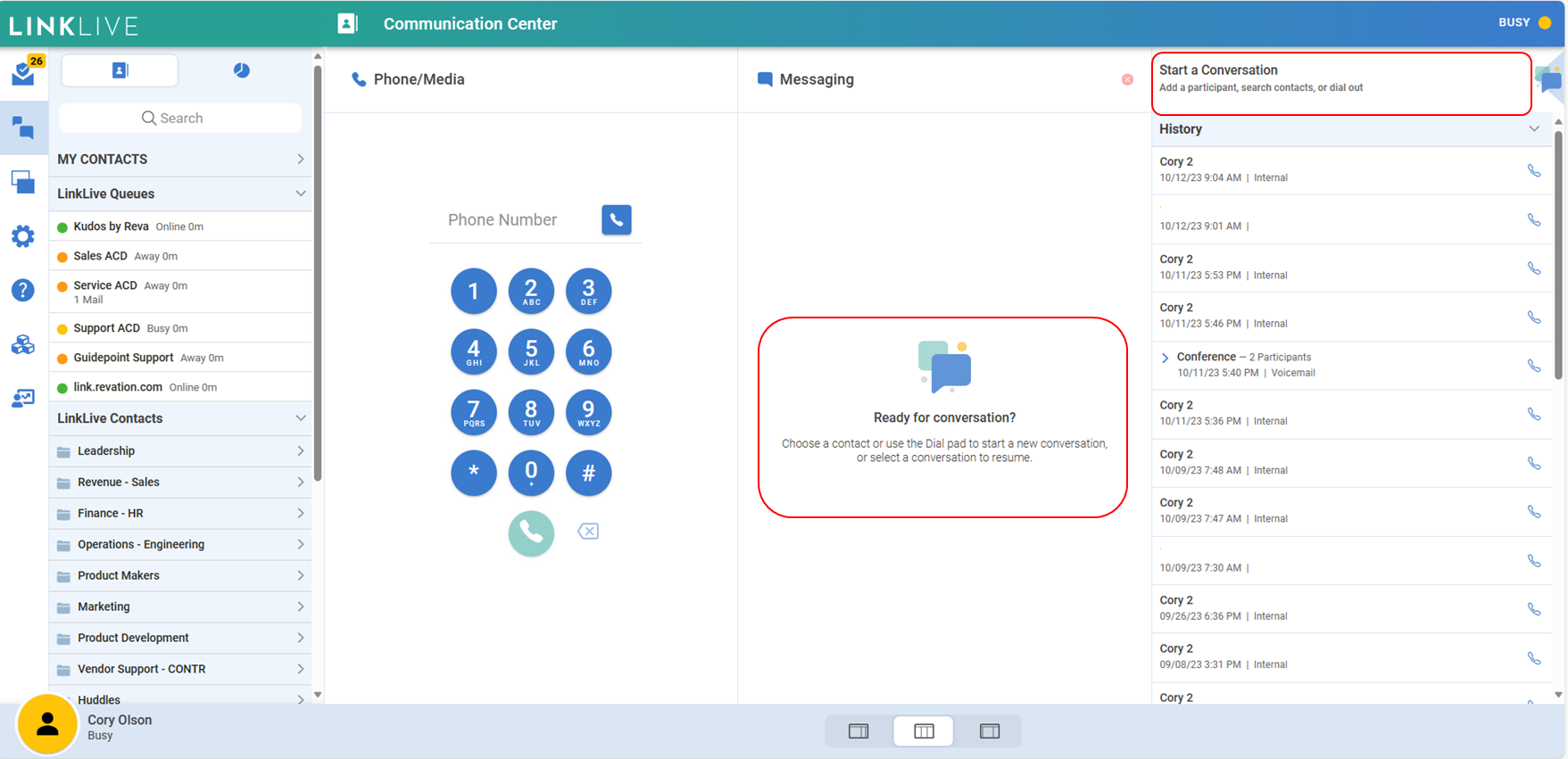
Conversations
(23.11.2) User Experience: You are in control of your conversations
Summary: We’ve added depth to the conversation panel for improved user interaction.
Details:
Your active conversations are now arranged chronologically, ensuring the most recent communication takes priority, and important ones are elevated to the top.
New conversations automatically appear at the forefront of your list, signaling unread messages with a distinct red pulse notification.
Missed voice calls are seamlessly logged in the History, complete with a Missed Call indicator, enabling users to initiate a return call effortlessly.
Enjoy user-friendly options like expanding, collapsing, and reinitiating conversations. In a future release, Enterprise Users will be able to resume a conversation with the history directly in the messaging panel.
Infinite scrolling in the History ensures access to a comprehensive view of past interactions.
Dive into transcript details from your historical conversations with a simple tap.
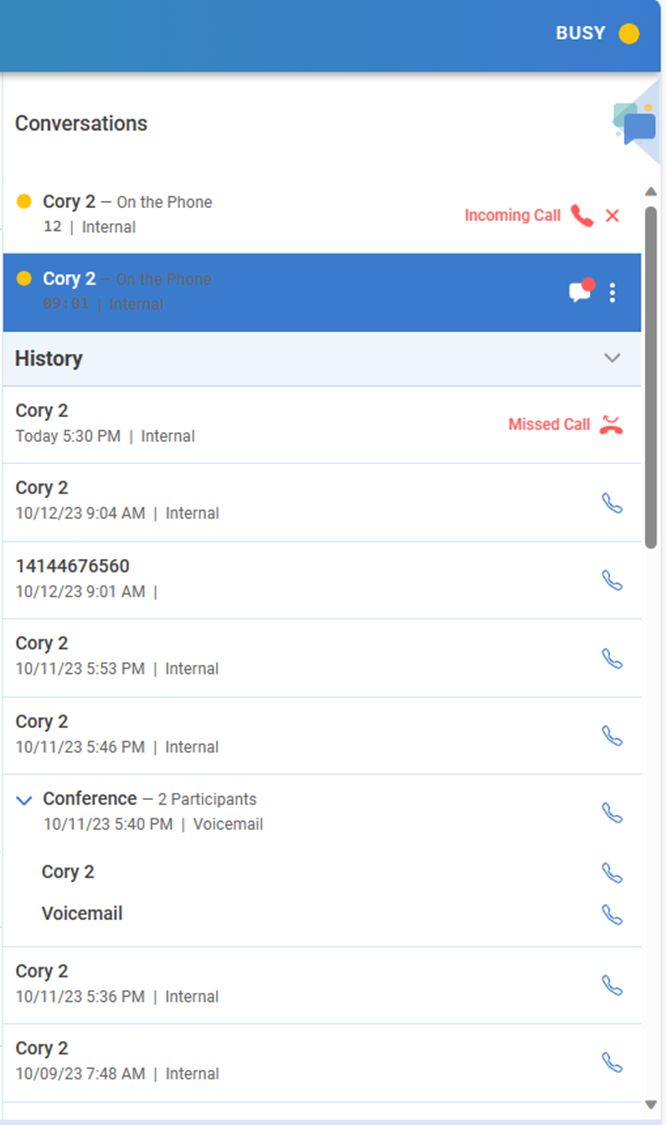
Conversation Panel with Active and History
(23.11.2) User Experience: more details to help guide your conversations
Summary: We’ve added details to help you navigate, pivot, and streamline your daily conversations.
Details:
Participant Overview: Easily identify your conversation participants, discern their status, and receive a clear indication of security – external participants are marked with a distinct yellow icon.
Internal and External Clarity: Gain clarity with highlighted distinctions between internal (colleagues using LinkLive) and/or external participants, ensuring seamless communication with customers, members, patients, residents, etc.
Queue, Conference, or Huddle: Effortlessly identify the nature of your conversation, whether it's a queued conversation, conference call, or collaborative huddle.
Media Activity Clarity: Receive clear indicators for media activity, including voice, video, chat, and desktop share. Unread messages and voice recordings are also distinctly highlighted.
Conversation Duration: Stay informed with a clock icon indicating the duration of your ongoing conversation, providing a quick reference for your time investment.
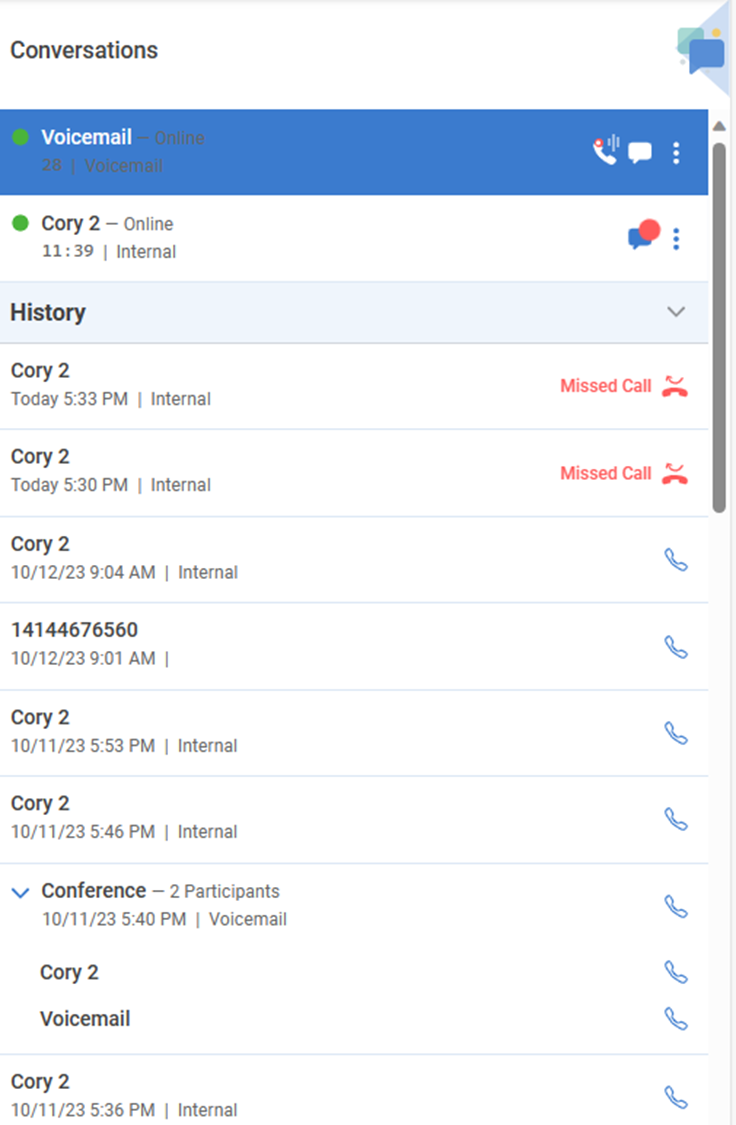
Conversation Cards
(23.11.2) User Experience: personalized contact list settings
Users now have the flexibility to personalize their view of the contact list by effortlessly collapsing or expanding it. Once you adjust this setting, it will persist across all your conversations, providing a consistent and tailored view. Feel free to make changes to suit your preferences and configure each conversation according to your needs.
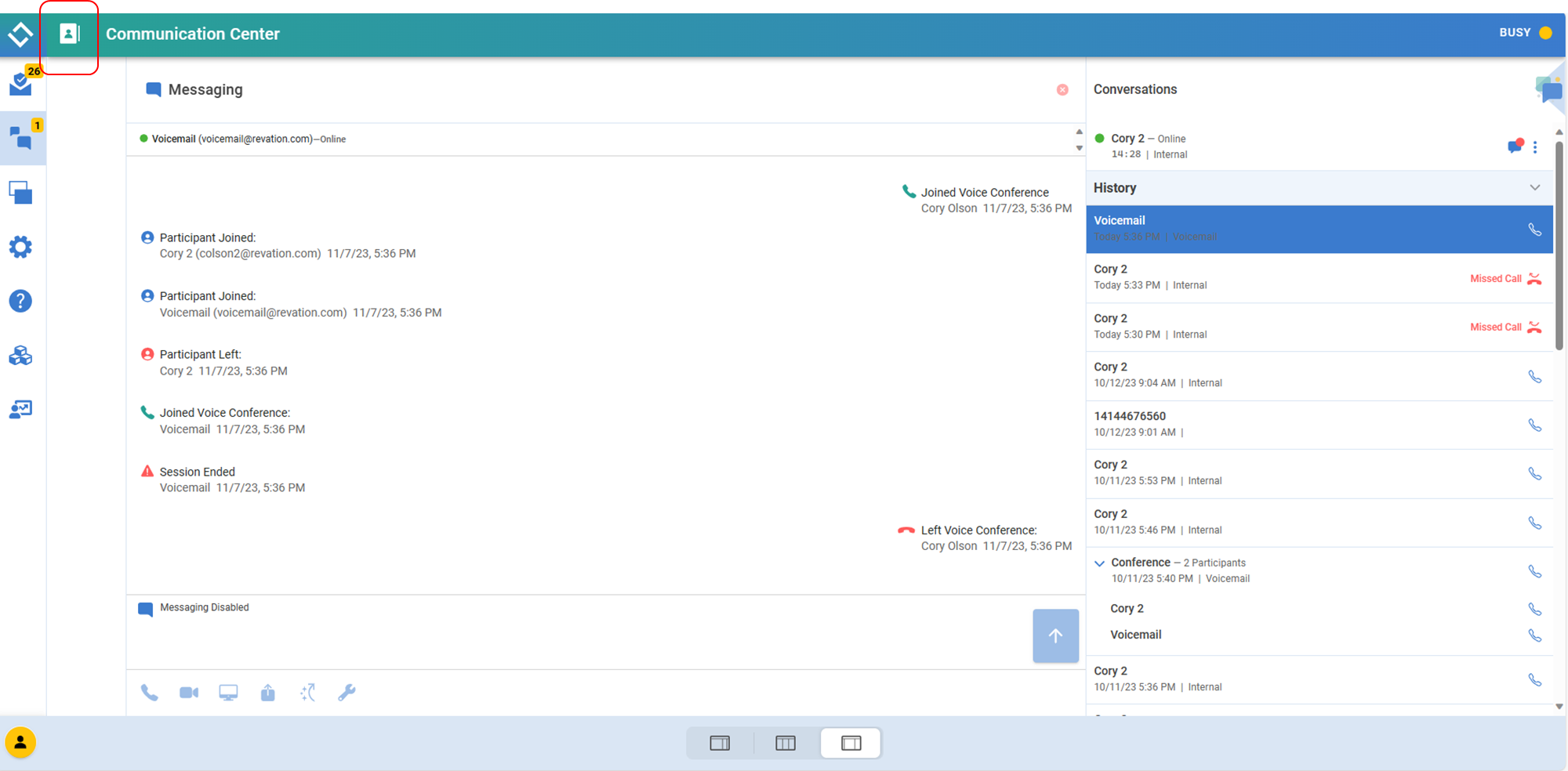
Contact List Collapsed
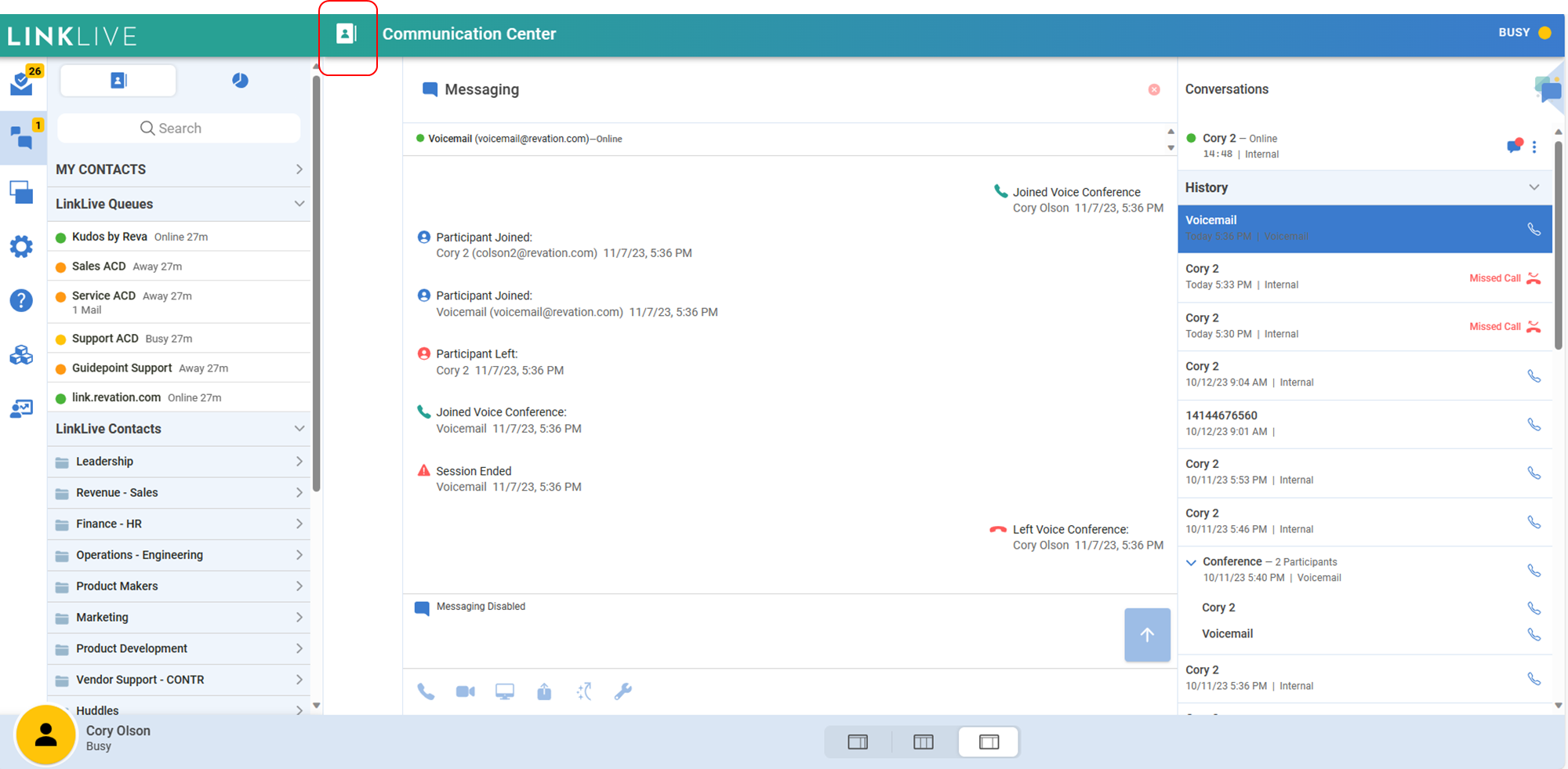
Contact List Expanded
(23.12.1) Customize your status for Startup or Inactive
Users and administrators can customize the status of an Agent or Enterprise user when they initially sign on to LinkLive or become inactive. Now, client administrators can ensure that users are set up in a way that best aligns with their company strategy. Users can configure their Startup or Inactive Status in Settings > Communication Center > Presence Automation.
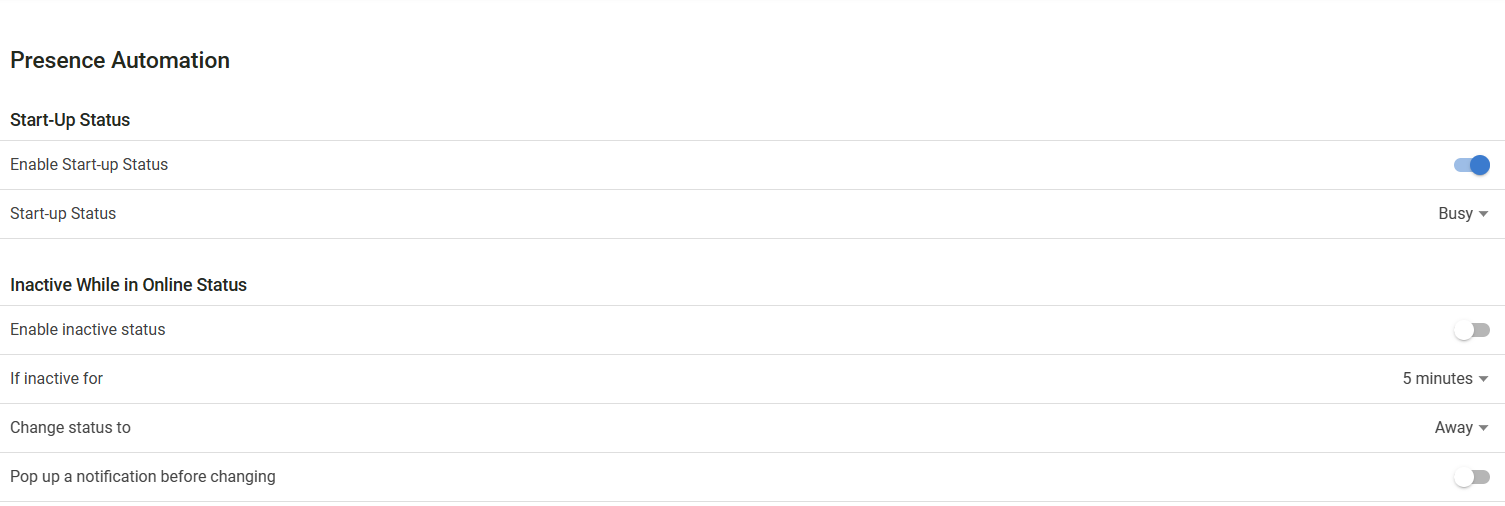
(23.12.2) Default startup status to Online instead of Busy
New LinkLive.app users will now default to an "Online" startup status, streamlining communication readiness. During user creation, the Startup Status defaults to "Online." Existing users maintain current settings unless updated in Settings > Communication Center > Start-up Status.

(23.11.2) Ability for a user to set display name from LinkLive.app
LinkLive.app users gain the ability to set or override their display name for improved personalization. Users can enter a display name, visible throughout the application, including status, Contact List, conversation cards, and transcript details.
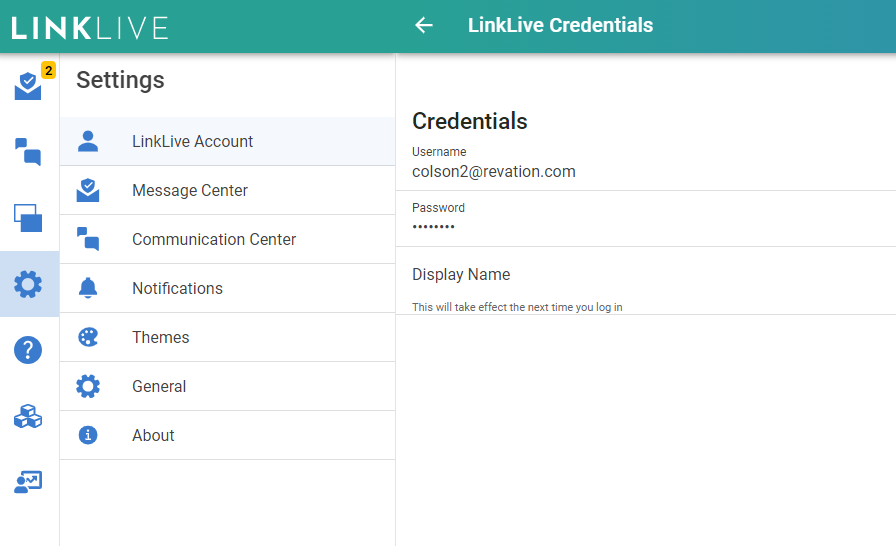
Display Name Setting
(23.11.2) Secure Mail Shortcuts
Introducing Secure Mail Shortcuts, enabling users to use pre-saved responses for efficient and formatted Secure Mail communication. Similar to Chat Shortcuts, Secure Mail Shortcuts allow users to select a pre-saved response that is inserted into a Secure Mail response.
Details:
Admin or user-created shortcuts in LinkLive Admin or End-User Settings.
Shortcuts support formatting and can be added to input or directly sent.
Enhances efficiency in composing and sending Secure Mail.
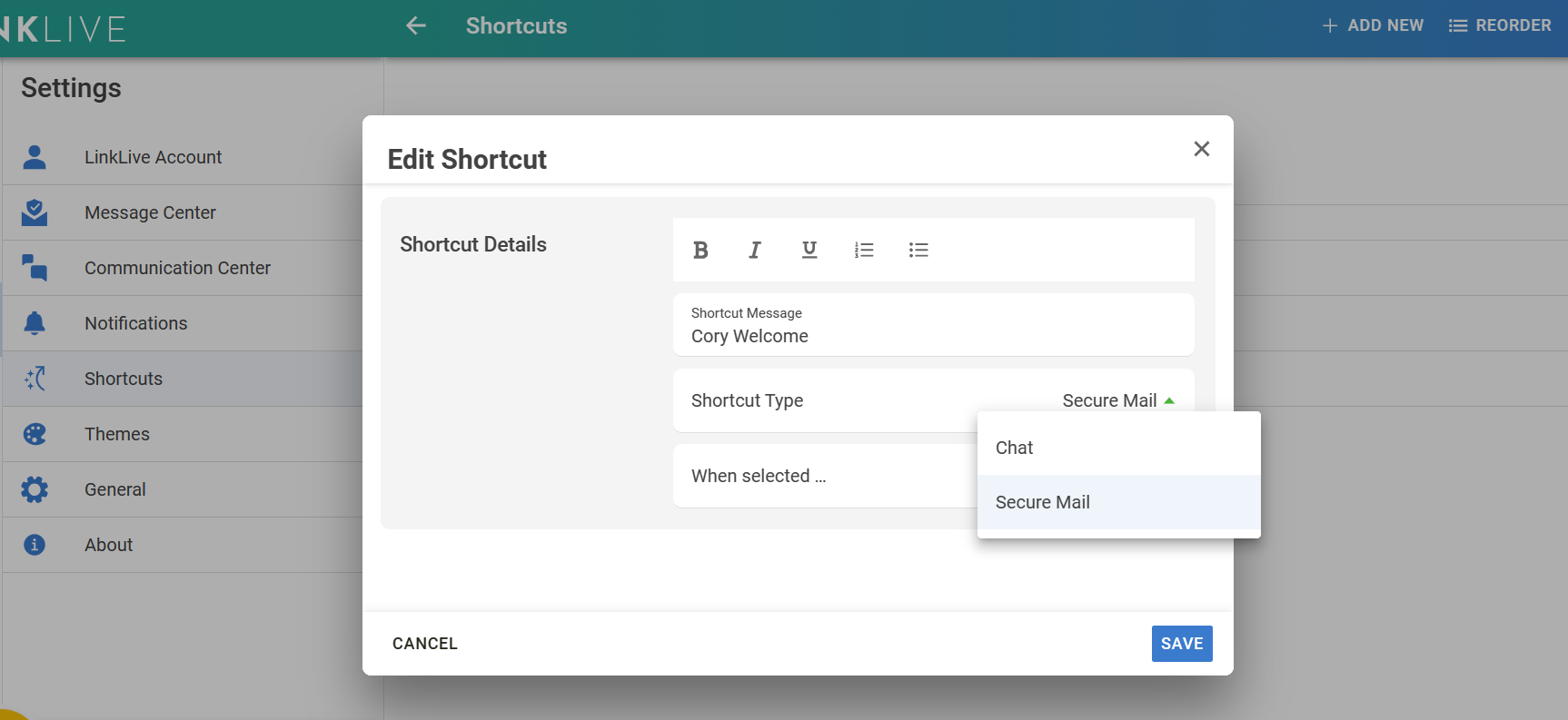
Numerous performance and bug fix updates
